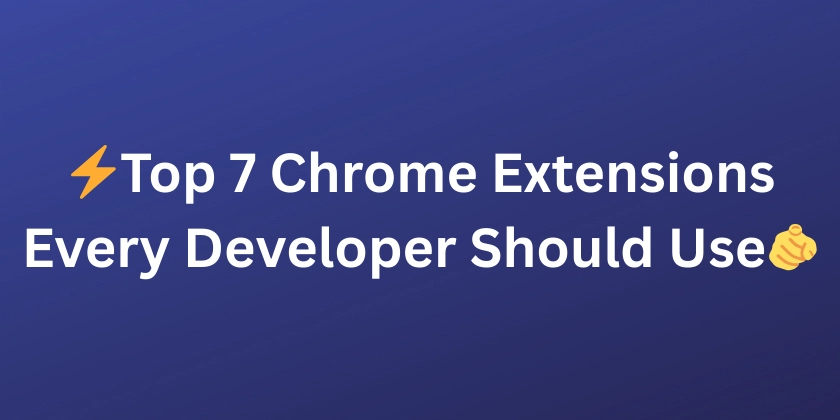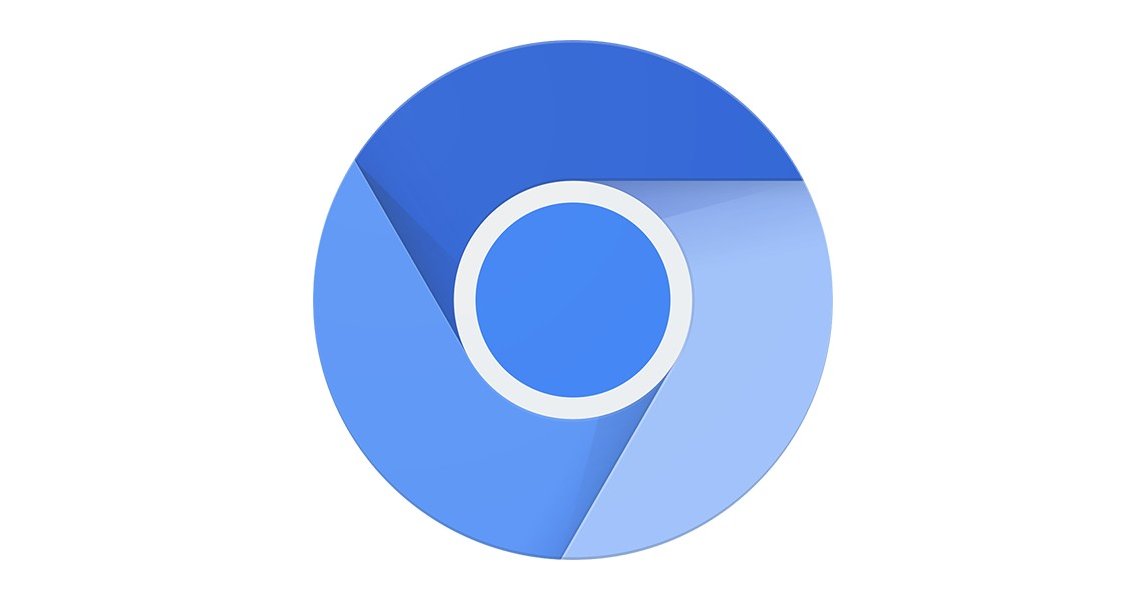See Full Website Addresses: How to Display Complete URLs in Google Chrome
Knowing the full URL of a website you're visiting is crucial for online security and can be a personal preference. Recent Google Chrome updates hide the full URL until you click the address bar twice. This guide shows you how to make Chrome always display the complete web address, enhancing your online safety.

Why Show Full URLs in Chrome? Protect Yourself!
Not seeing the full URL can expose you to several risks:
- Fraud: Deceptive websites can mask their true address.
- Account Hacking: Phishing sites mimic legitimate ones.
- Malware: Malicious sites often hide behind shortened URLs.
- Scams: Unsafe websites often use "http://" instead of secure "https://."
Displaying full URLs lets you quickly identify potentially dangerous sites.
Step-by-Step: Always Display Full URLs in Google Chrome
Chrome has a hidden setting to control URL display. Follow these simple steps:
Step 1: Open Google Chrome
Launch the Chrome browser on your computer.
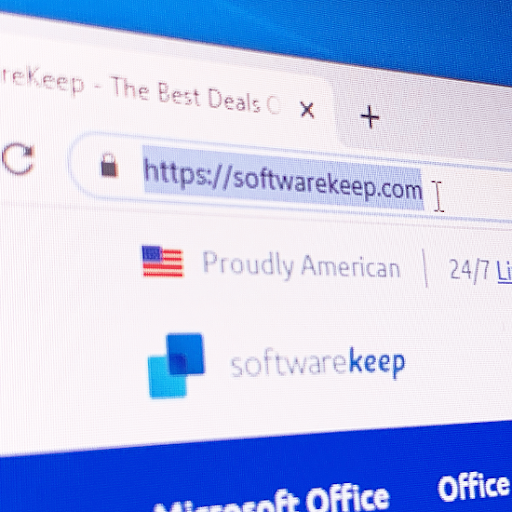
Step 2: Access the Chrome Flags Menu
Copy and paste the following into the address bar and press Enter:
chrome://flags/#omnibox-context-menu-show-full-urls
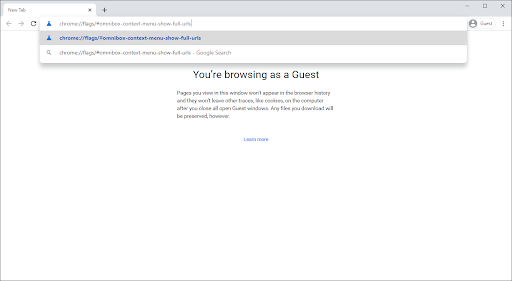
Step 3: Enable "Context menu show full URLs"
Click the dropdown menu to the right of the "Context menu show full URLs" option.
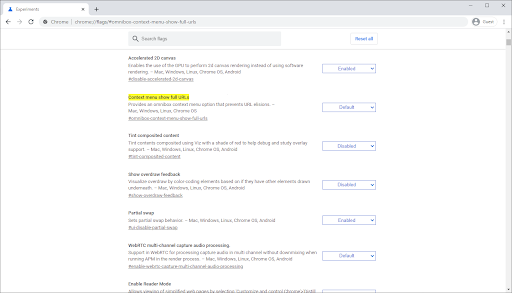
Step 4: Select "Enabled"
Choose "Enabled" from the dropdown options.
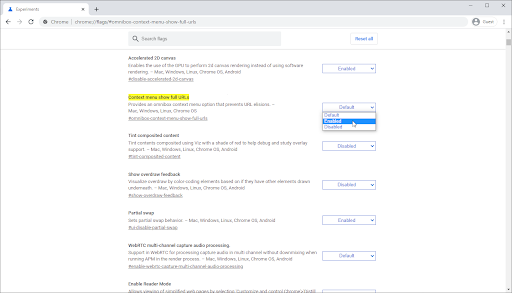
Step 5: Relaunch Chrome
A popup will appear saying, "Your changes will take effect the next time you relaunch Google Chrome." Click the "Relaunch" button.
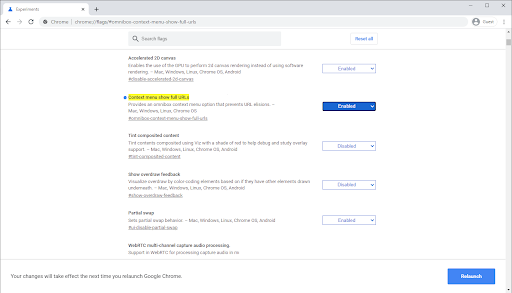
Tip: Save your work before relaunching Chrome to avoid losing any unsaved data.
Step 6: Activate "Always show full URLs"
After Chrome restarts, right-click anywhere in the address bar. Select "Always show full URLs" from the context menu.
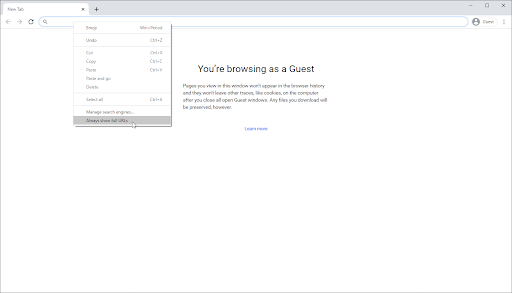
You’ll immediately see the full URL in the address bar.
How to Hide Full URLs in Chrome: Revert to Default
If you prefer the streamlined, shorter URL display:
- Open Google Chrome.
- Right-click anywhere in the address bar.
- Click "Always show full URLs" to remove the checkmark.
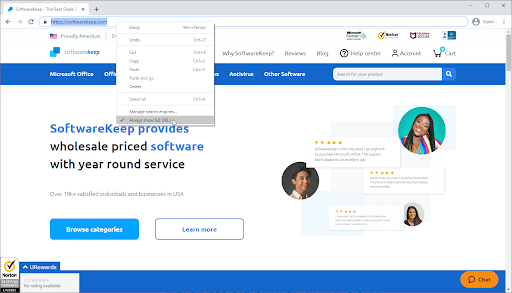
The address bar will immediately revert to its shortened form.
Final Thoughts: Stay Safe and Informed Online
Displaying full URLs in Chrome is a simple yet effective way to enhance your online security. By following these steps, you can easily see the complete web address of any site you visit, helping you avoid potential threats and scams. Stay informed and browse safely!