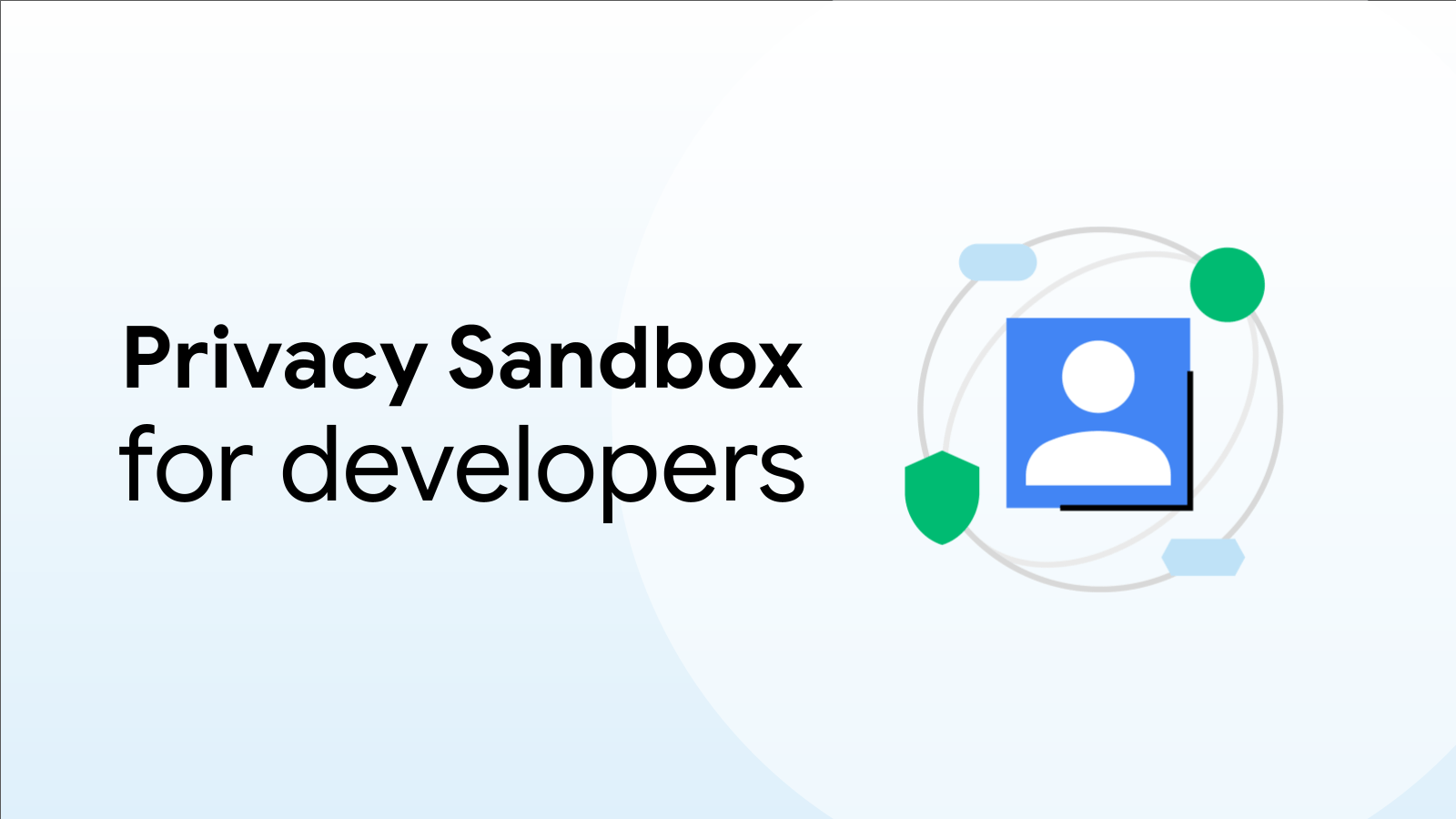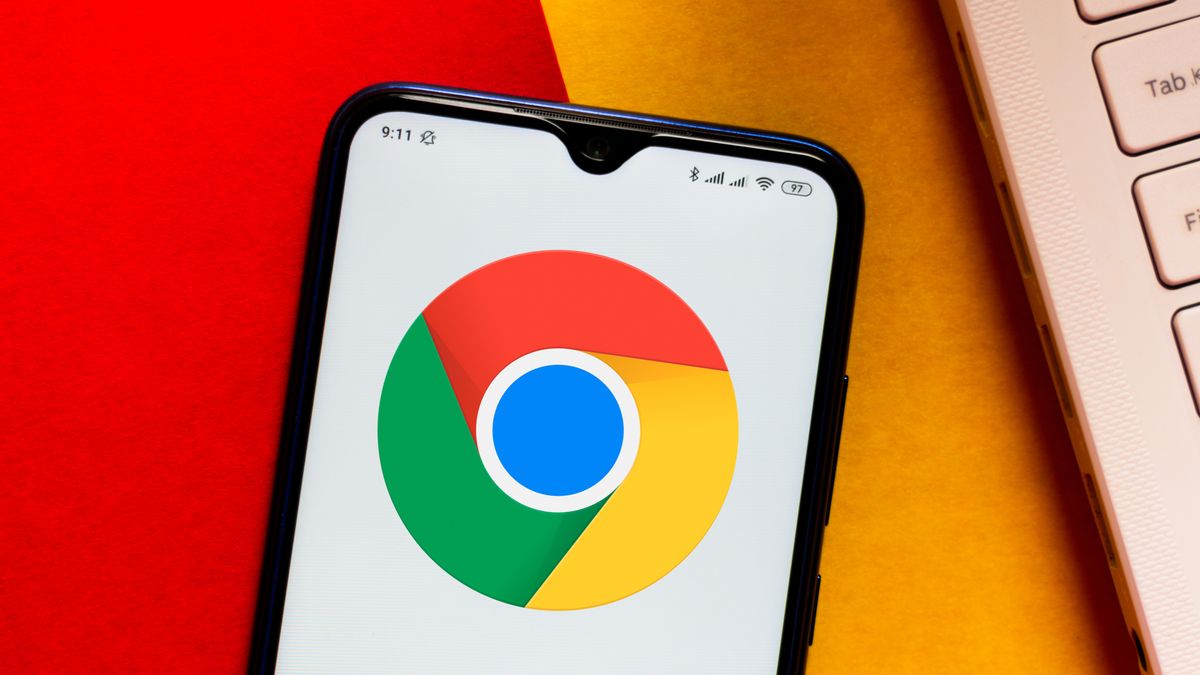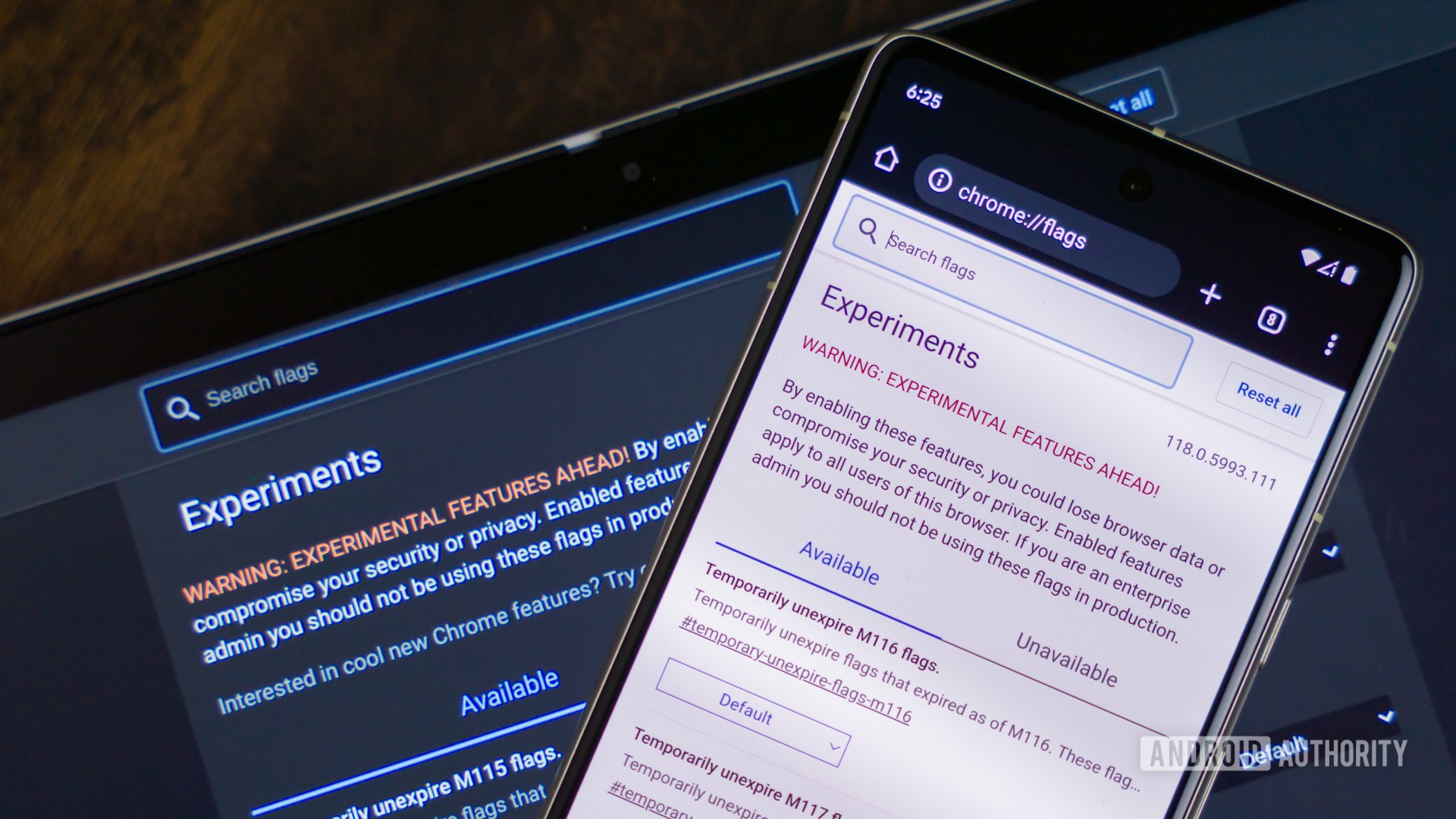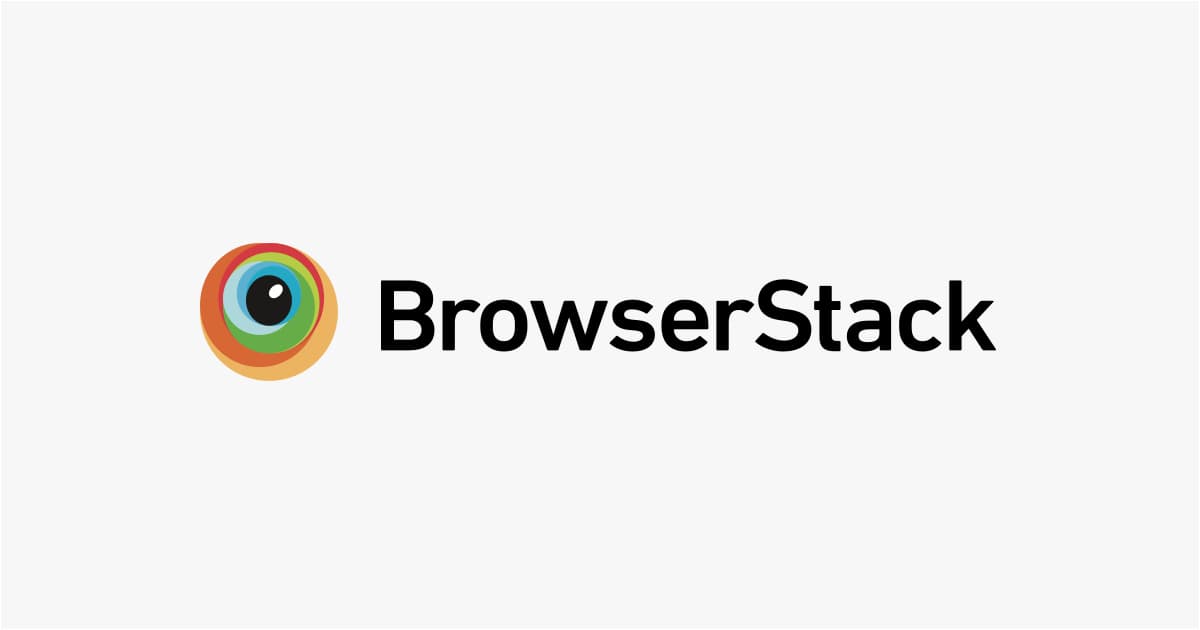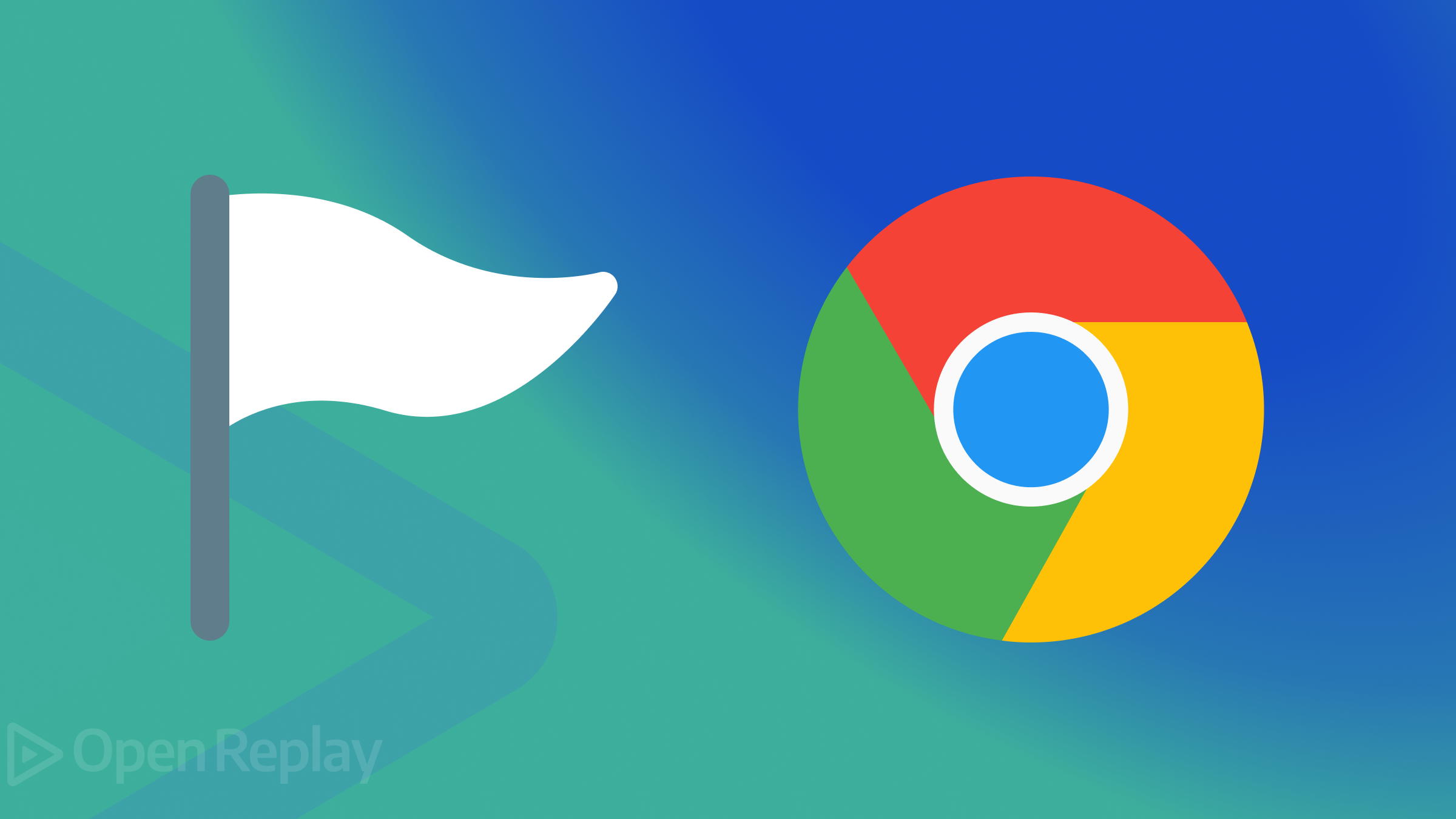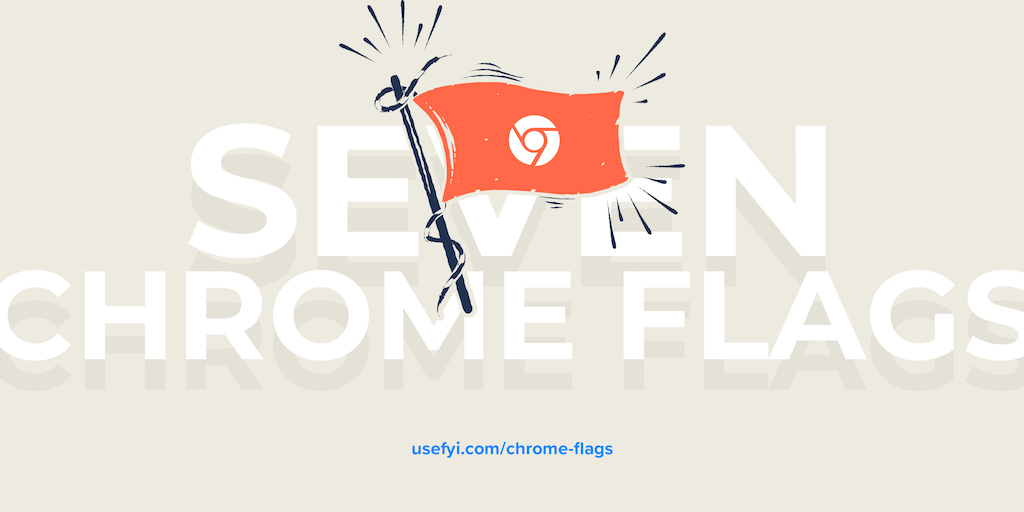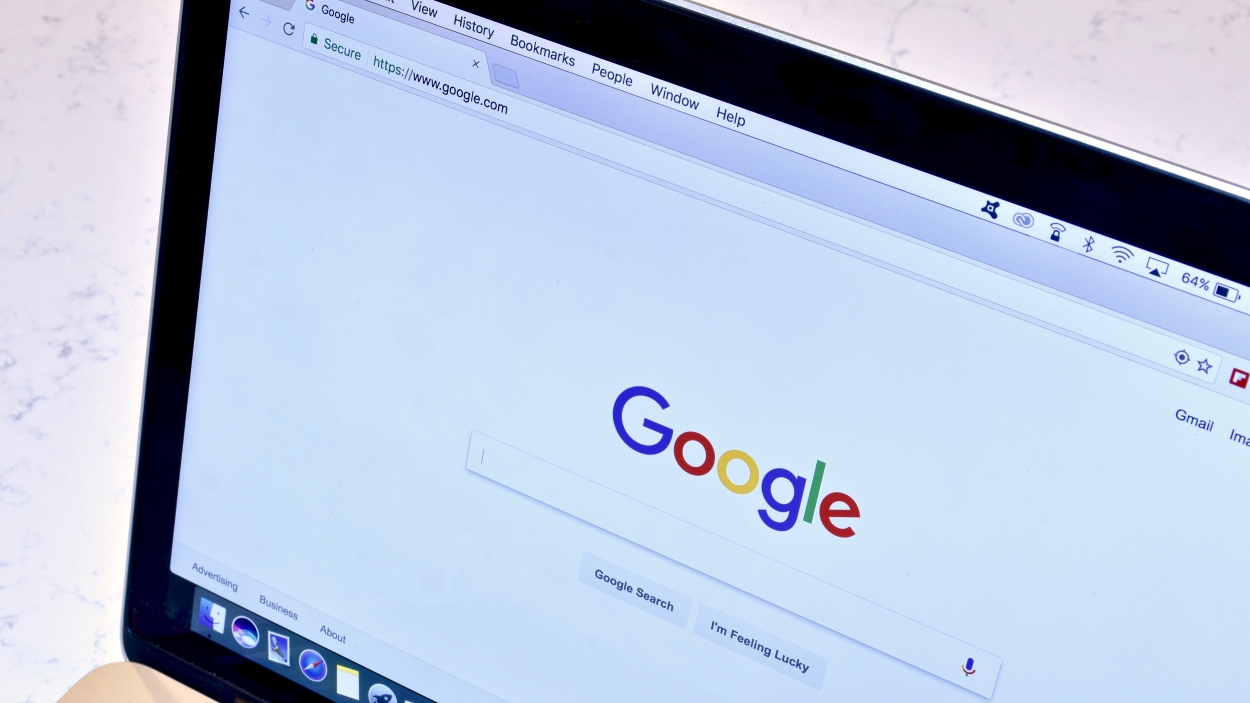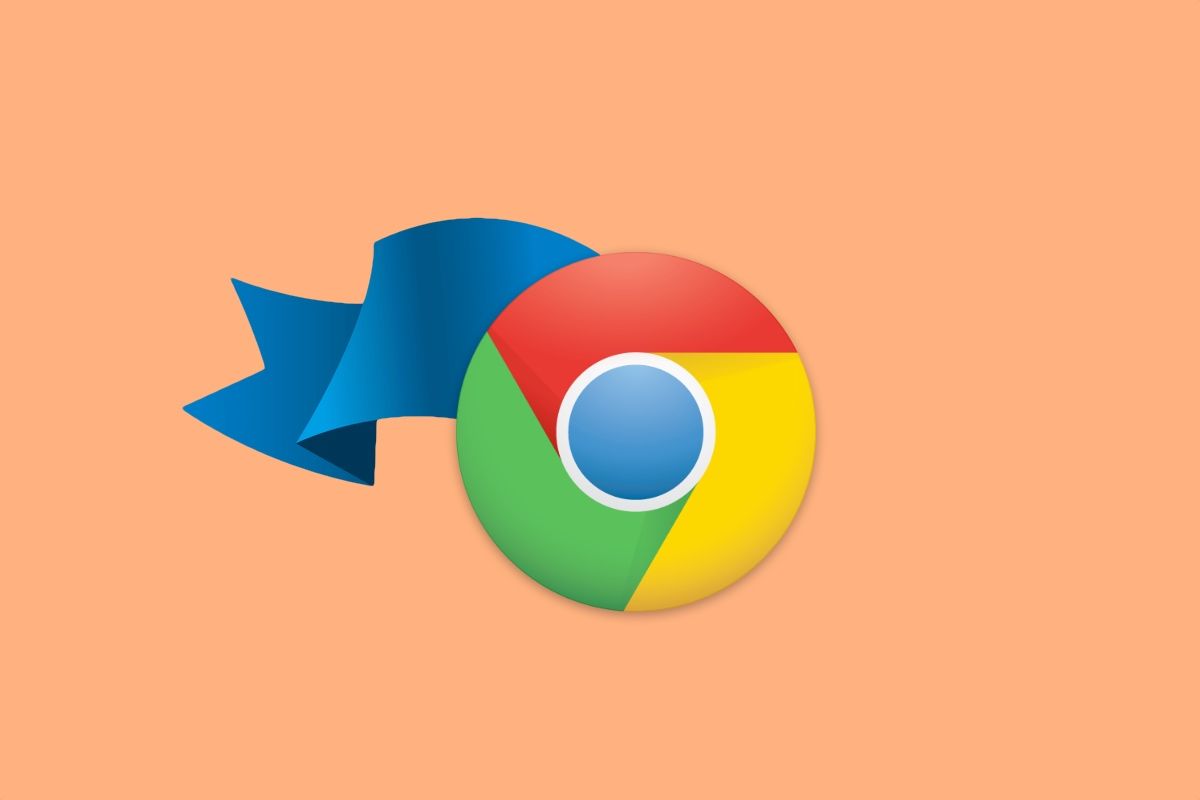Unleashing the Power of Chrome Flags: A Deep Dive into Experimental Features
Google Chrome is a powerhouse of features, constantly evolving with new additions and improvements. But what if you could get a sneak peek at upcoming functionalities and customize your browsing experience even further? Enter Chrome Flags, a treasure trove of experimental features hidden within your browser.
Chrome flags, accessible by typing chrome://flags into your address bar and hitting enter, allow users to enable or disable features that are still under development or testing. While these features offer exciting possibilities, it's crucial to understand their potential impact and use them responsibly.
What are Chrome Flags exactly?
Think of Chrome Flags as a sandbox for Chrome developers. It’s where they test new features, gather user feedback, and refine functionalities before a wider public release. These flags are not production-ready features; they are experimental, subject to change, and may even cause instability or unexpected behavior.
Key characteristics of Chrome Flags:
- Experimental: Flags are features still in development.
- Unstable: Enabling a flag can lead to browser crashes, performance issues, or data corruption.
- Temporary: Flags can be added, modified, or removed at any time without notice.
- Customizable: They allow users to tailor their browsing experience in unique ways.
Why would you want to use Chrome Flags?
Despite the potential risks, Chrome Flags offer several compelling benefits for adventurous users:
- Early Access to New Features: Be among the first to experience upcoming functionalities. For instance you might experience and test new accessibility features before the general public.
- Performance Optimization: Some flags can improve browser performance on specific hardware or networks.
- Customization: Tailor your browsing experience to your individual needs and preferences.
- Curiosity and Exploration: Experiment with cutting-edge technologies and see what the future of web browsing holds.
How to Access and Use Chrome Flags
Accessing Chrome Flags is straightforward:
- Type
chrome://flagsin your address bar and press Enter. This will open the Chrome Flags page. - Browse or Search for Flags: The page displays a long list of flags, often categorized by feature area. Use the search bar to quickly find flags related to a specific functionality you're interested in (e.g., "smooth scrolling").
- Enable or Disable Flags: Each flag has a drop-down menu that allows you to enable, disable, or set it to its default state.
- Relaunch Chrome: After enabling or disabling a flag, you'll need to relaunch Chrome for the changes to take effect. A button will appear at the bottom of the page prompting you to do so.
Important Note: Be very cautious when enabling flags. Consider creating a separate Chrome profile for experimenting with flags to avoid disrupting your primary browsing environment. Navigate to chrome://settings/addPerson to create a separate profile.
Examples of Potentially Useful Chrome Flags (Use at Your Own Risk!)
Here are a few examples of Chrome Flags that might be of interest, but remember that their availability and functionality can change:
Parallel downloading: This flag enables Chrome to download files using multiple connections, potentially speeding up downloads.Smooth Scrolling: Aims to provide a smoother scrolling experience on web pages.Hardware-accelerated video decode: Offloads video decoding to your GPU, potentially improving performance and reducing CPU usage.
Disclaimer: The availability and behavior of these flags may vary depending on your Chrome version and operating system and can change or disappear without notice.
The Risks of Using Chrome Flags
It's critical to understand the potential downsides before diving into the world of Chrome Flags:
- Browser Instability: Enabling unstable flags can lead to crashes, freezes, and other unexpected behaviors.
- Data Corruption: In rare cases, experimental features can corrupt browsing data like bookmarks and history.
- Security Vulnerabilities: Some flags might introduce security vulnerabilities that could be exploited by malicious websites.
- Feature Removal: Flags can be removed from Chrome without warning, potentially disrupting your workflow.
Best Practices for Using Chrome Flags
To minimize risks and maximize benefits, follow these best practices:
- Read Descriptions Carefully: Understand the purpose of each flag before enabling it.
- Enable Flags One at a Time: This makes it easier to identify the cause of any issues.
- Keep Chrome Updated: Ensure you're running the latest version of Chrome to benefit from the latest bug fixes and security updates.
- Document Changes: Keep track of the flags you've enabled and their settings.
- Reset All Flags: If you experience serious issues, try resetting all flags to their default state by clicking the "Reset all" button at the top of the
chrome://flagspage.
Conclusion
Chrome Flags offers a fascinating glimpse into the future of web browsing. By understanding the nature of these experimental features and using them responsibly, you can customize your browsing experience, explore new functionalities, and even contribute to the development of Chrome itself. However, always proceed with caution, be aware of the risks, and follow best practices to avoid disrupting your browsing environment. Embrace the spirit of experimentation - but with your eyes wide open!