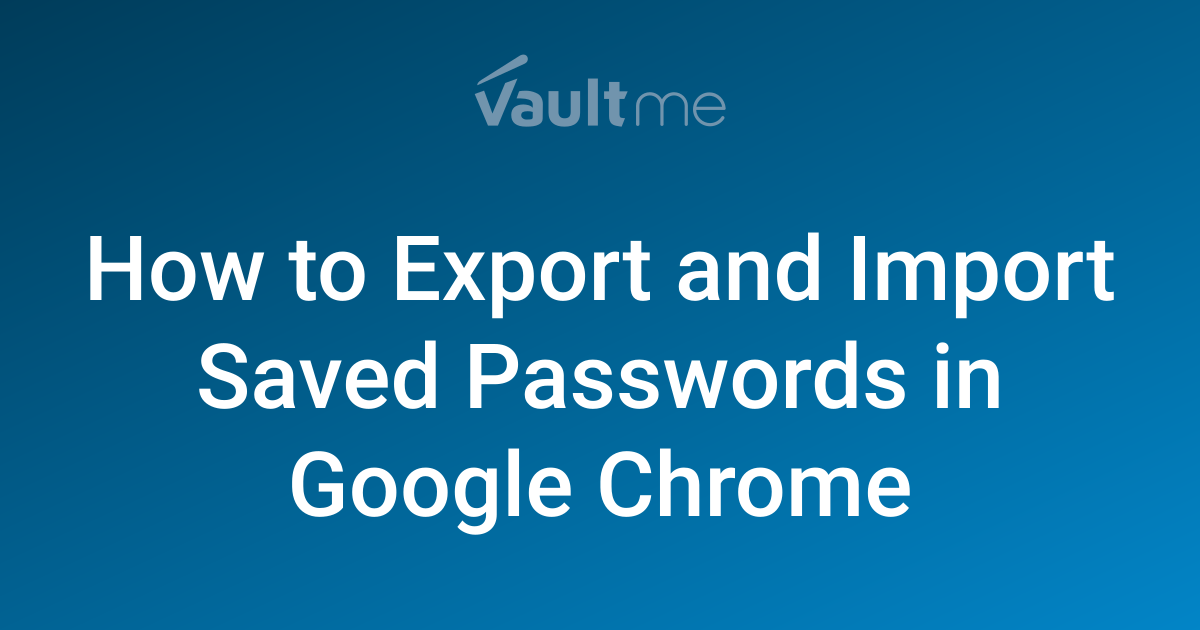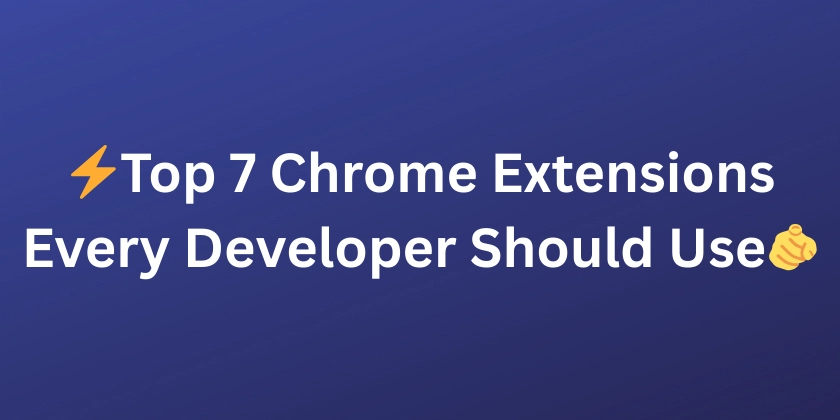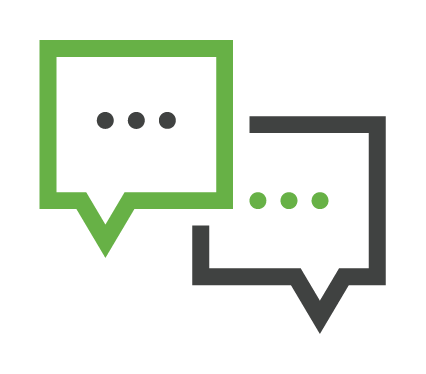
Google Chrome Dark Mode Trick: Enable Dark Theme for Any Website
Want a dark mode for every website you visit, including the Meraki Community? This simple Google Chrome trick lets you force dark mode on any web page! Perfect for reducing eye strain and saving battery life. Let's dive into how to easily enable this hidden feature.
Why You Should Use Chrome's Forced Dark Mode
- Reduces Eye Strain: Dark mode significantly lowers the amount of blue light emitted from your screen.
- Saves Battery Life: Especially effective on OLED screens, using dark mode can extend your laptop or phone's battery life.
- Improves Readability: Many users find dark text on a light background easier to read, especially in low-light conditions.
- Works on Any Website: This isn't limited to sites with built-in dark modes; it forces dark mode on every page.
How to Enable Force Dark Mode in Google Chrome: A Step-by-Step Guide
Here's how to turn on the Chrome Dark Mode flag:
-
Open Chrome Flags: Type
chrome://flags/#enable-force-darkinto your Chrome address bar and press Enter. This will take you directly to the relevant experimental flag. -
Enable "Force Dark Mode for Web Contents": Find the dropdown menu to the right of the flag.
-
Select "Enabled": Change the setting from "Default" to "Enabled."
-
Relaunch Chrome: A button will appear at the bottom of the screen prompting you to relaunch Chrome. Click "Relaunch" to apply the changes.
Important Considerations Before Enabling Chrome Dark Mode
- Experimental Feature: This is an experimental feature, so it might have some visual glitches or compatibility issues on certain websites.
- Read Google's Warning: Be aware of any warnings Google provides before enabling experimental features.
- Use at Your Own Risk: While generally safe, using experimental features comes with a small degree of risk.
Now, enjoy browsing the web in a sleek and comfortable dark mode! Websites like the Meraki Community will now be displayed with a dark theme.