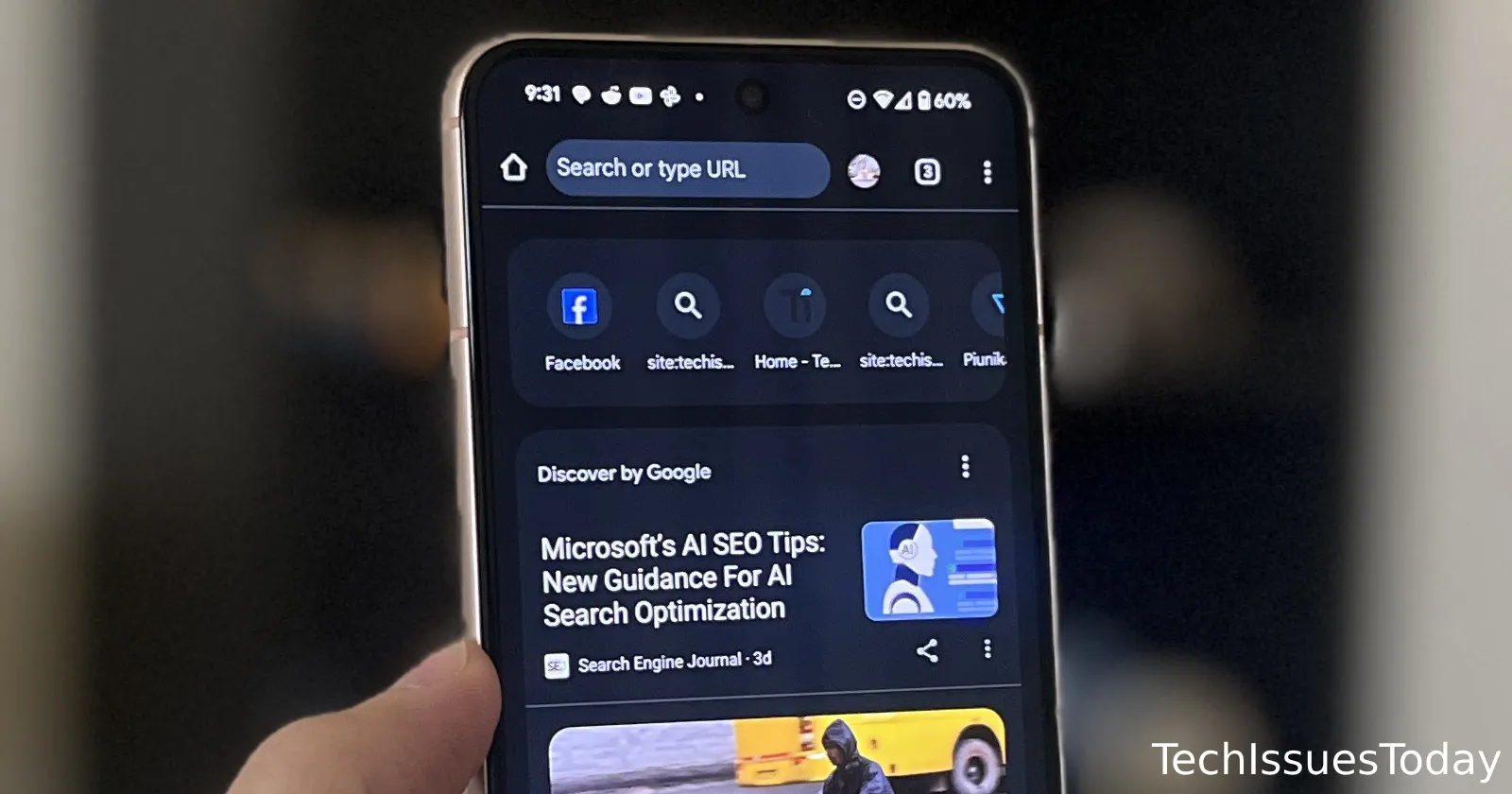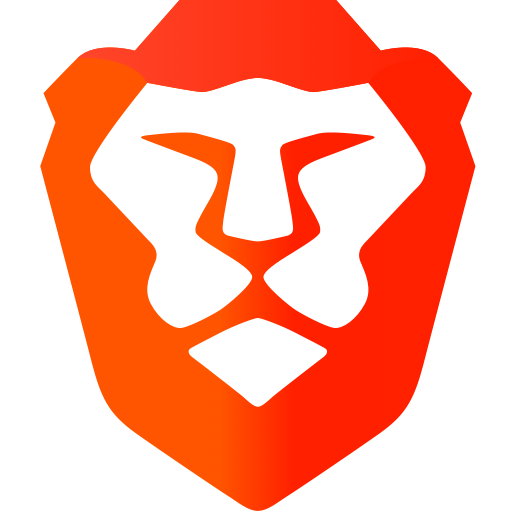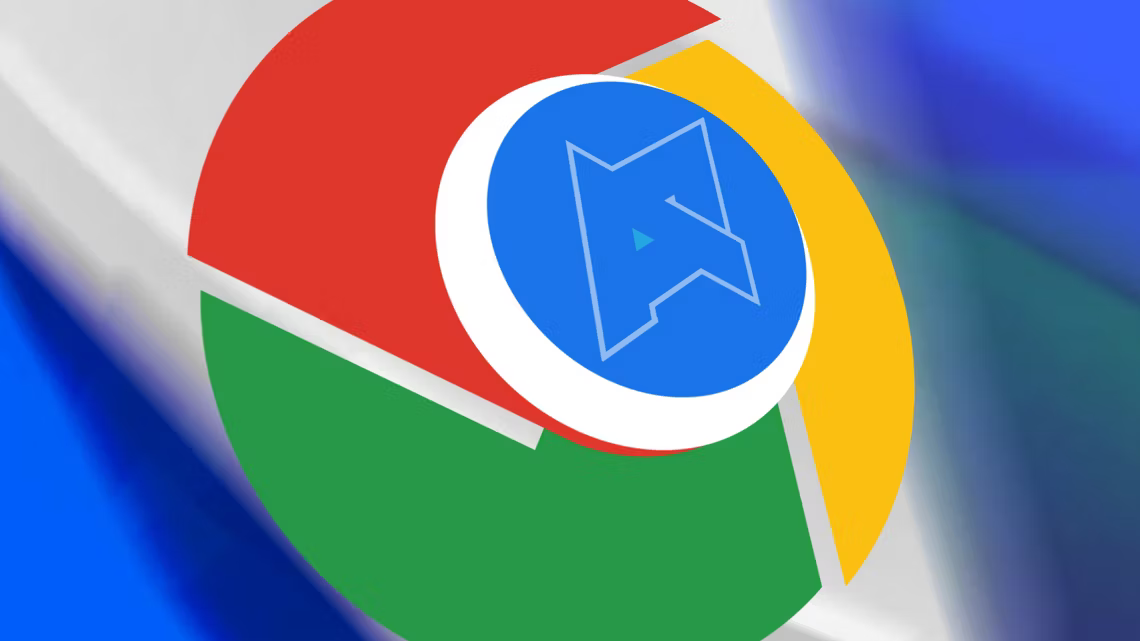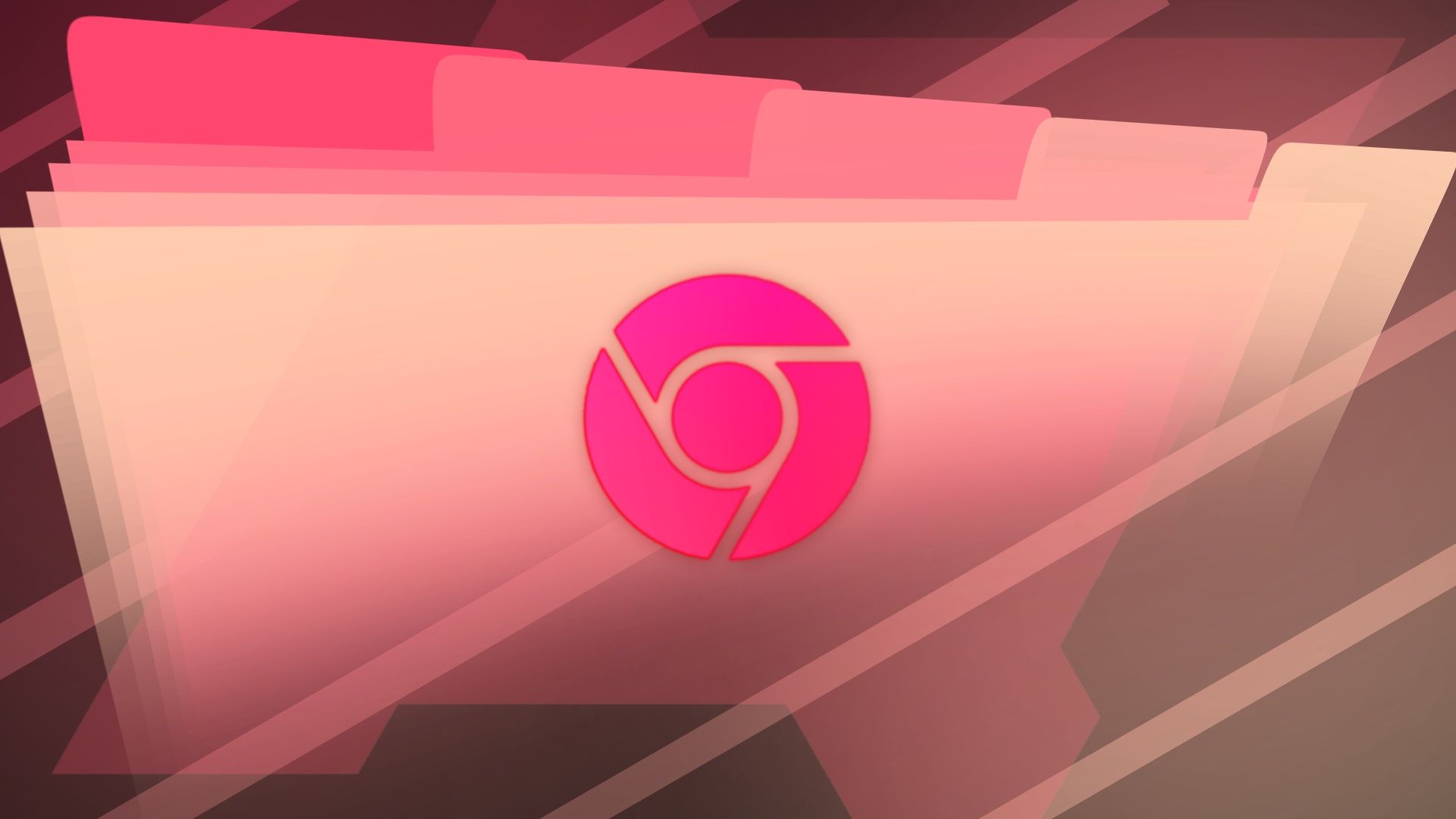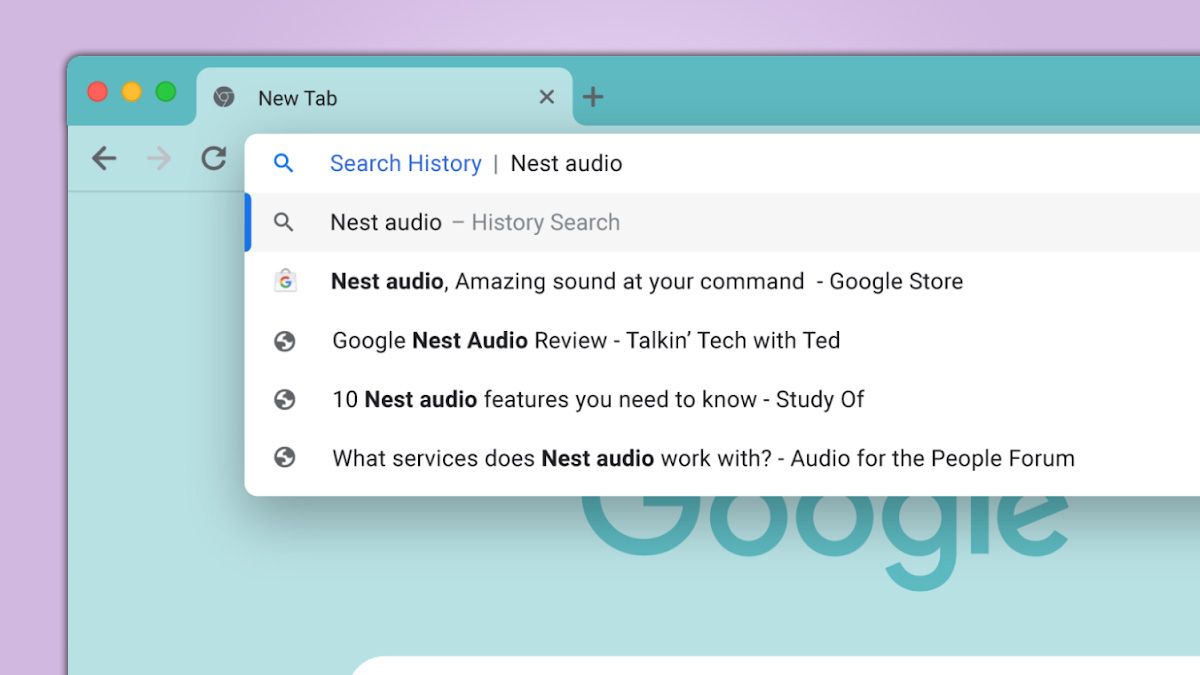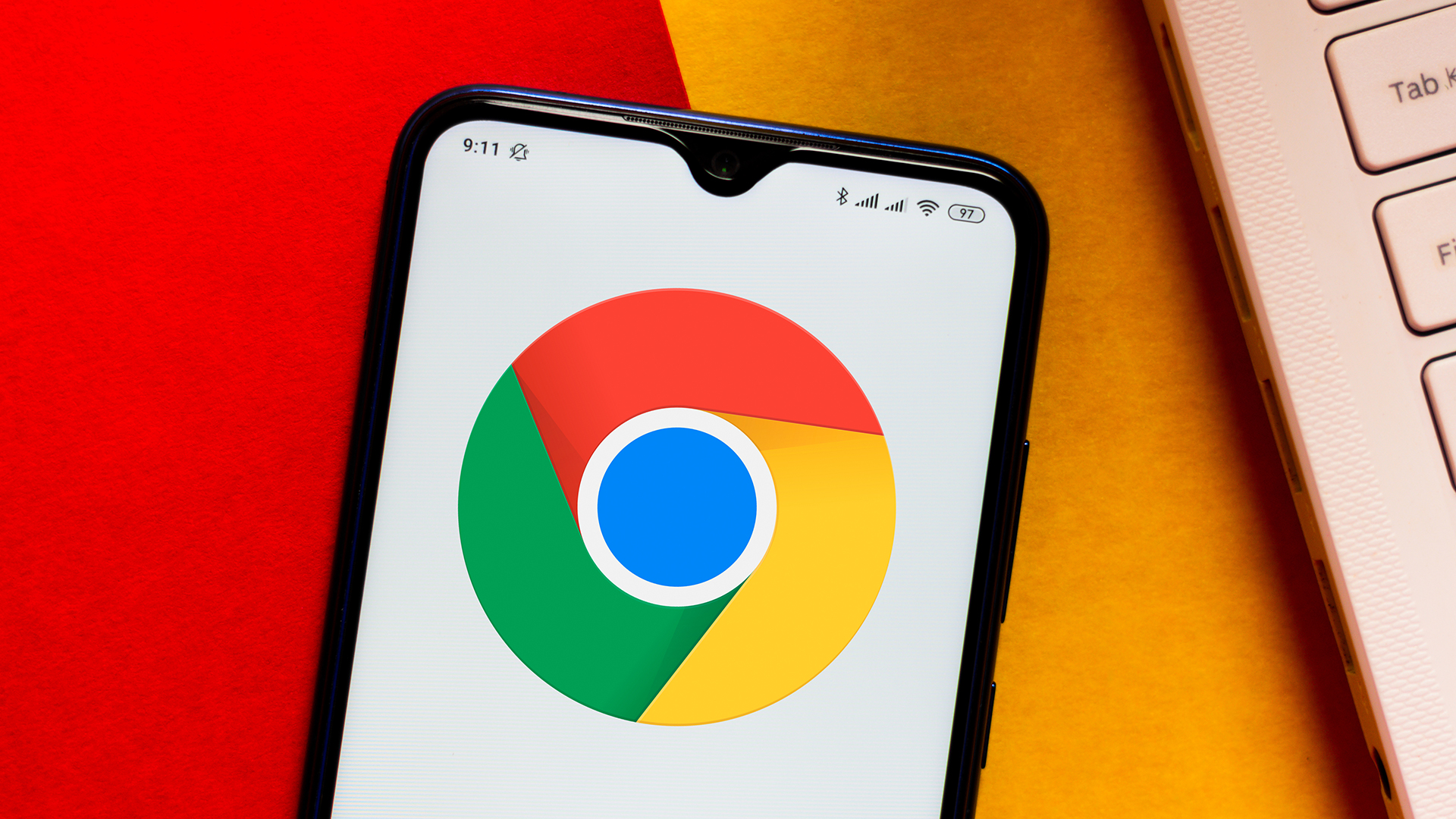Android Chrome: Stop Recent Searches Under the Search Bar - Quick Fix Guide
Are you annoyed by the recent searches that pop up under the search bar in the Android Chrome app? You're not alone! Many users find this feature intrusive and want to disable it. This guide provides a step-by-step solution to remove those unwanted search suggestions and regain control of your browsing experience.
Why Are Recent Searches Appearing?
The latest Chrome update on Android devices has introduced a feature that displays recent searches directly under the search bar. While intended to be helpful, many users find it distracting. Fortunately, there's a simple way to disable this feature using Chrome flags.
The Solution: Disabling the #organic-repeatable-queries Flag
This method involves accessing Chrome's experimental features to disable the setting responsible for displaying recent searches. Here's how to do it:
- Open Chrome and access flags: Type
chrome://flagsin the address bar and press Enter. This will take you to Chrome's experimental features page.
- Search for the flag: In the search bar at the top of the
chrome://flagspage, type#organic-repeatable-queries. This will highlight the specific flag we need to modify. - Disable the flag: Locate the "Organic repeatable queries in Most Visited tiles" setting. Use the dropdown menu to change the setting from "Default" to "Disabled."
- Restart Chrome: After disabling the flag, a button will appear at the bottom of the screen prompting you to relaunch Chrome. Tap this button to restart the browser and apply the changes.
What if the Flag Doesn't Work? Alternative Solutions
While the #organic-repeatable-queries flag is the most effective solution, some users may still experience the issue. Here are a few alternative approaches if the flag method doesn't work:
- Clear Browsing Data: Go to Chrome's settings, then Privacy and Security, and clear your browsing data, including browsing history, cookies, and cached images and files.
- Uninstall Chrome Updates: If the problem started after a recent update, try uninstalling the updates to revert to a previous version. This is a temporary fix, as Chrome will eventually update again.
- Use a Different Browser: If all else fails, consider switching to a different browser like Firefox or DuckDuckGo, which offer more privacy-focused features.
Addressing Persistent Icons/Shortcuts Under the Search Bar
Some users reported additional icons or shortcuts of recently visited websites appearing under the search bar after disabling the #organic-repeatable-queries flag. Here's what you can try:
- Long-Press and Remove: Try long-pressing on the icons individually. A menu should appear, giving you the option to remove the shortcut.
- Clear "Most Visited" Sites: Chrome may be pulling these icons from your "Most Visited" sites. Clearing this data in Chrome's settings might help.
Benefits of Disabling Recent Searches
- Improved Privacy: Prevents unwanted tracking of your browsing history.
- Cleaner Interface: Creates a less cluttered and more streamlined search experience.
- Reduced Distraction: Eliminates potentially distracting suggestions, helping you focus on your current task.
Conclusion: Take Control of Your Chrome Experience
By following these simple steps, you can easily disable the recent searches feature in Chrome for Android and enjoy a cleaner, more private browsing experience. If you're still having trouble, consider trying the alternative solutions provided. Taking control of your browser settings empowers you to customize your online experience to your preferences.