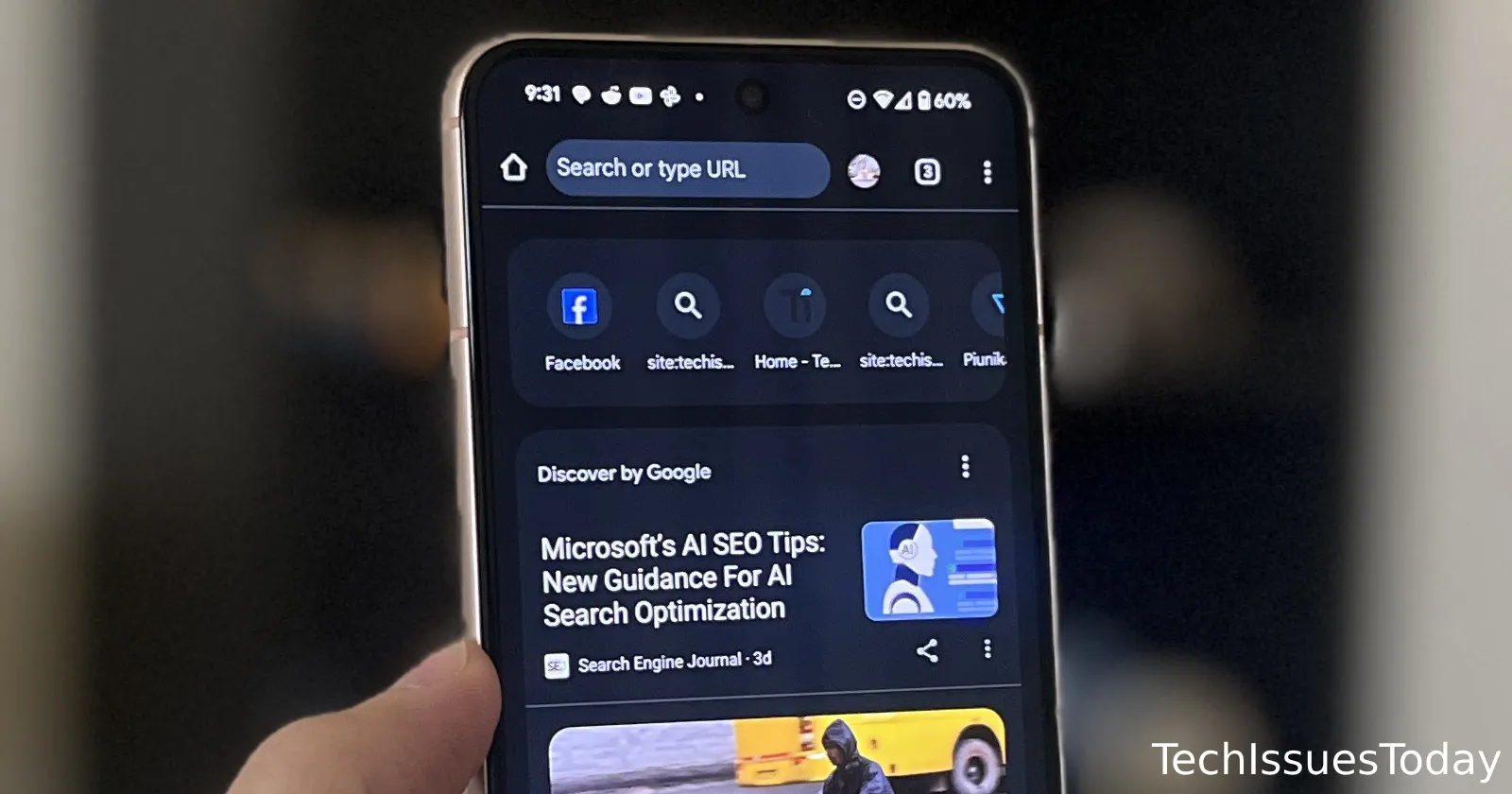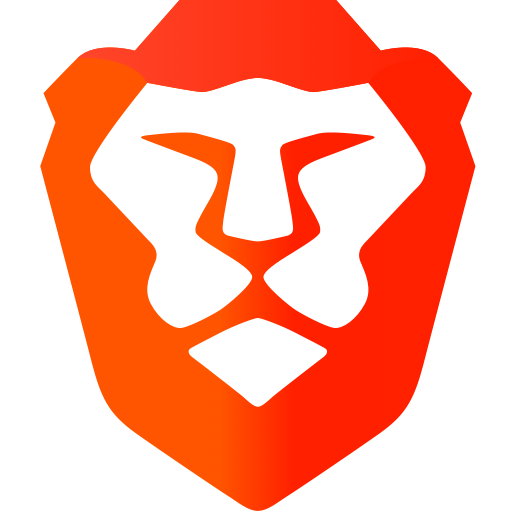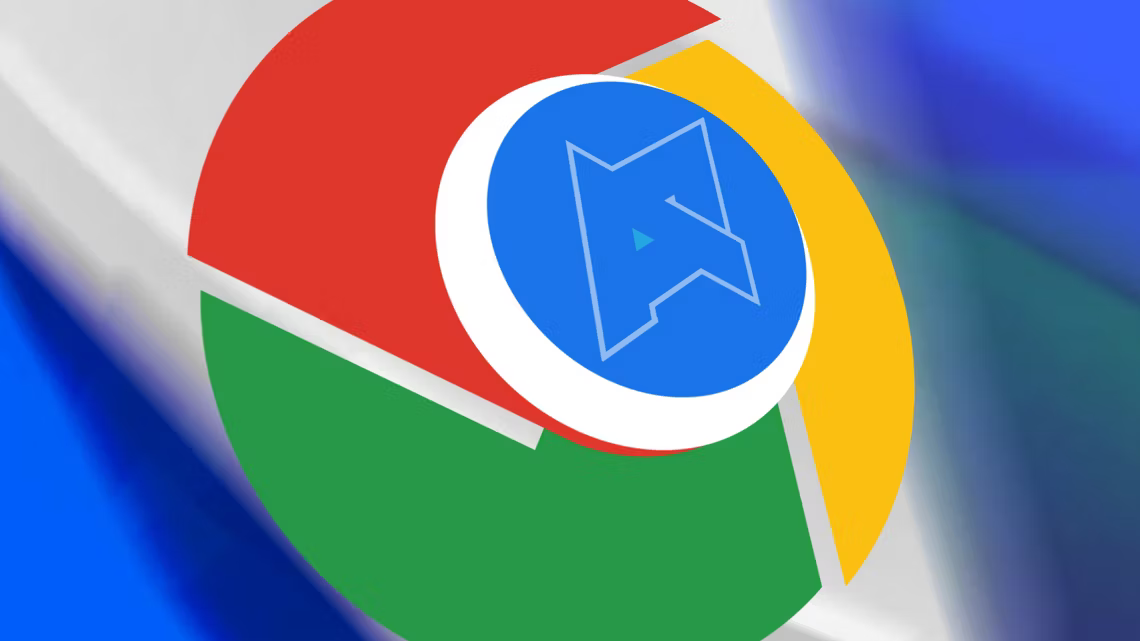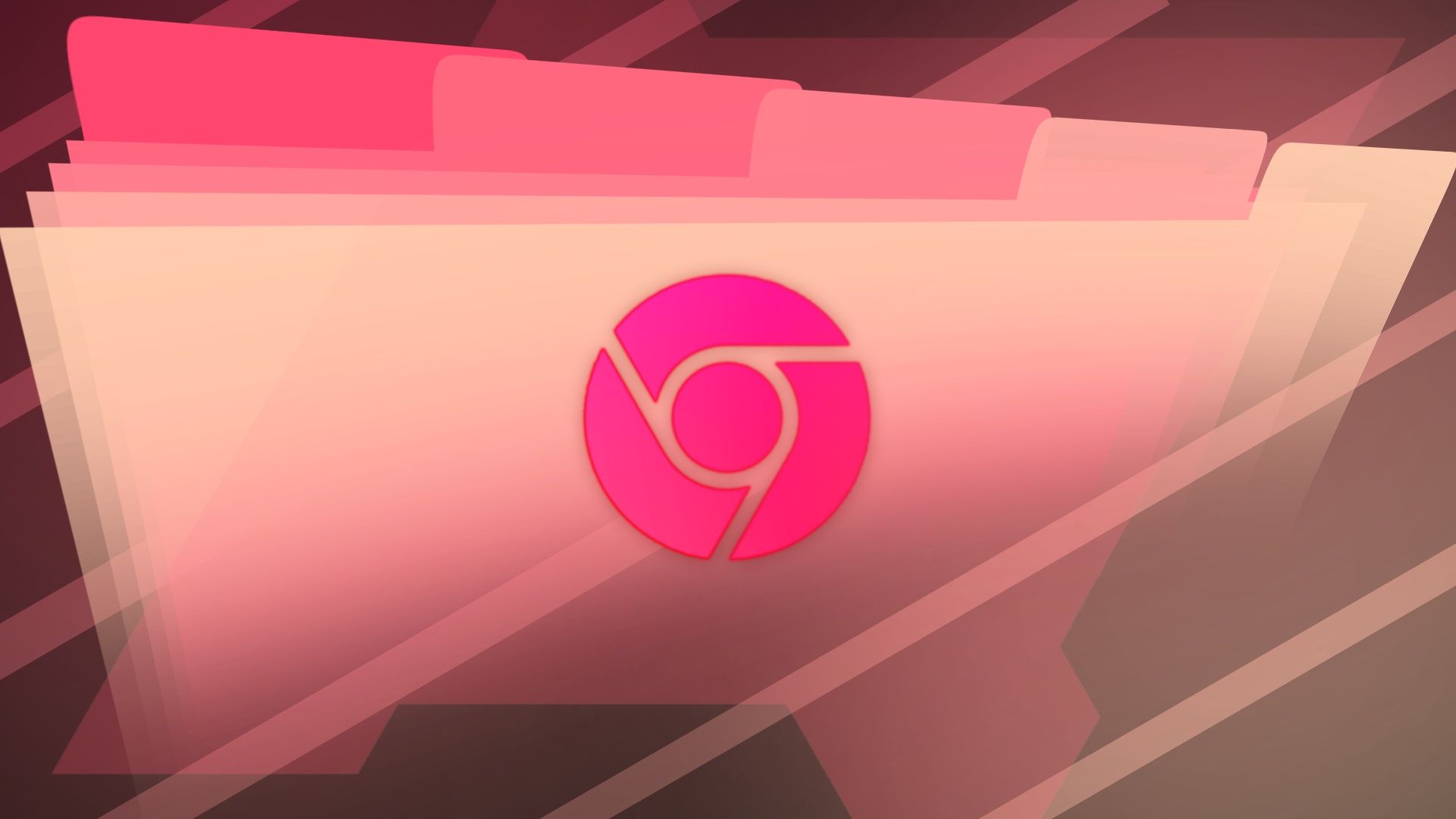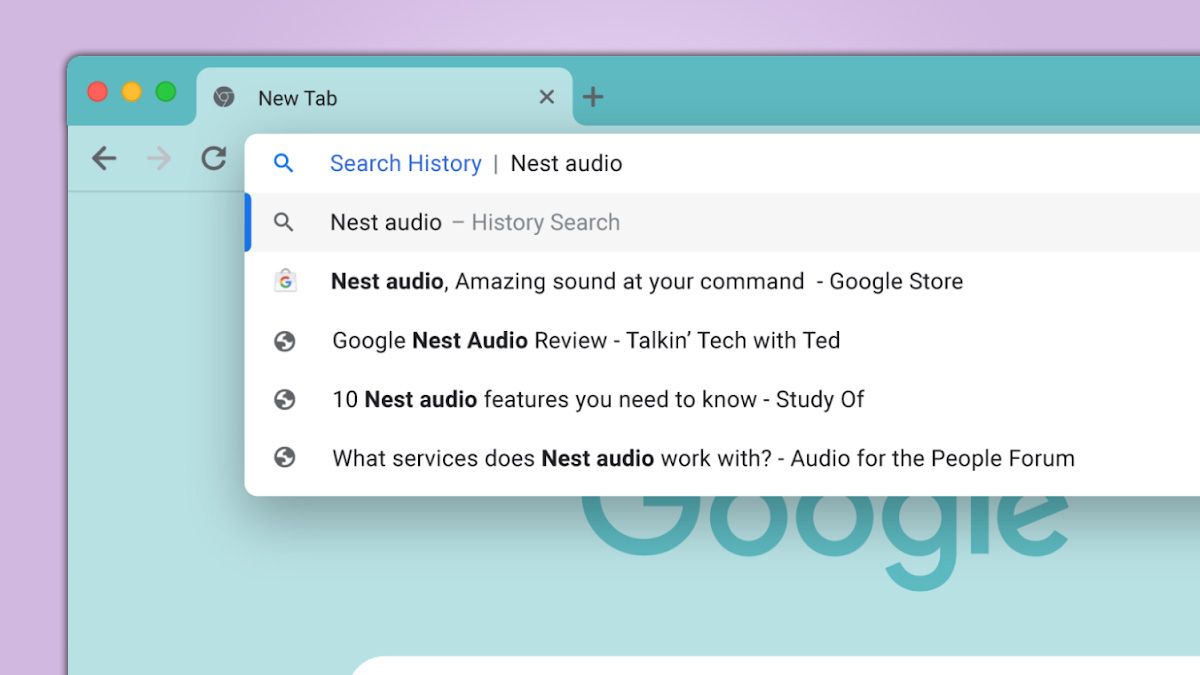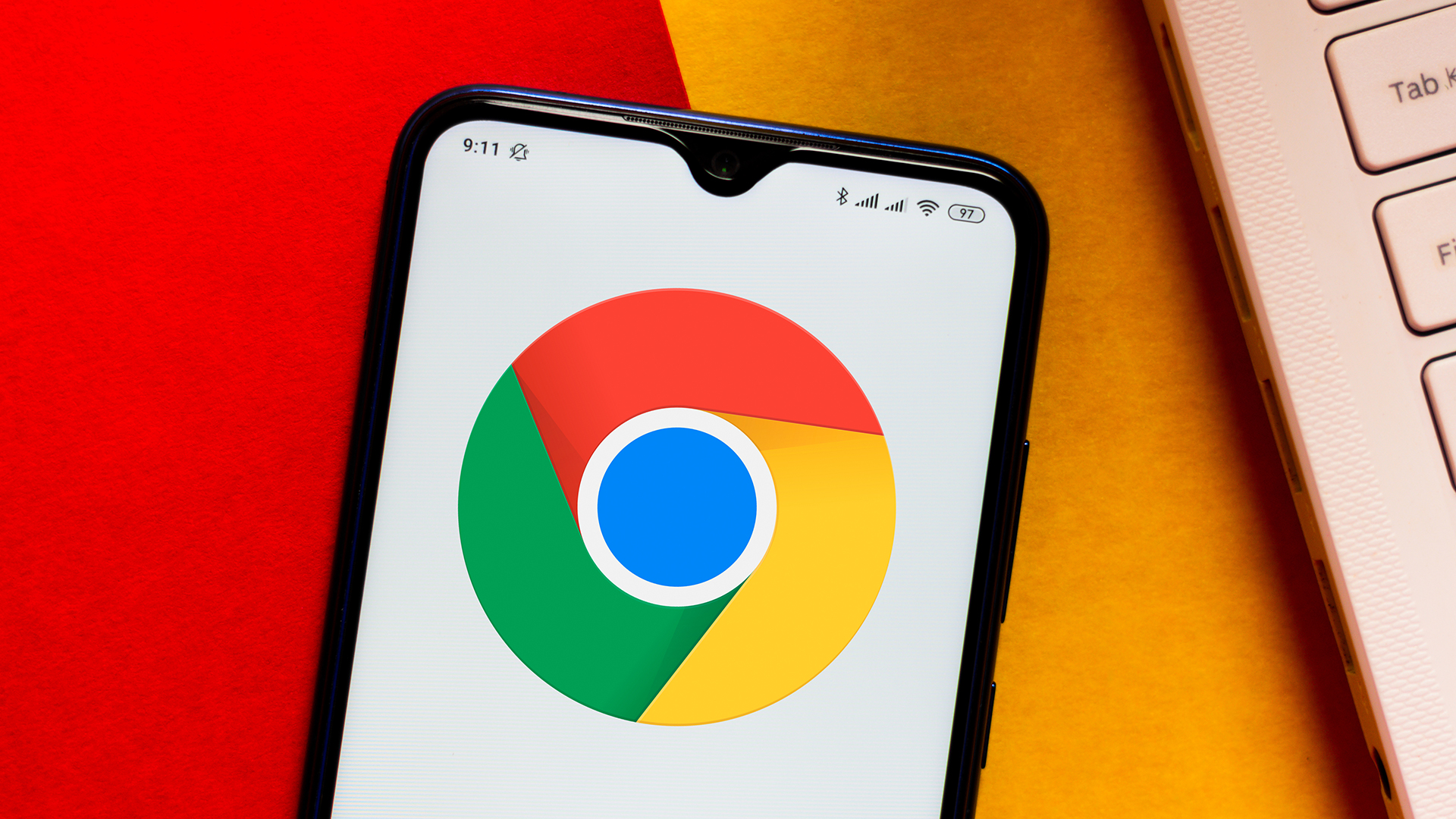Chrome Android: Stop Search History Cluttering Your New Tab Page (Easy Guide)
Is your Chrome Android New Tab page suddenly showing your past searches instead of your favorite websites? Google's latest update brings your search history to the forefront, but don't worry, here's how to manage it, remove individual searches, or disable the feature altogether.

Why is Chrome Showing My Past Searches on the New Tab Page?
Google is rolling out a feature that displays your recent search queries on the New Tab Page in Chrome for Android, alongside your most frequently visited sites. The goal is to provide quick access to your commonly searched topics. This feature is now live on the stable channel for most Android users.
Instead of the website's usual icon, you'll see a magnifying glass next to a snippet of your search term (approximately 14 characters). Tapping on it will launch a new Google Search results page for that query.
How to Remove Individual Search Suggestions in Chrome Android
Don't want a specific search appearing on your New Tab Page? Here's how to get rid of it:
- Long-press the search query you want to remove.
- Select "Remove".
- The frequently visited webpage will return to that spot.
This is an easy way to clean up your New Tab Page from time to time.
Permanently Disable Search History on Chrome's New Tab Page
Prefer to keep your search history off the New Tab Page entirely? You can disable the feature through Chrome's flags:
- In your Chrome browser, type
chrome://flags/#organic-repeatable-queriesinto the address bar and press Enter. - Find the "Organic repeatable queries in Most Visited tiles" setting.
- Change the setting from "Default" to "Disabled".
- Restart your Chrome browser for the changes to take effect.

Why Disable the Feature? Benefits of a Clean New Tab Page
Disabling the search history on your New Tab Page offers several benefits:
- Privacy: Keeps your searches private from prying eyes.
- Customization: Lets you fully control what appears on your New Tab Page.
- Cleanliness: Maintains a clutter-free browsing experience.
Tell Google What You Think: Submit Feedback
Google should add a user-facing setting in the Chrome settings menu to customize the New Tab Page. You can make your voice heard:
- Open the Chrome menu (three dots).
- Select "Help & feedback".
- Tap "Send feedback".
- Write your suggestion.
![]()
More Chrome Tips and Tricks
- Clear browsing data: Want to delete your last 15 minutes of browsing history on Android? Learn how!
- Edit autofill data: Make it easier to delete autofill data.
- What is Google lense: Use Google Lens to add context to the web.