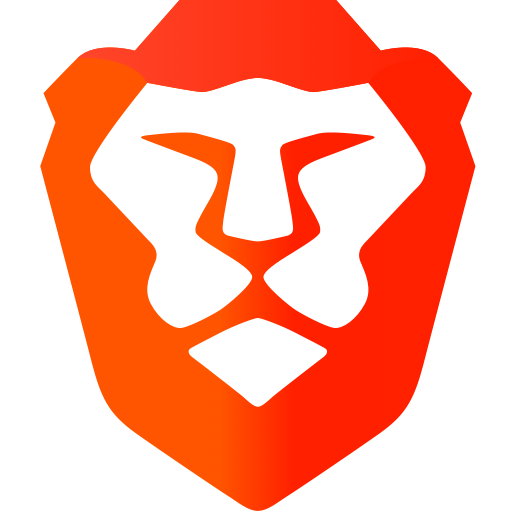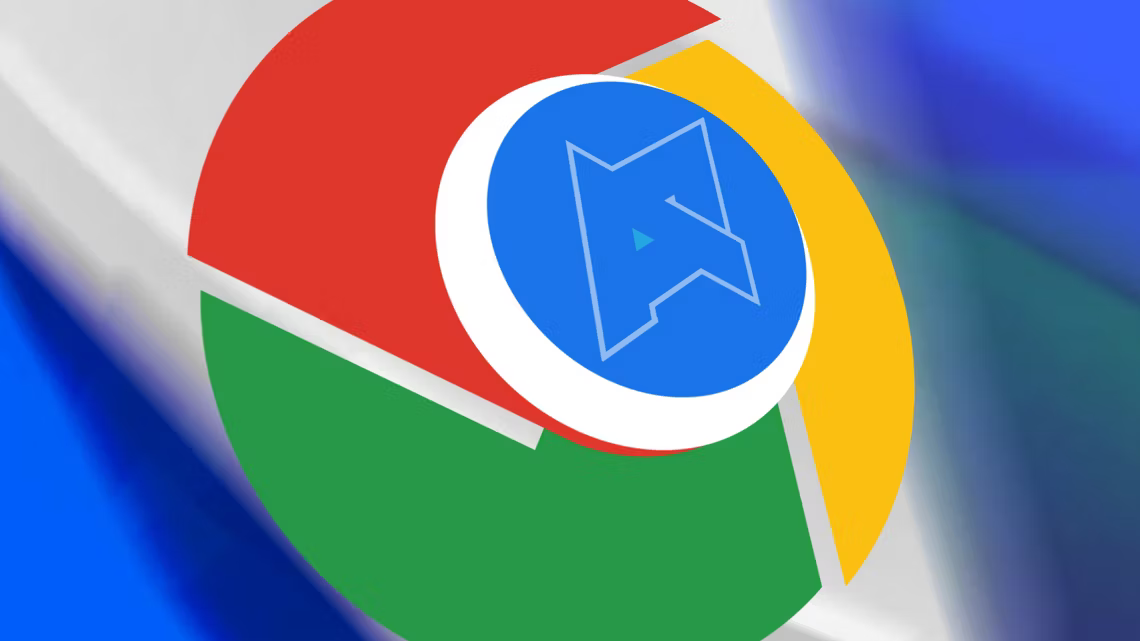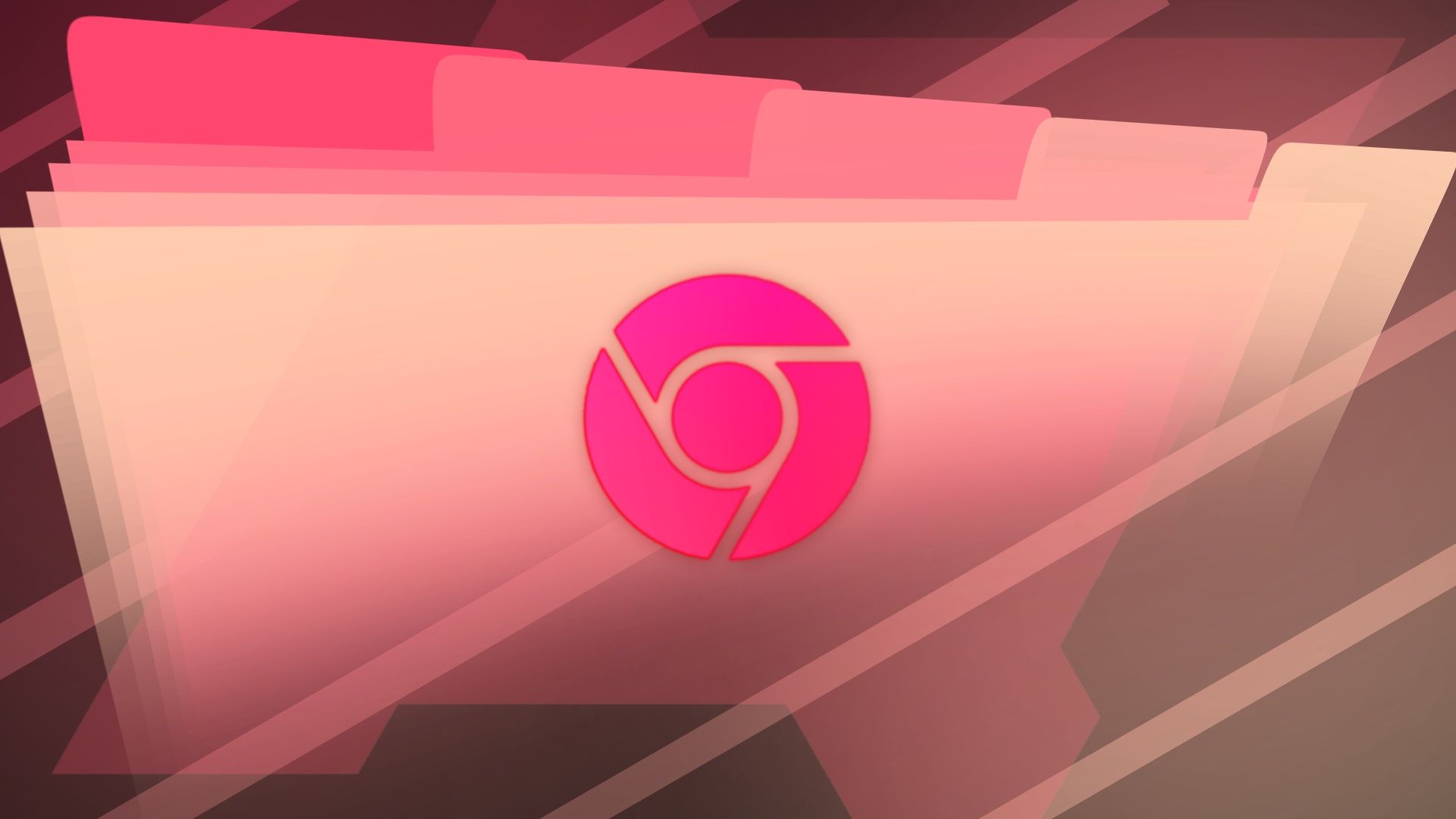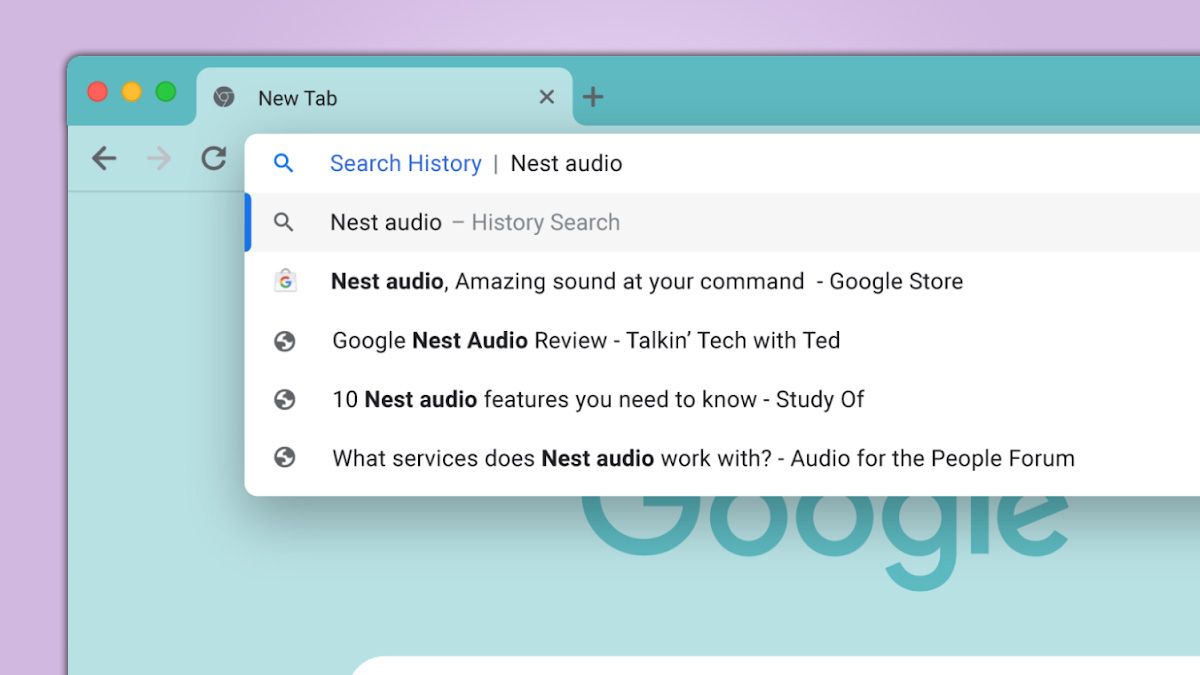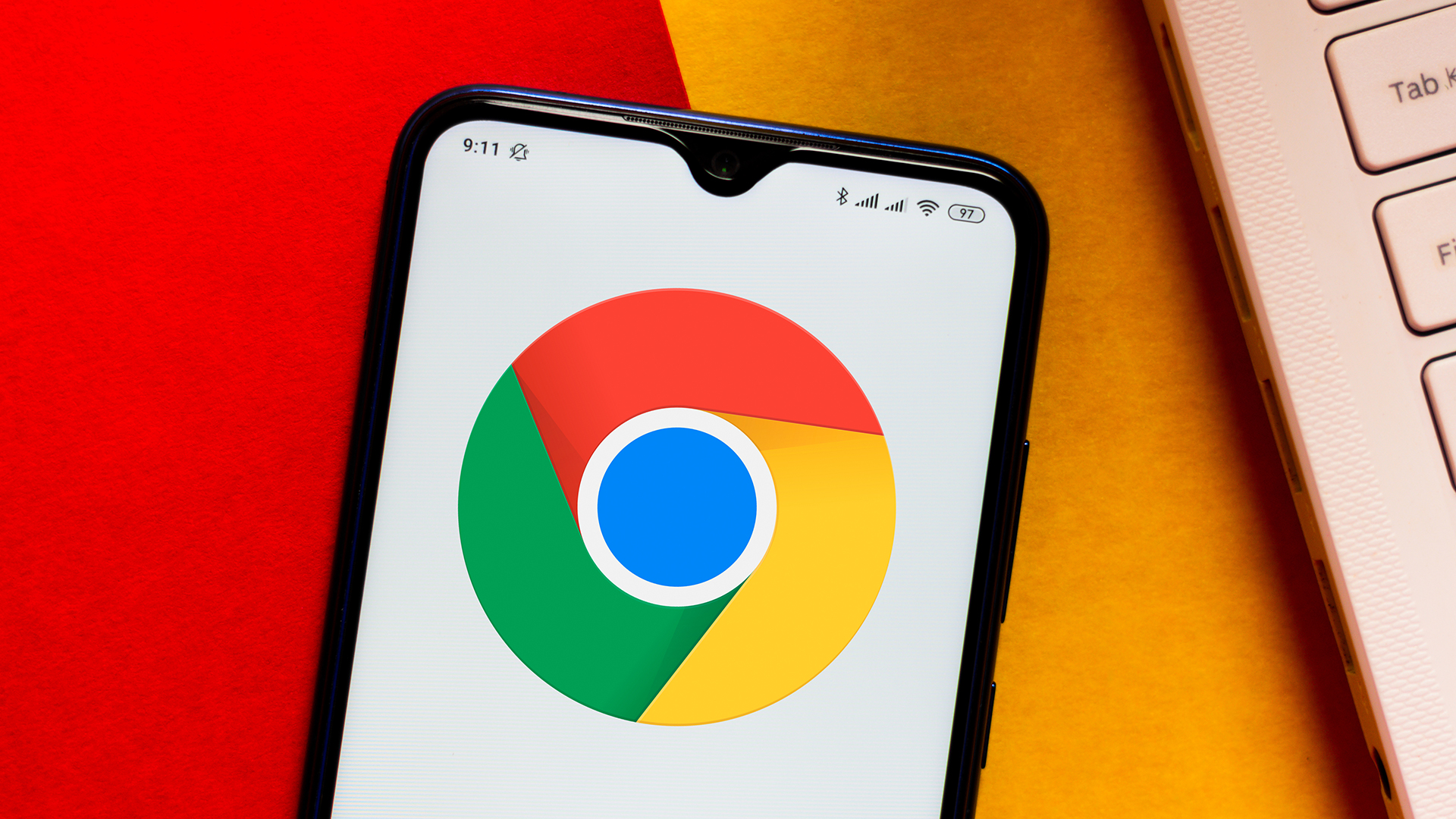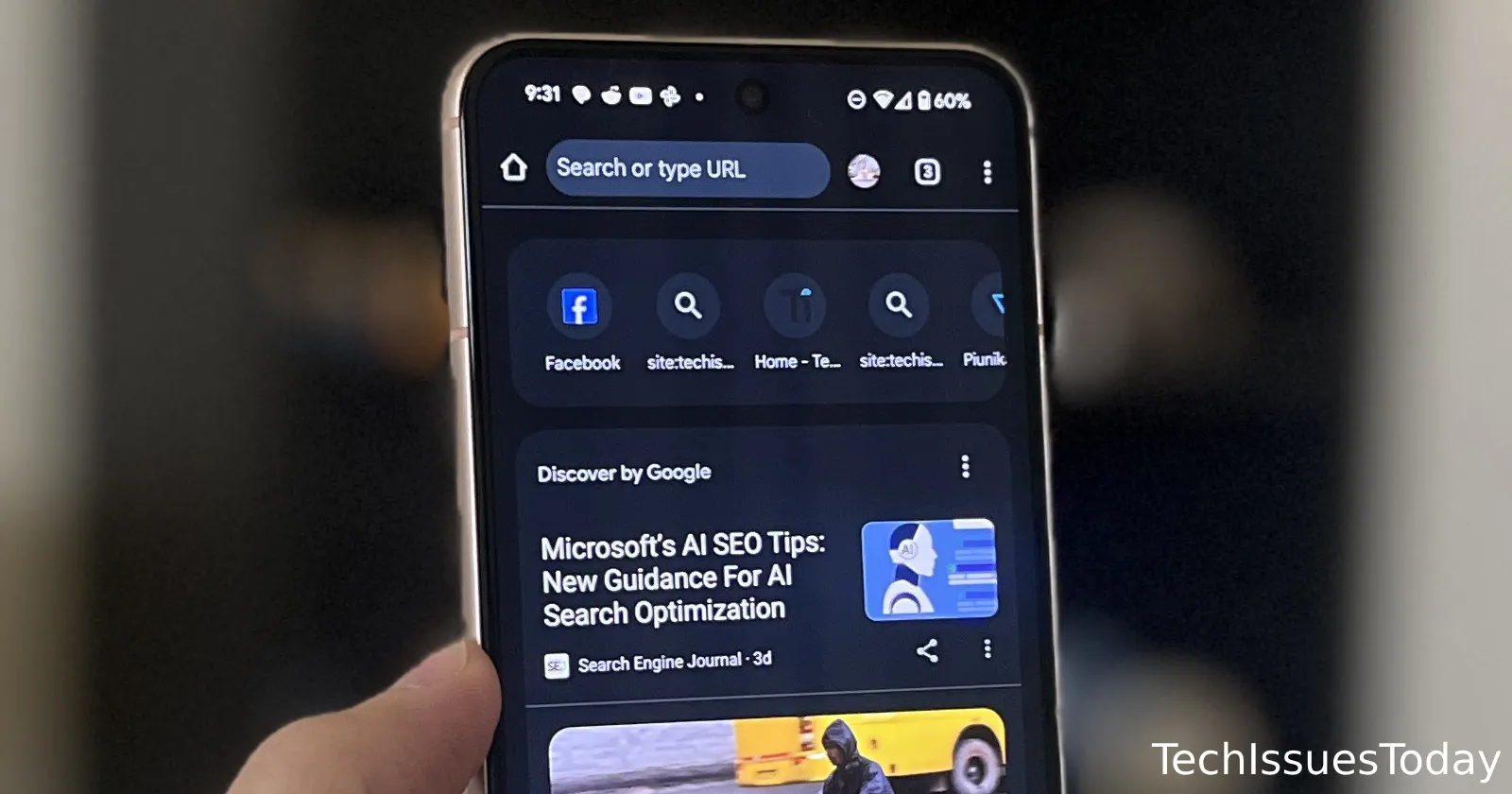Frustrated with Chrome's Android New Tab Shortcuts? Here's How to (Attempt to) Control Them
Do you find yourself battling with Chrome's new tab shortcuts on your Android device? Are unwanted search queries constantly popping up, despite your best efforts to remove them? You're not alone! This article dives into the frustrating world of Chrome's new tab page on Android and explores potential solutions – as well as the limitations you might face.
The Android Chrome New Tab Dilemma: Why Can't I Manage My Shortcuts?
Unlike the desktop version of Chrome, the Android version offers limited direct control over the shortcuts displayed on the new tab page. By default, Chrome populates these slots with your most frequently visited sites, or so it claims. Many users, however, find that the algorithm often prioritizes recent or even single-visit sites over their actual frequently visited destinations. This can lead to a cluttered and unhelpful new tab experience.
Understanding the "Most Visited" Algorithm (or Lack Thereof)
Many users report that Chrome's algorithm doesn't accurately reflect their browsing habits. Instead of "most visited," it seems to favor a mix of recently visited sites and, even more annoyingly, random Google search queries. This inconsistent behavior makes it difficult to curate a useful and personalized new tab page.
What Can You Do? Limited Options for Now
Sadly, Chrome on Android lacks a straightforward "Add shortcut" option like its desktop counterpart. The context menu for shortcuts only offers options to:
- Open in a new tab group.
- Open in incognito tab.
- Download link.
- Remove.
While you can remove unwanted shortcuts, Chrome will automatically replace them with its own algorithmically chosen suggestions, which often leads to the same frustrating cycle.
The Rooted Solution (Advanced Users Only)
For those with a rooted Android device, there's a more technical workaround. This involves directly modifying Chrome's app data to manage the new tab shortcuts. However, this method is complex and carries risks if not performed correctly. Proceed at your own risk, as incorrect modifications could lead to instability or data loss.
Hiding Unwanted Search Queries: A Partial Victory
While complete control might be out of reach, you can take steps to prevent Google search queries from appearing as shortcuts on your new tab page. Chrome flags are experimental features that can offer some customization.

Here's how to disable organic repeatable Queries in Chrome:
- In Chrome's address bar, type
chrome://flags/#organic-repeatable-queriesand press Enter. - Locate the "Organic repeatable queries in NTP" setting.
- Change the setting from "Default" to "Disabled."
- Relaunch Chrome to apply the changes.
This workaround, while not a perfect solution, can at least help prevent unwanted search queries from cluttering your new tab page.
Keep Chrome Updated: Hope for Future Improvements
Google frequently updates Chrome, so there's always a chance that future versions will offer more granular control over the new tab page. Keep your app updated to benefit from potential improvements and bug fixes.
Key Takeaways: Managing Chrome Android New Tab Shortcuts
- Directly managing Android Chrome new tab shortcuts is limited.
- The "most visited" algorithm can be inaccurate and frustrating.
- Rooting your device offers a complex workaround (for advanced users).
- Disabling "organic repeatable queries" can prevent unwanted search queries from appearing.
- Keep Chrome updated for potential future improvements.
While the current situation isn't ideal, understanding the limitations and available workarounds can help you create a slightly less frustrating new tab experience on your Android device.