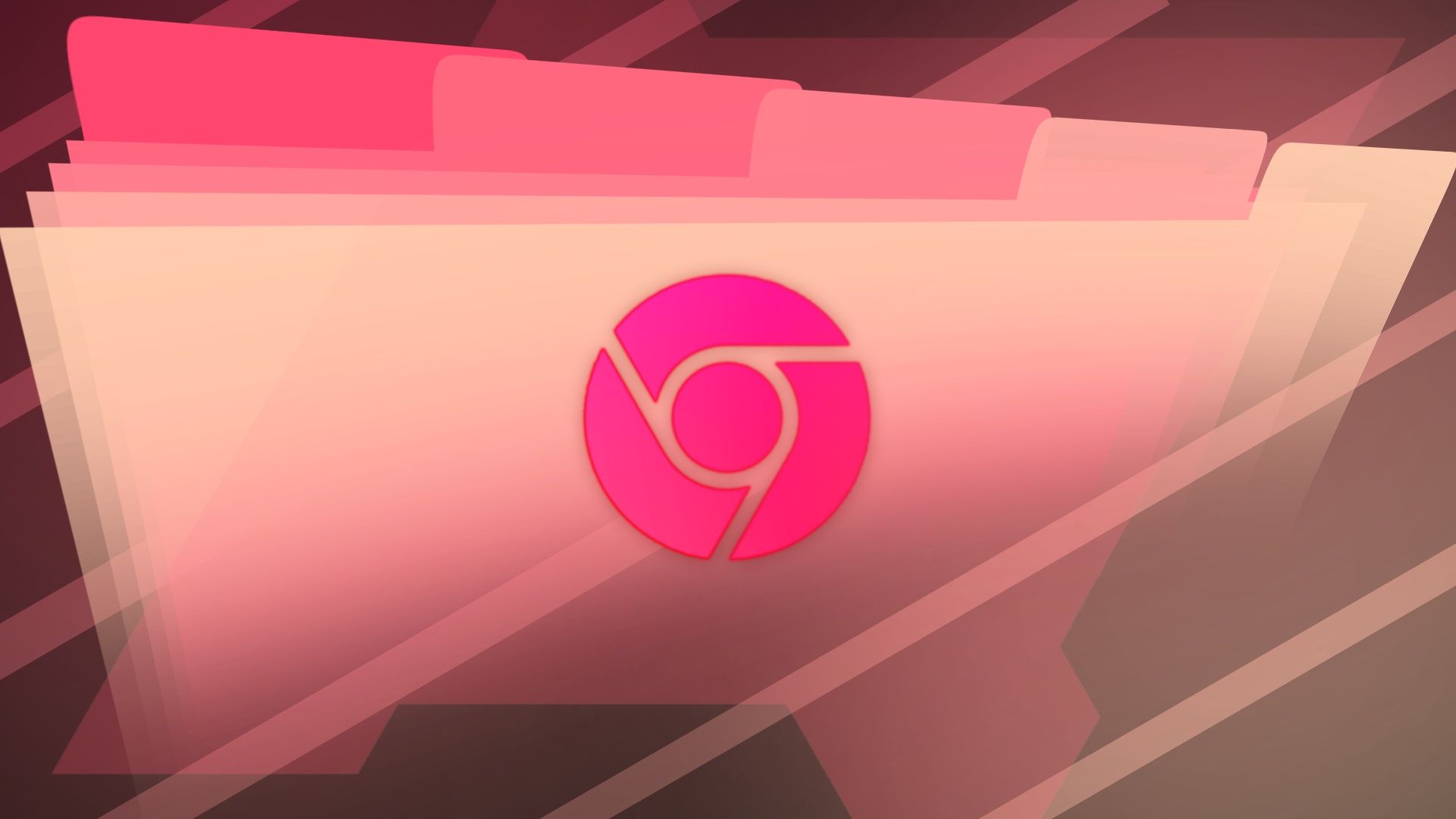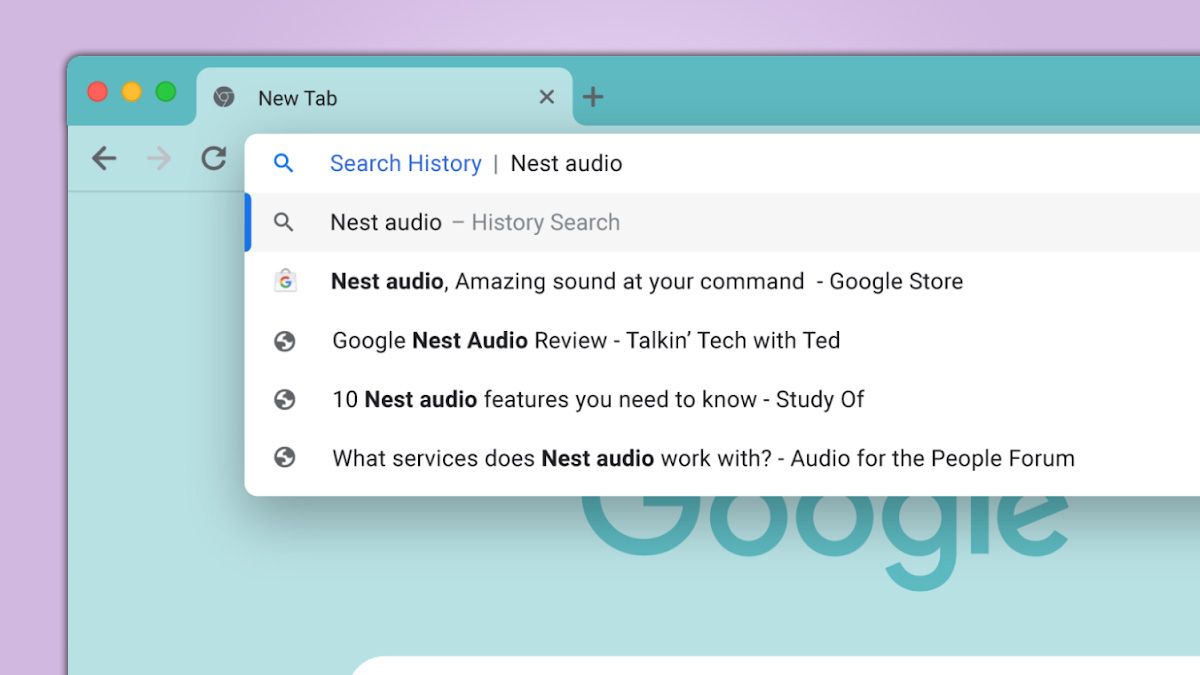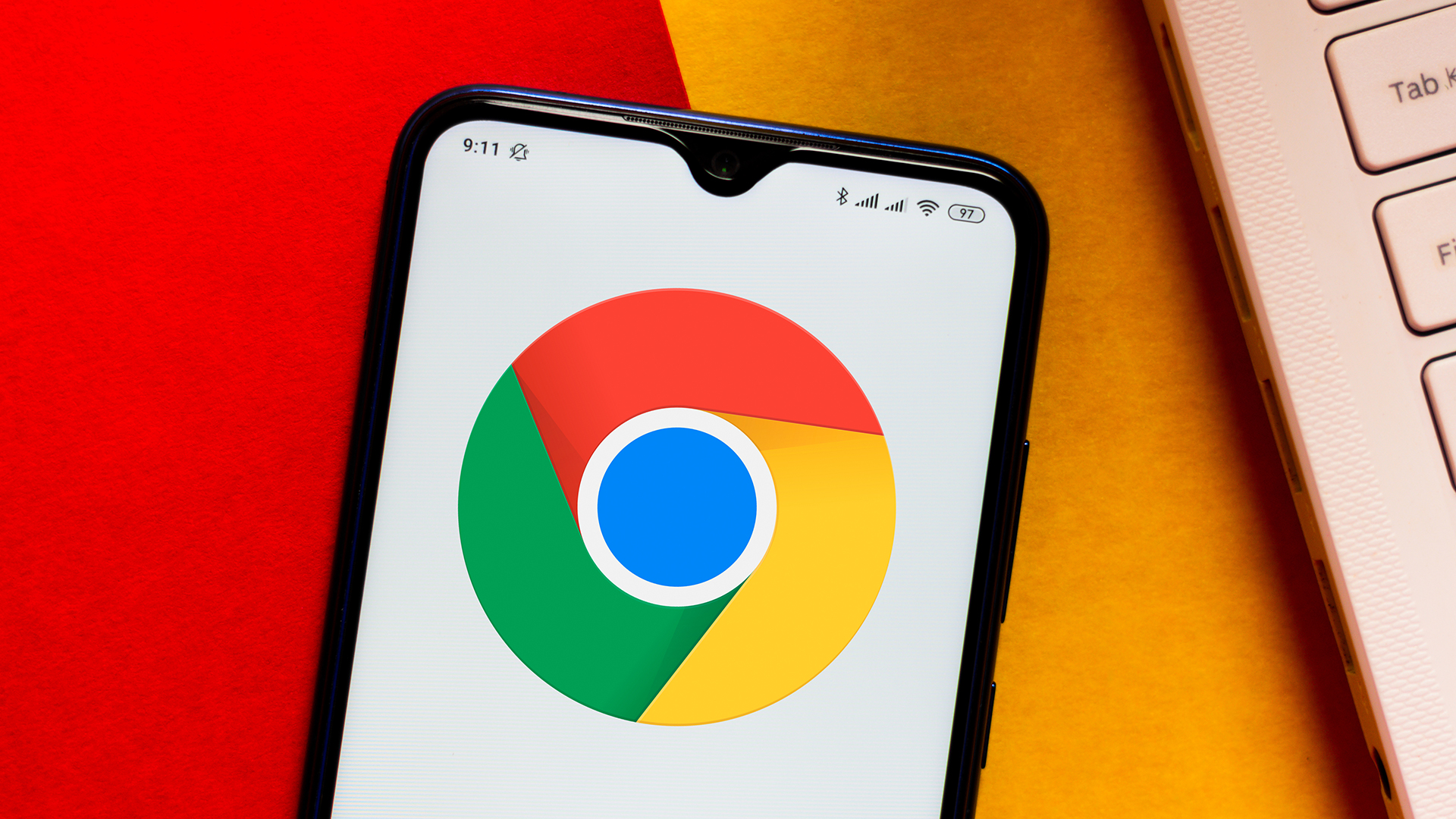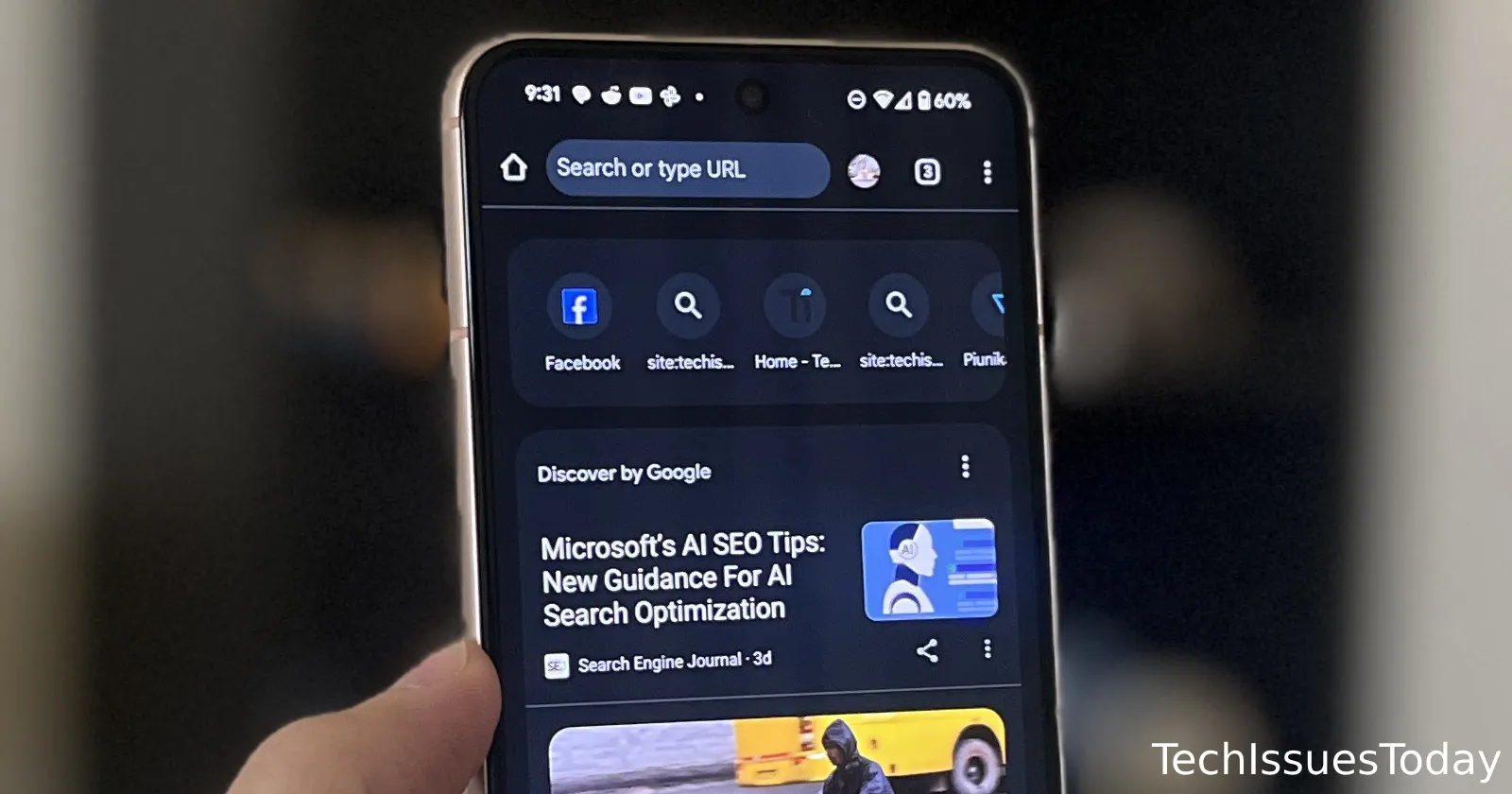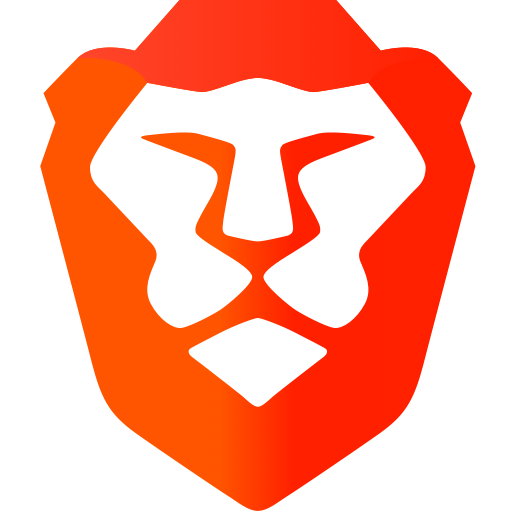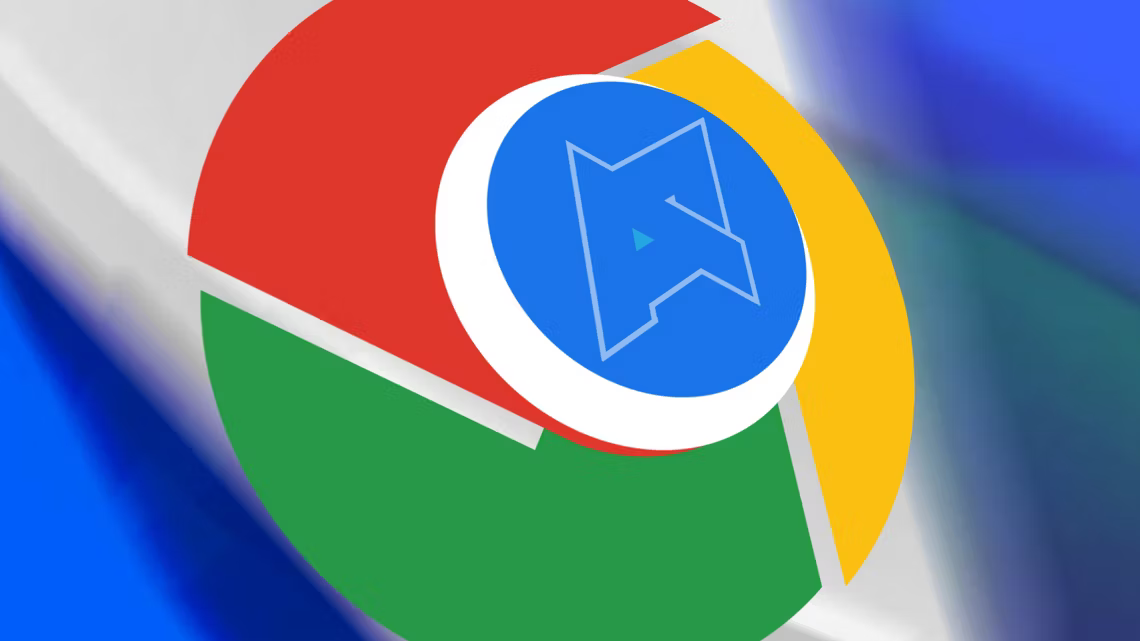Stop Chrome's "Frequent Sites" From Following You Everywhere: A Step-by-Step Guide
Tired of Chrome displaying your frequently visited sites between the search bar and your shortcuts? It can feel a little intrusive, always showing you where you've been. This guide provides a permanent solution to disable this feature on your PC and explores whether the setting syncs to your phone.
The Annoyance of "Frequent Sites"
Having your most visited websites readily available might seem convenient. However, some users find it distracting or prefer a cleaner browsing experience. It can also raise privacy concerns if you share your computer with others.
Disabling "Frequent Sites" on Chrome (PC)
Here's how to permanently disable the frequently visited sites display in Chrome on your computer:
-
Access Chrome Flags: In your Chrome browser, type
chrome://flags/#organic-repeatable-queriesinto the address bar and press Enter. This will take you directly to the relevant setting.
-
Disable the Setting: Locate the "Organic repeatable queries in Most Visited tiles" option. The default setting is likely "Default". Change this setting to "Disabled" using the dropdown menu.

-
Restart Chrome: After disabling the flag, Chrome will prompt you to restart the browser for the changes to take effect. Click the "Relaunch" button at the bottom of the screen.

Will This Change Affect My Phone?
The answer is maybe, but likely not directly. Chrome settings can sometimes sync across devices if you're logged in with the same Google account and sync is enabled.
- Syncing: If you have Chrome sync enabled, it's possible the change will be reflected on your phone.
- Mobile Flags: However, the Chrome Flags settings are often device-specific. This means the change you made on your PC might not automatically apply to your Android or iOS device.
- Check Mobile: If you don't see the change reflected, you will need to investigate how to change it on your mobile browser manually.
Why Can't I Find This on My iPhone?
As one user pointed out, the chrome://flags option and specific flags like "Organic repeatable queries" might not be available on Chrome for iOS (iPhone). This is common, because mobile versions of Chrome often have fewer customizable flags compared to the desktop version. Consider exploring content filtering or privacy extensions that may provide similar functionality.
What if I Change My Mind?
Reverting the change is easy! Simply go back to chrome://flags/#organic-repeatable-queries and change the setting back to "Default" or "Enabled". Then, relaunch Chrome.
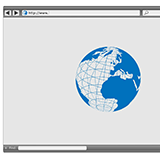
Key Takeaways:
- Easy Solution: Disabling frequent sites is a simple process using Chrome Flags.
- PC Specific (Usually): The flag setting primarily affects the desktop version of Chrome.
- Mobile May Vary: Check your mobile Chrome settings separately.
- Reversible: You can easily re-enable the feature if you decide you want it back.