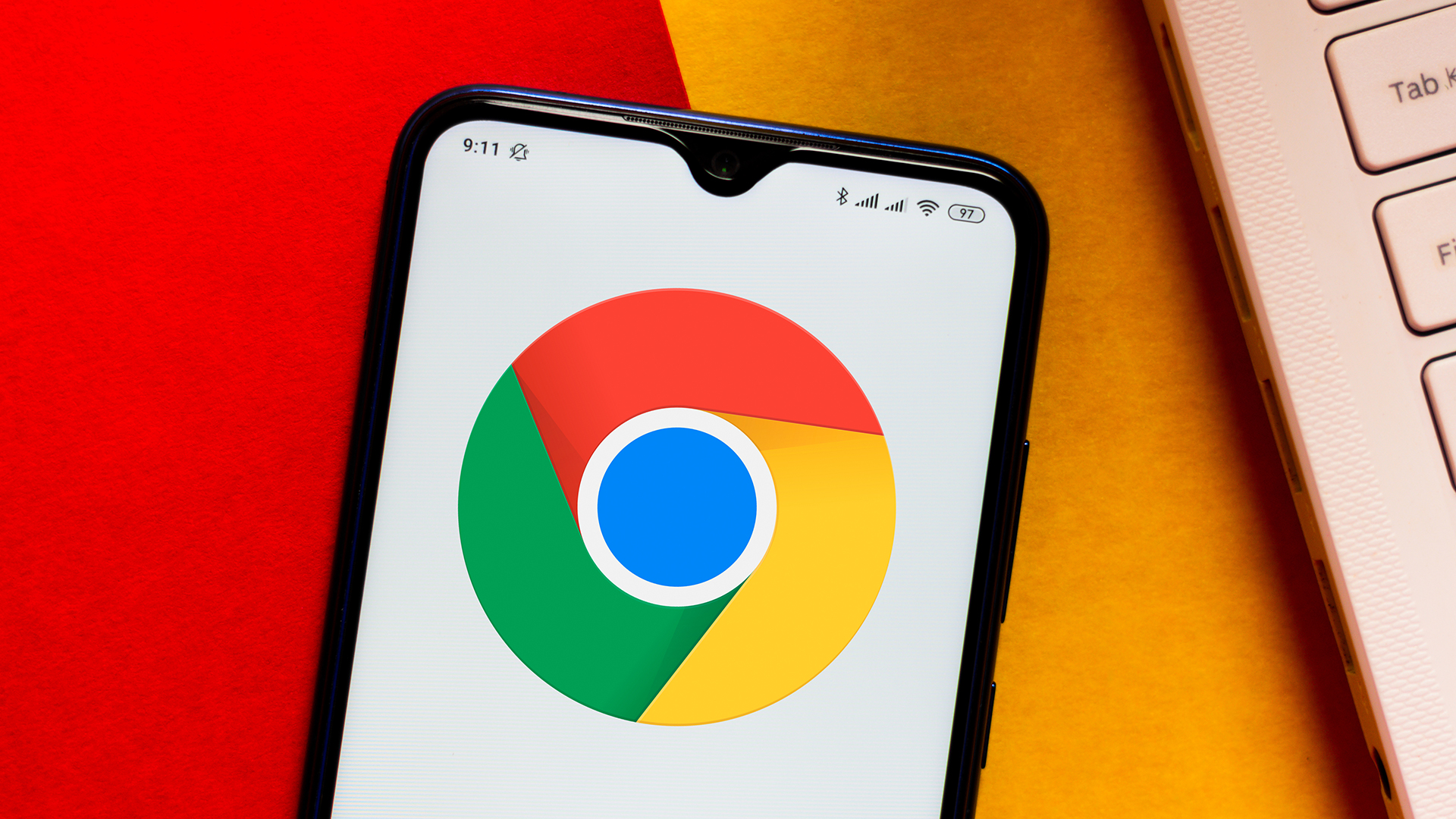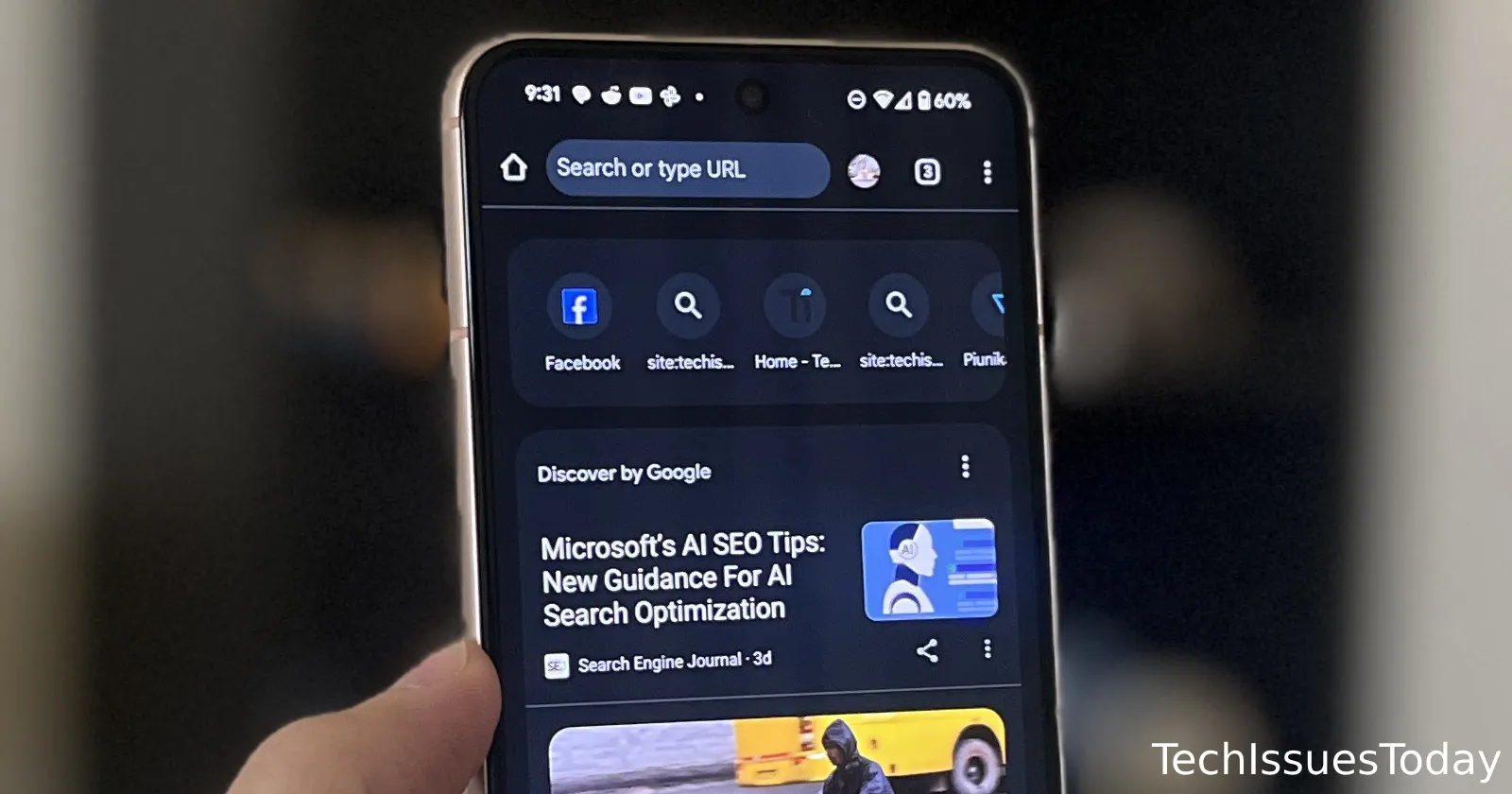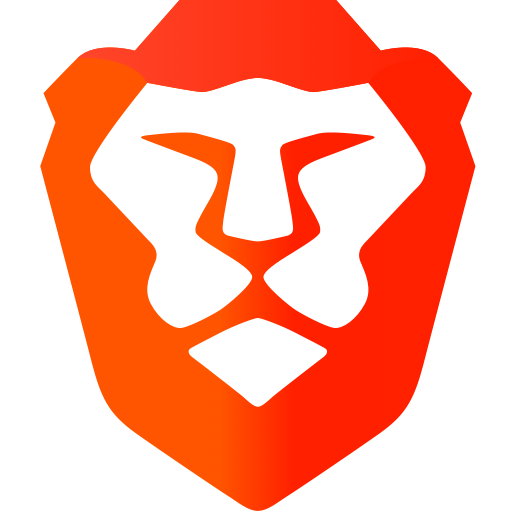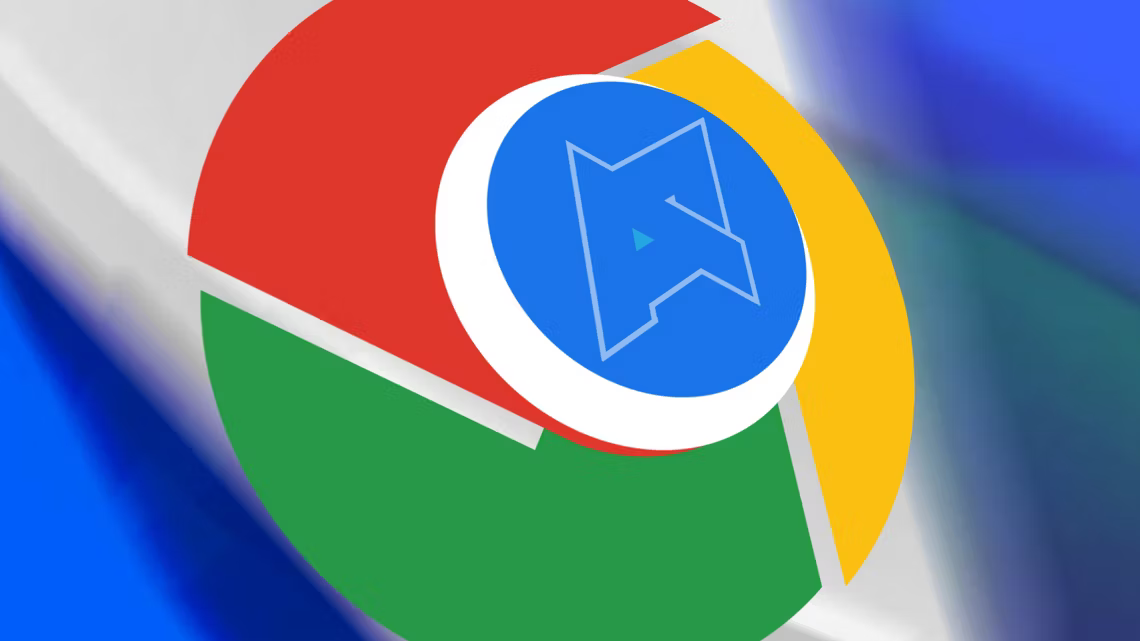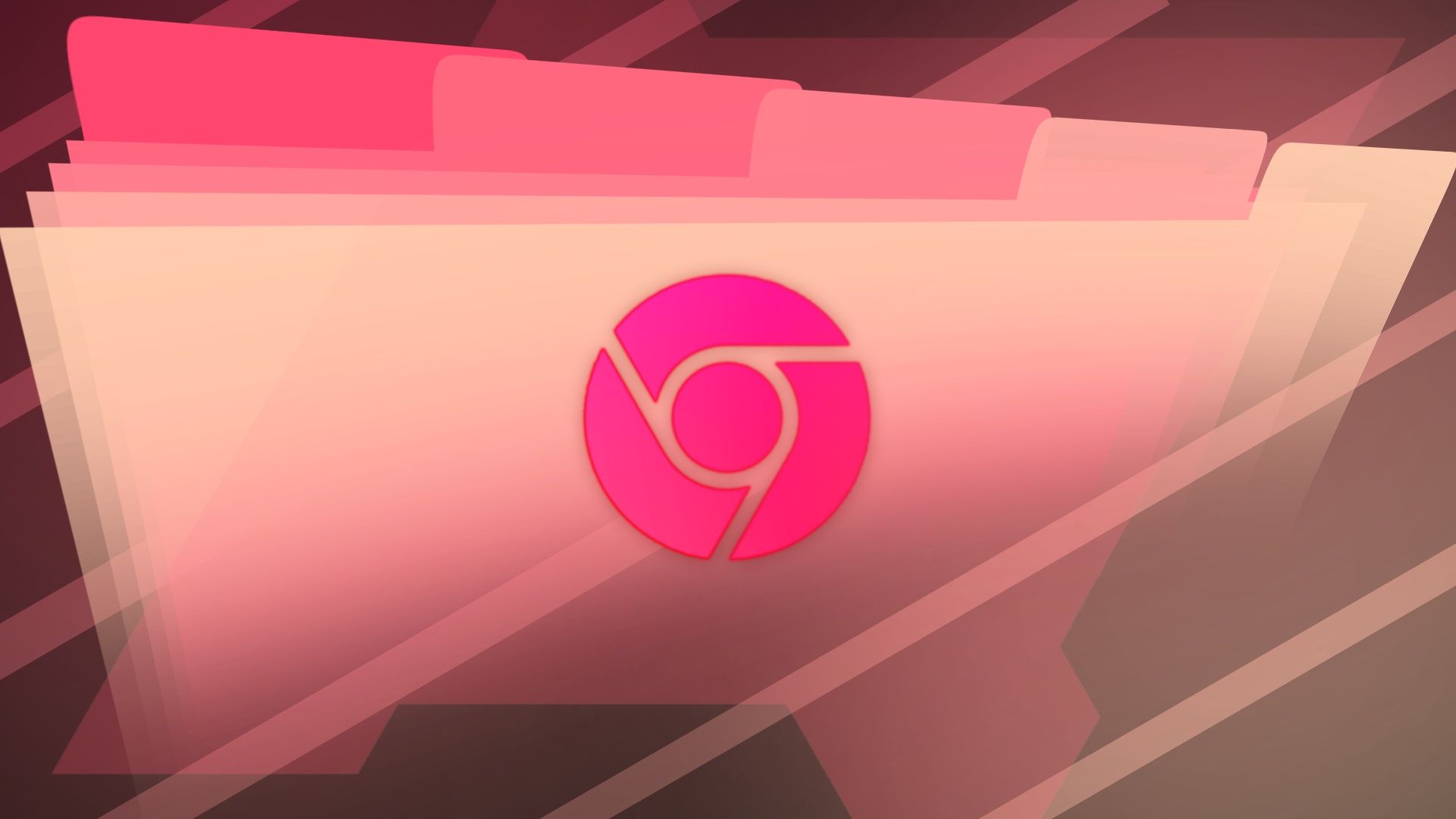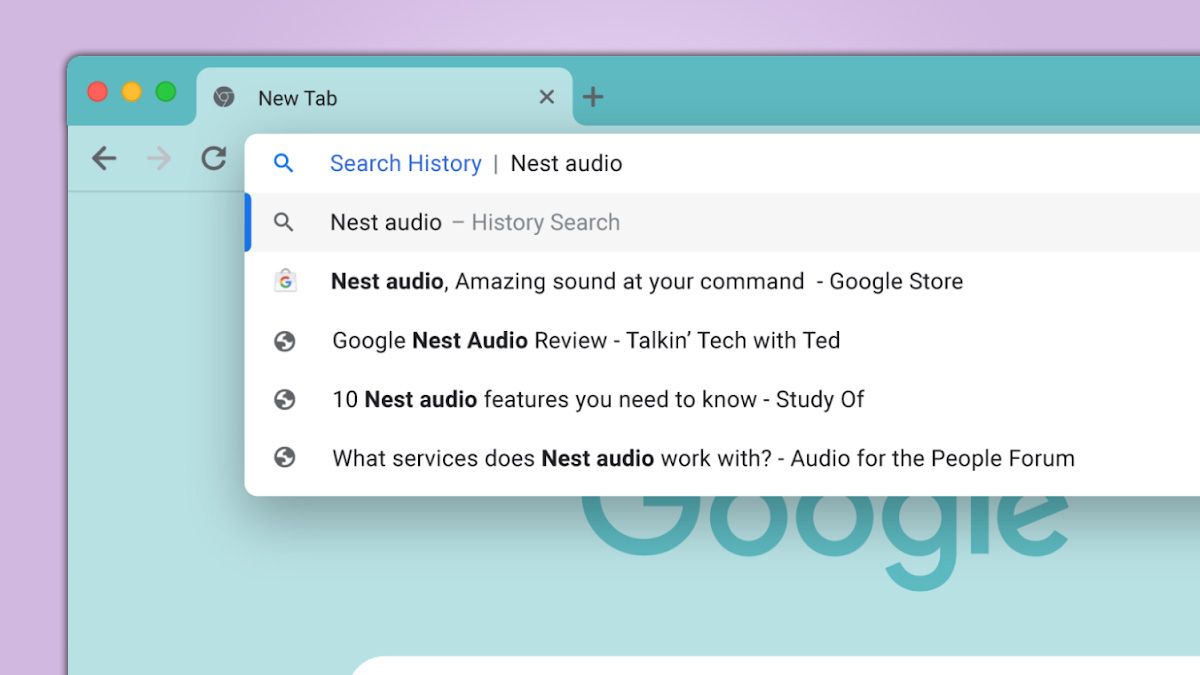
Google Chrome Search Just Got Easier: New Search Bar Filters Explained
Tired of sifting through endless Chrome search results? Google has just rolled out new search bar filters that will dramatically improve your browsing experience. Discover how to use these shortcuts to find exactly what you need, faster than ever before.
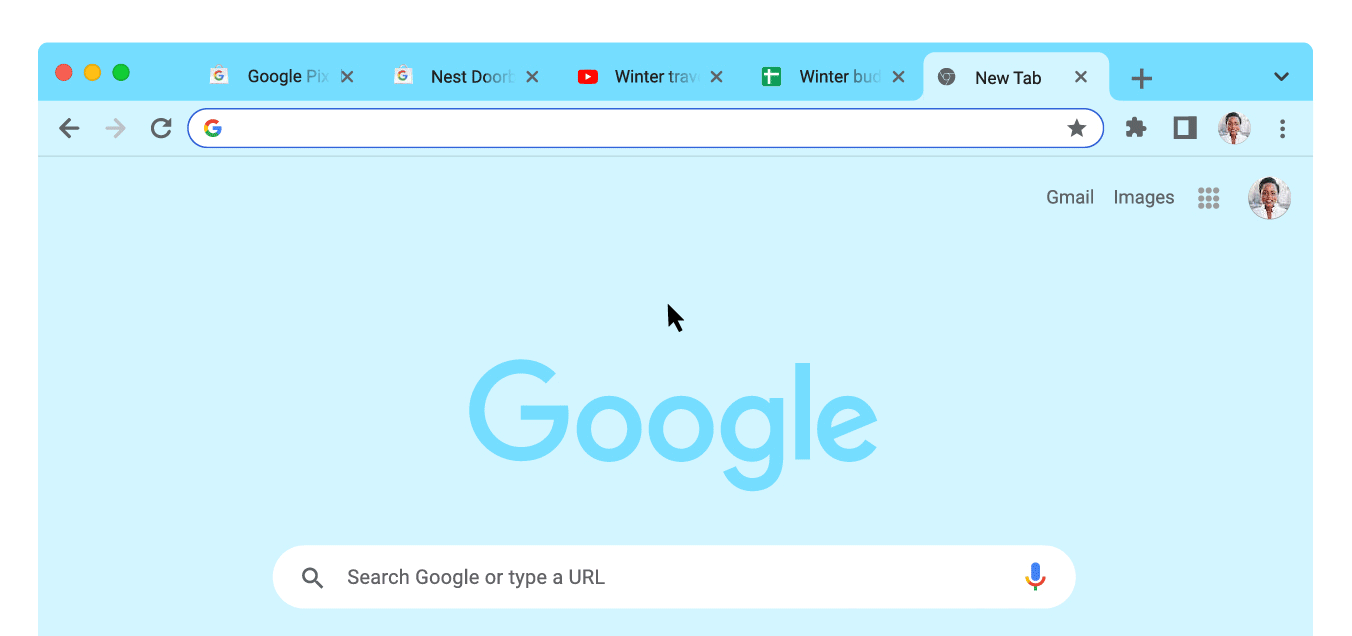
Declutter Your Chrome Searches with New Filters
Chrome's address bar is a powerhouse, but all that functionality can lead to cluttered search results. These new filters allow you to specify what you're looking for, saving you time and frustration.
- Find Bookmarks Instantly: No more scrolling through pages of results. Use the "@bookmarks" filter to find that saved page in a snap.
- Quickly Access Your History: Need to revisit a site from last week? "@history" will narrow your search to your browsing history.
- Manage Open Tabs Like a Pro: "Too many tabs open?" "@tabs" helps you quickly locate the specific tab you need. You can also find your tabs using the arrow button now available in Chrome.
How to Use Chrome's New Search Shortcuts
Using these filters is incredibly easy:
- Type the shortcut: In Chrome's address bar, type the "@" symbol followed by the filter you want to use (e.g., "@bookmarks").
- Add your search term: After the filter, type the keyword or phrase you're looking for (e.g., "@bookmarks How-To Geek").
- Hit Enter: Chrome will display only the results that match your filter and search term.
Enable the Filters Now (If You Don't Want to Wait)
The filters are officially rolling out to all users, but if you want to jump the line, here’s how:
- Open Chrome Flags: Copy and paste
chrome://flags/#organic-repeatable-queriesinto your address bar and press Enter. - Enable the Feature: Find the "Organic repeatable queries" flag and set the dropdown menu to "Enabled."
- Restart Chrome: Click the "Relaunch" button at the bottom of the page to restart Chrome.
The filters will be active after the browser restarts.
Chrome 108: More Than Just Search Filters
Google's latest Chrome update, version 108, brings even more improvements:
- Energy Saver Mode: Extend your laptop's battery life with the new energy-saving mode.
- Improved Emoji and Fonts: Enjoy a richer visual experience with updated emoji and fonts.
- Chromebook Enhancements: Chromebook users benefit from improved Wi-Fi connections and a trash folder.
These updates enhance the overall browsing experience, making Chrome faster, more efficient, and more user-friendly.