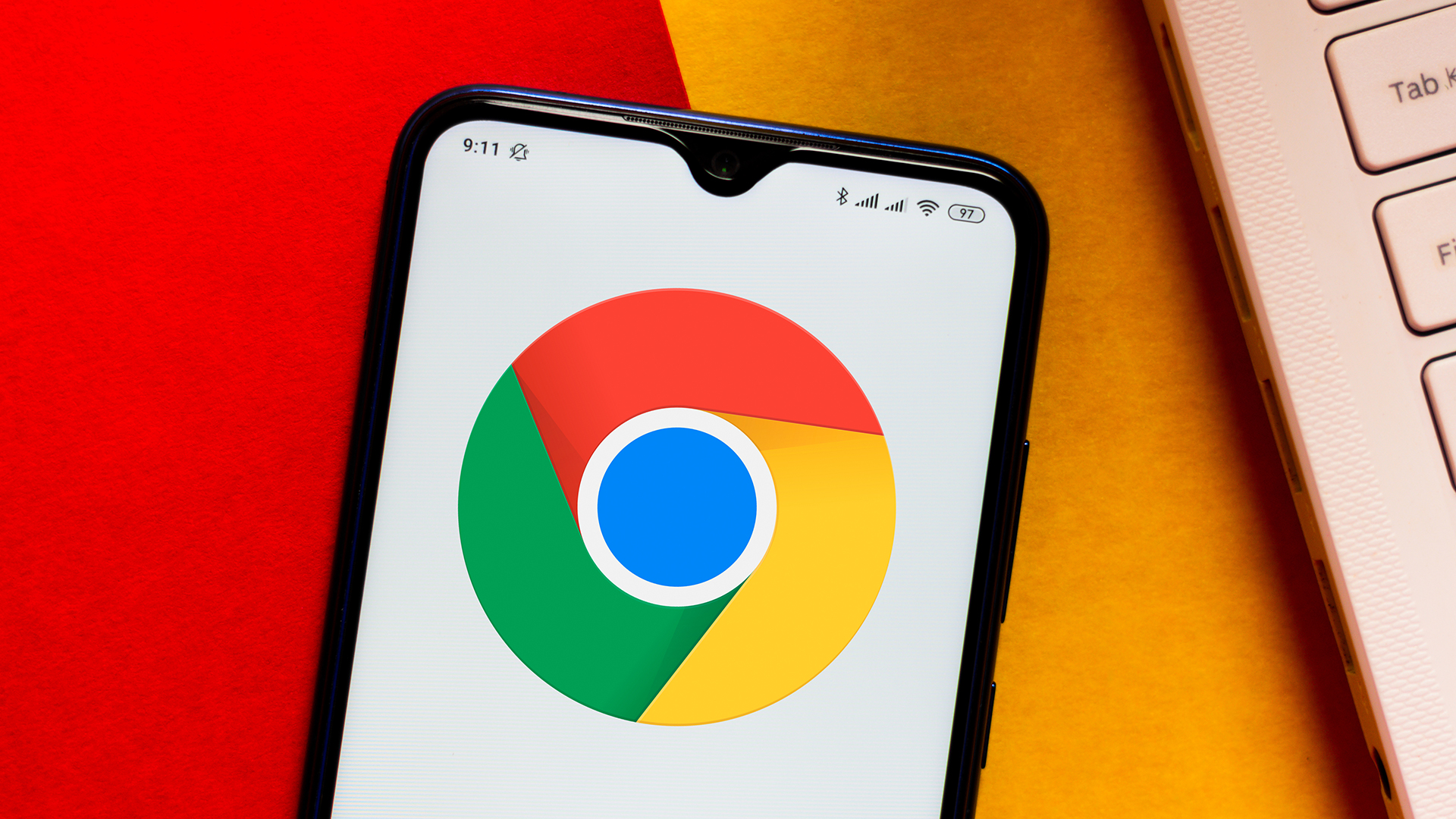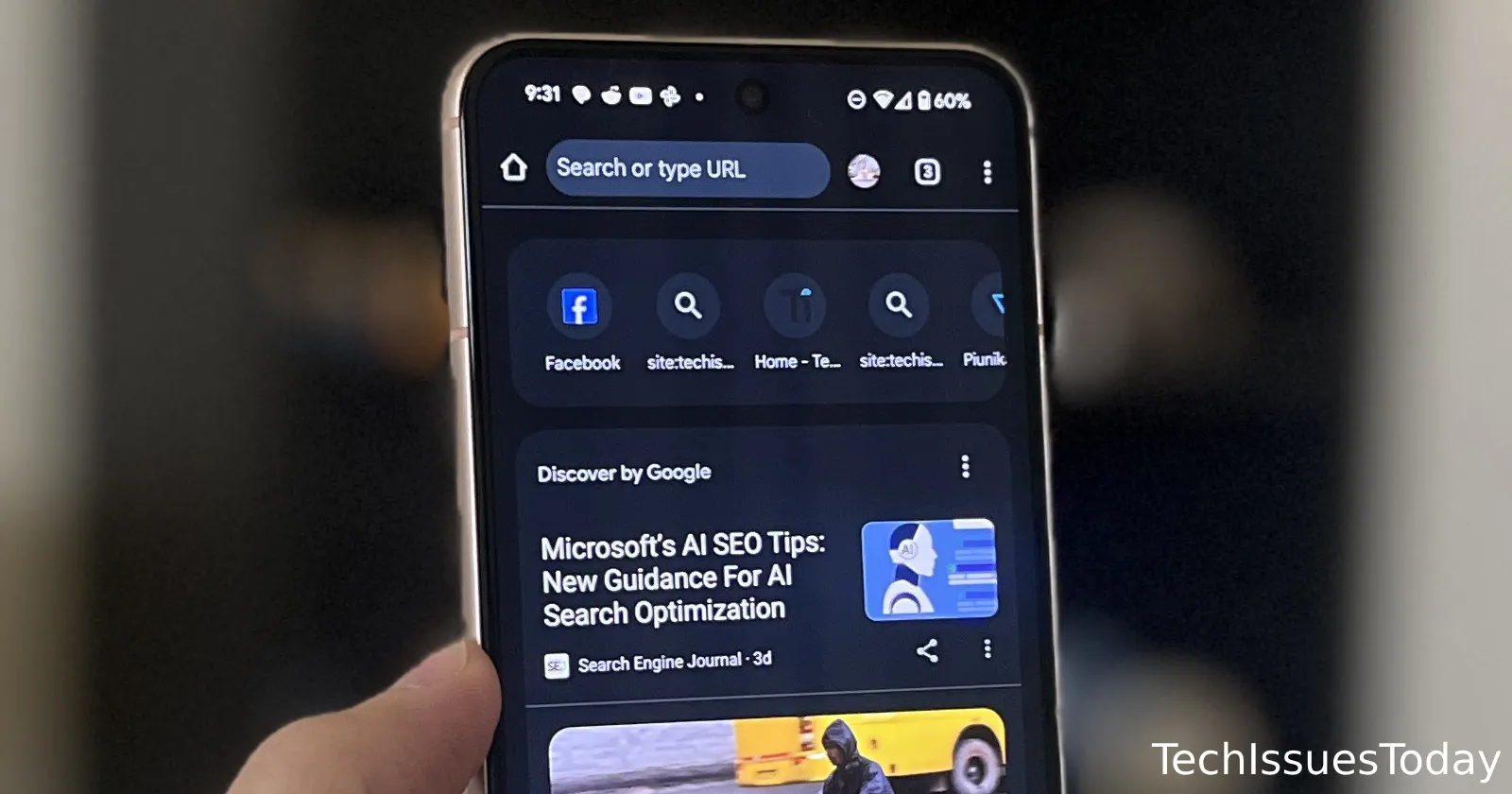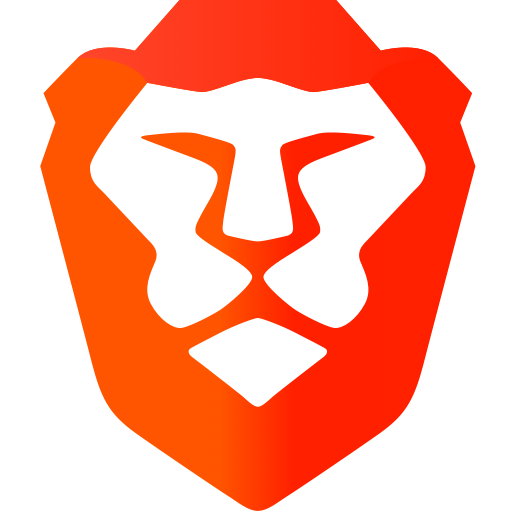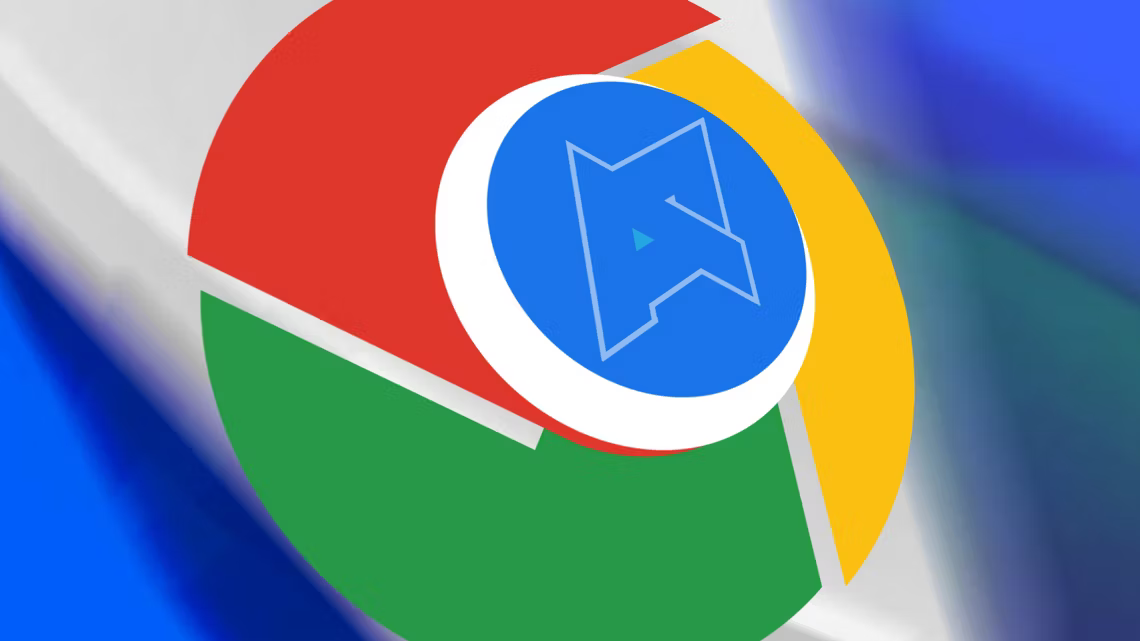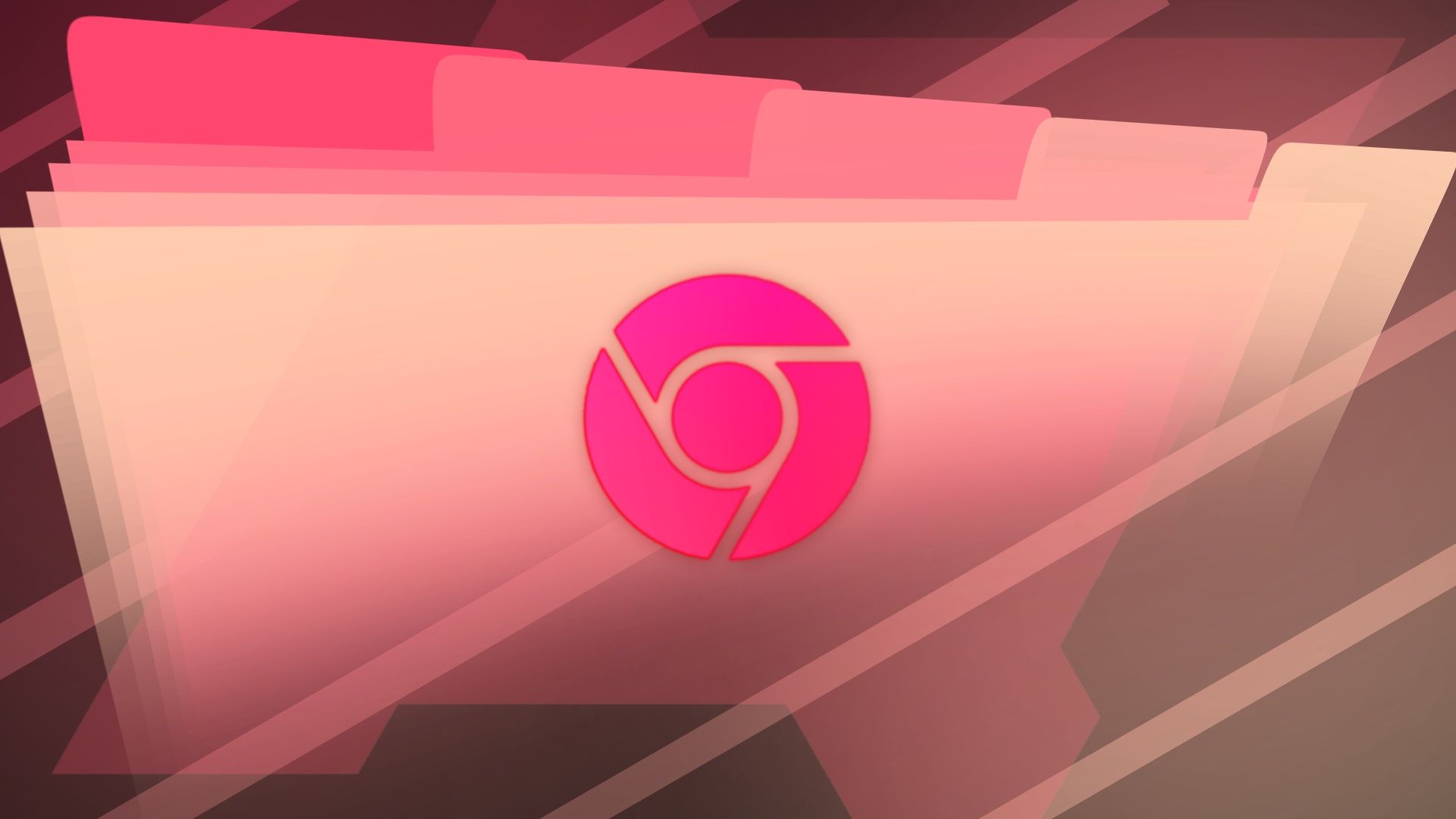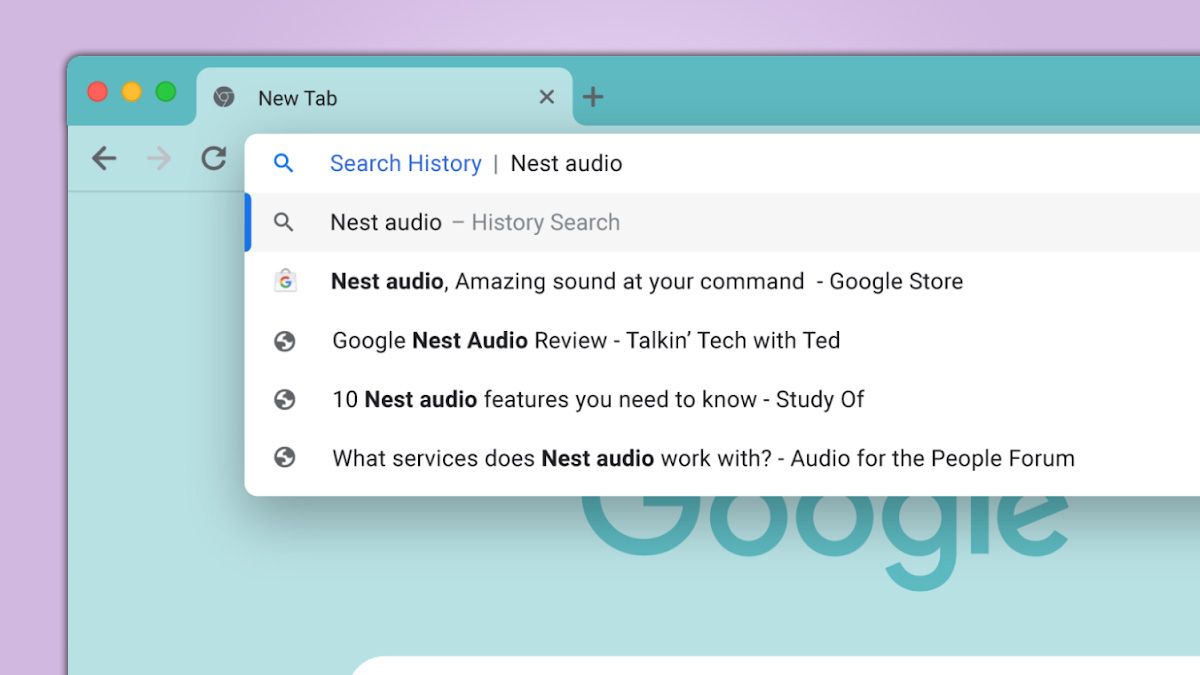Troubleshooting Samsung S20 FE Chrome: Fixing Common Search Issues
Is your Samsung S20 FE's Chrome browser acting up with search problems? You're not alone! Many users encounter issues with their search functionality. This article provides helpful solutions to address common search-related frustrations on your S20 FE's Chrome browser, ensuring a smoother browsing experience.
Why is Chrome Search Not Working on My S20 FE?
Several factors can contribute to Chrome search malfunctions on your Samsung S20 FE. These include:
- Corrupted browser cache or data
- Outdated Chrome version
- Conflicting app settings
- Network connectivity issues
- Malware or unwanted extensions
5 Ways to Fix Your S20 FE Chrome Search Problems
Here are five simple yet effective solutions to get your Chrome search back on track:
1. Clear Chrome's Cache and Data
Over time, cached data can become corrupted, hindering Chrome's performance. Clearing this data can often resolve search issues.
- Open Chrome on your S20 FE.
- Tap the three vertical dots (menu) in the upper-right corner.
- Select "Settings" then "Privacy and security".
- Tap "Clear browsing data."
- Choose "All time" for the time range.
- Check the boxes next to "Cookies and site data" and "Cached images and files."
- Tap "Clear data."
2. Update Chrome to the Latest Version
Using an outdated Chrome version can lead to compatibility issues and bugs that affect search functionality. Keeping Chrome updated ensures you have the latest fixes and improvements.
- Open the Google Play Store.
- Search for "Google Chrome."
- If an update is available, tap "Update".
3. Check Your Internet Connection
A stable internet connection is crucial for Chrome to perform searches correctly. Verify your Wi-Fi or mobile data connection.
- Ensure you are connected to a stable Wi-Fi network.
- If using mobile data, check your data allowance and signal strength.
- Try restarting your router or modem to refresh your internet connection.
4. Disable Conflicting Extensions
Browser extensions can sometimes interfere with Chrome's search functionality. Try disabling recently installed or suspicious extensions to see if that resolves the problem.
- Open Chrome on your S20 FE.
- Tap the three vertical dots (menu) in the upper-right corner.
- Select "Extensions."
- Toggle off any recently installed or unfamiliar extensions.
- Restart Chrome and test the search function.
5. Reset Chrome to Default Settings
If all else fails, resetting Chrome to its default settings can eliminate any conflicting configurations or corrupted data. This will remove your settings, so back up anything important first.
- Open Chrome on your S20 FE.
- Tap the three vertical dots (menu) in the upper-right corner.
- Select "Settings" then "Reset and clean up".
- Tap "Restore settings to their original defaults".
- Confirm by tapping "Reset settings".
By following these troubleshooting steps, you can effectively resolve most search-related issues on your Samsung S20 FE's Chrome browser. Enjoy a seamless and efficient browsing experience!