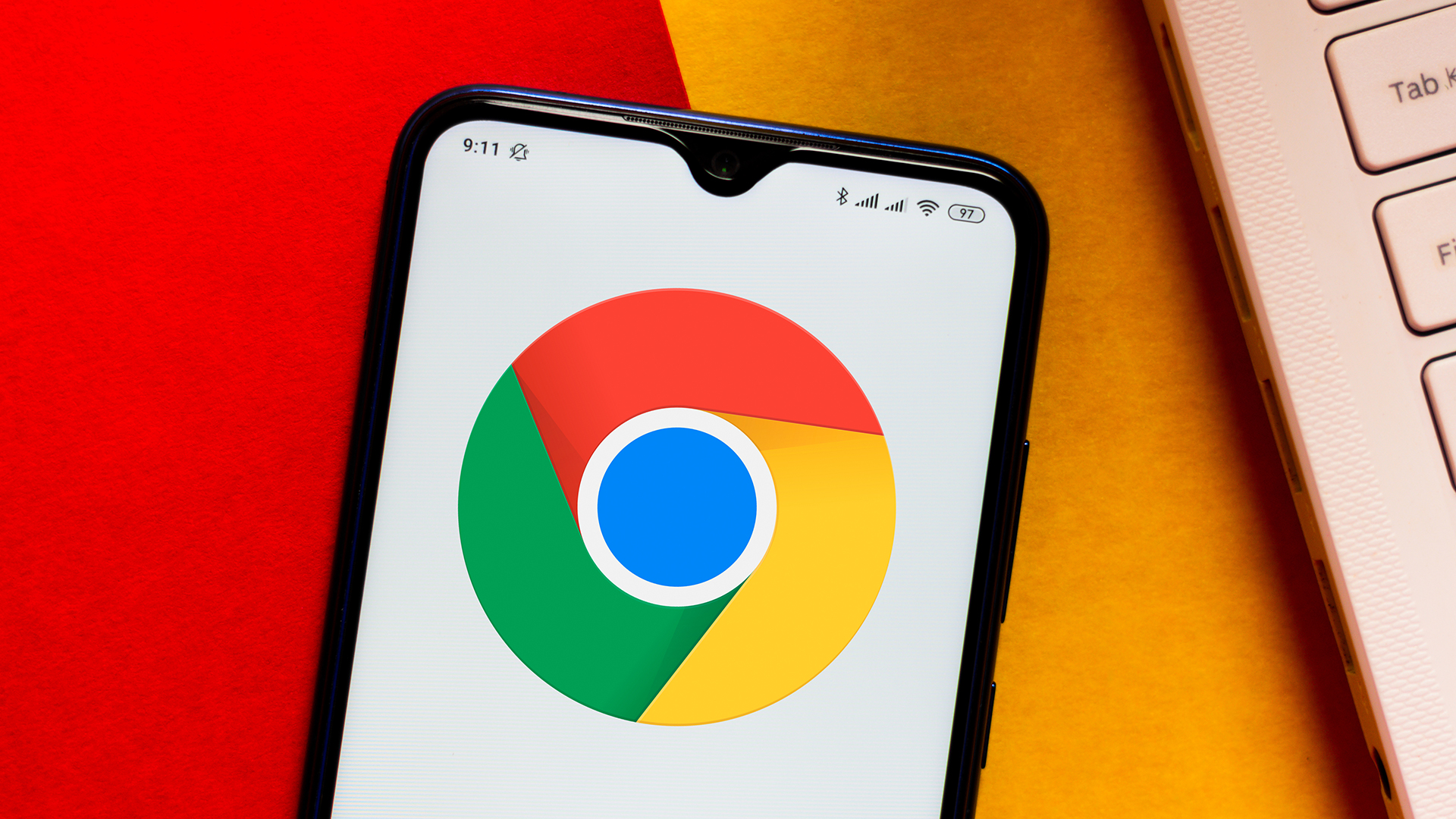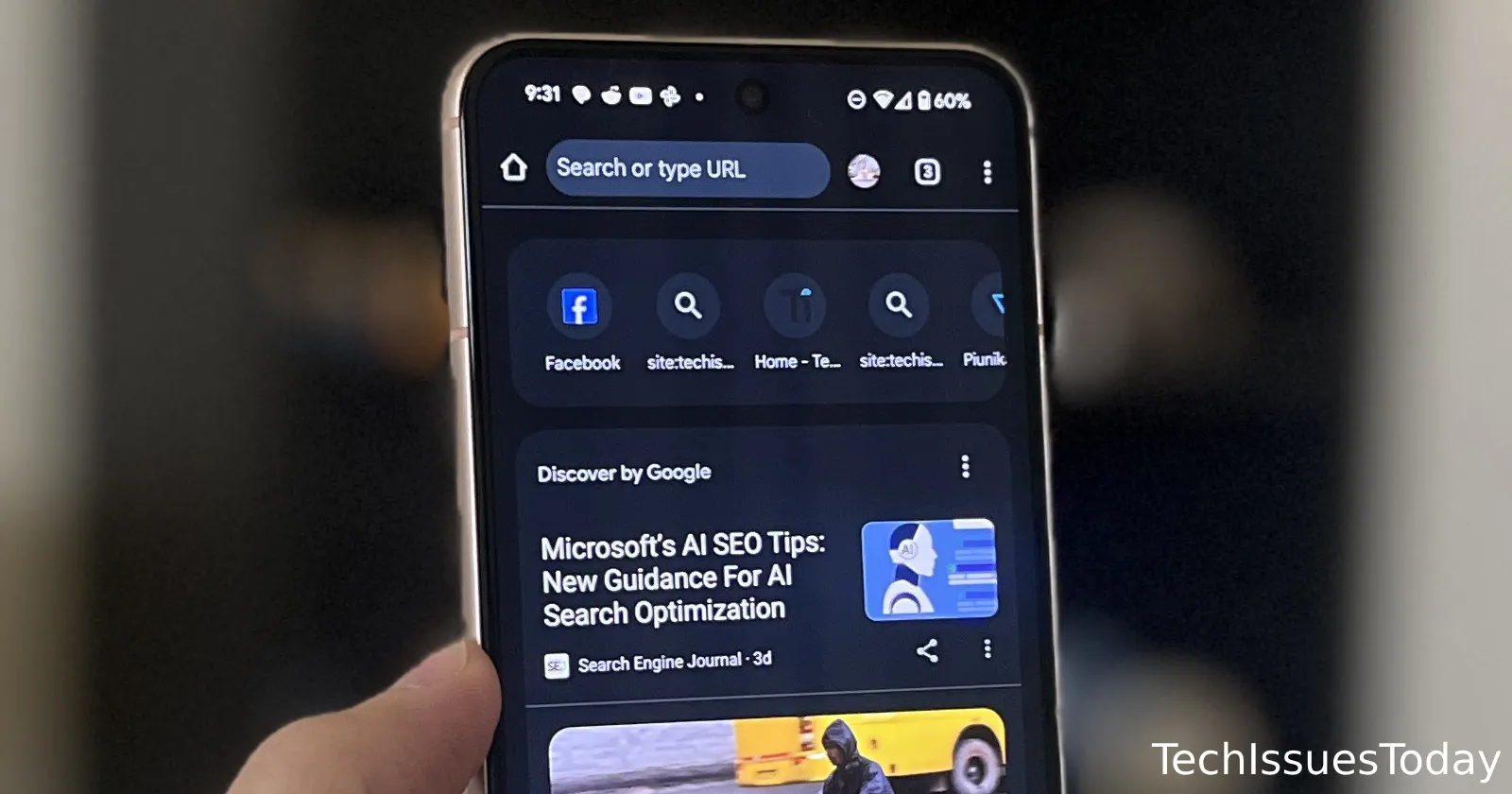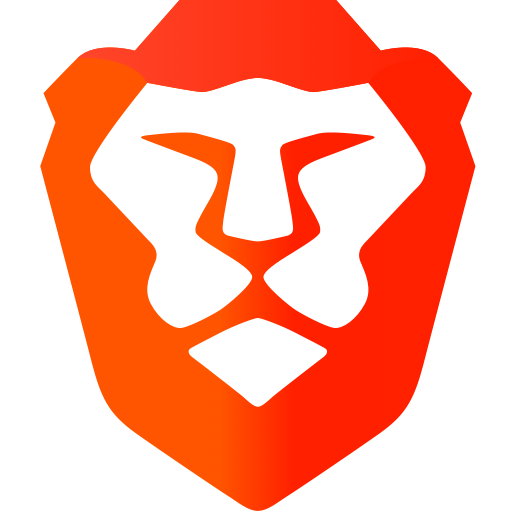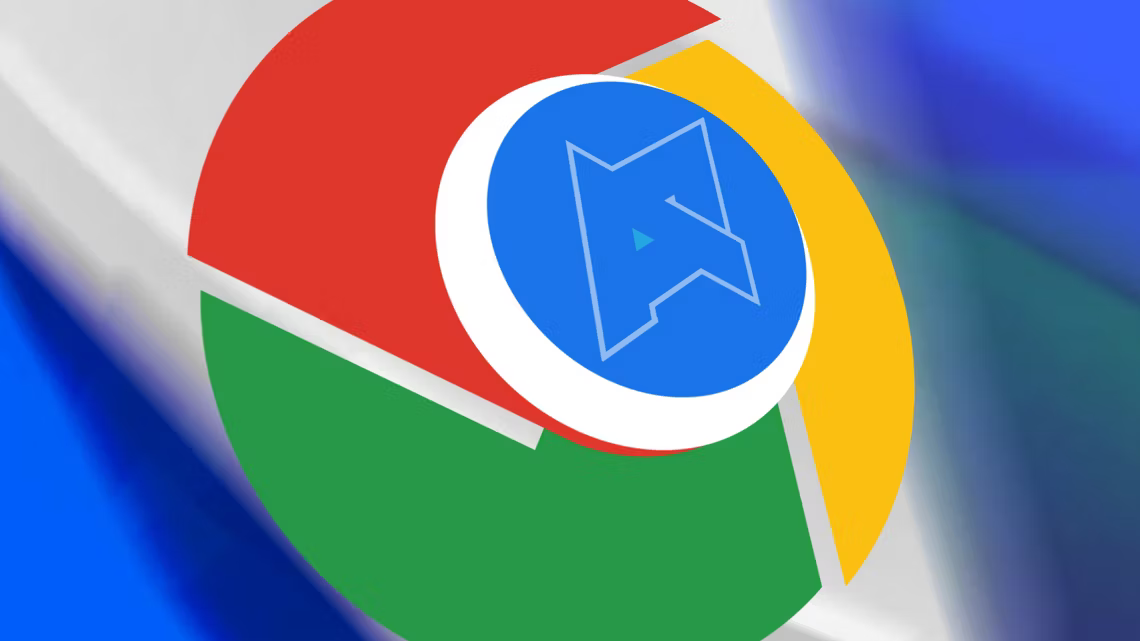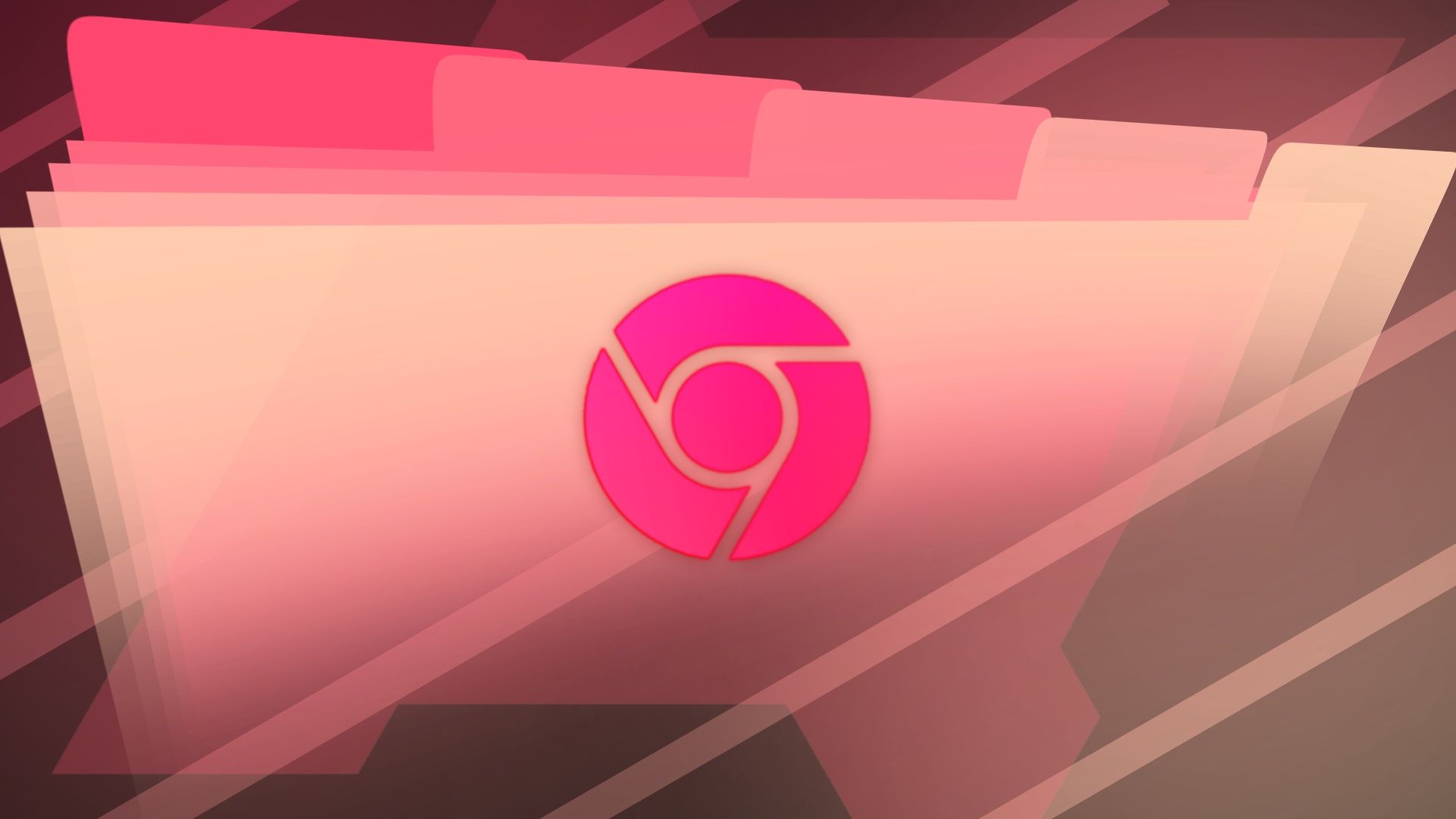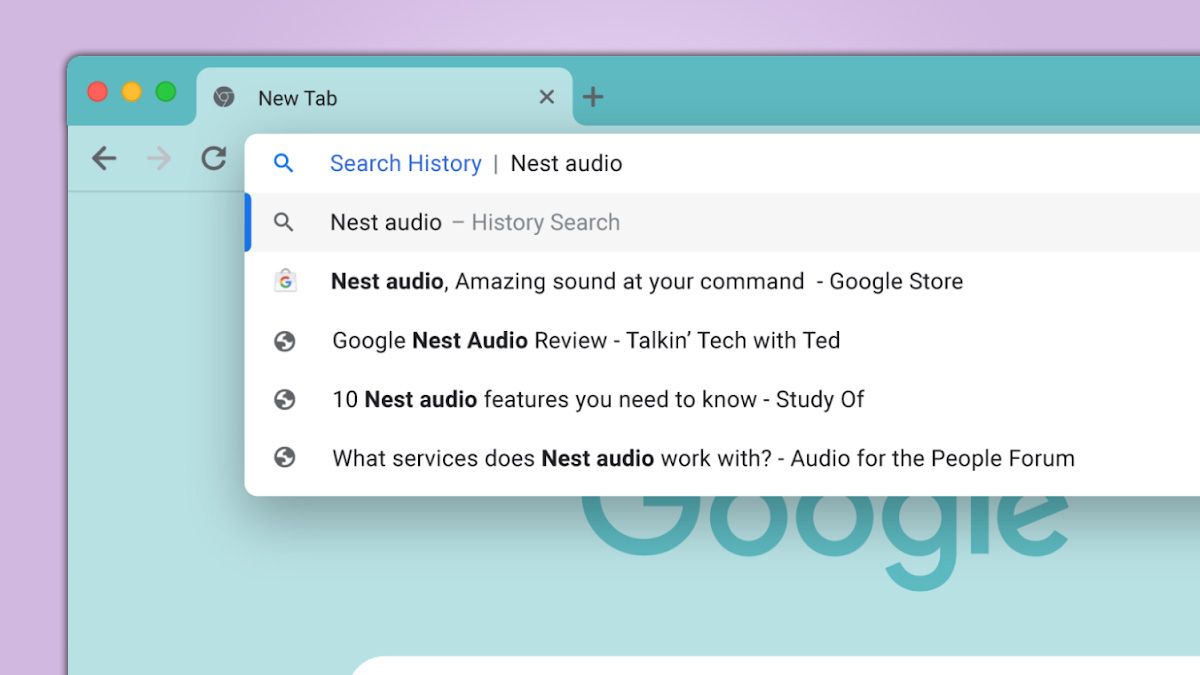Chrome Flags Explained: Boost Performance & Customize Your Browser (Updated 2024)
Want to unlock hidden features and fine-tune your Chrome browser? Chrome flags are experimental features that can significantly impact your browsing experience. This guide breaks down some key flags, explaining what they do and how they can benefit you.
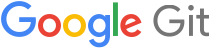
Enhance Graphics & Rendering
-
Accelerated 2D Canvas: Boosts 2D graphics performance by utilizing your GPU for rendering. Experience smoother animations and faster page loading for games and graphic-intensive websites. Benefit: Faster and smoother web browsing.
-
Align SurfaceLayerImpls to pixel grid: Improves rendering quality in iframes and canvases, especially when scaling is involved, preventing blurry text and visual artifacts. Benefit: Sharper images and clearer text, making your browsing experience more pleasant.
Improve Performance & Efficiency
-
Align delayed wake ups at 125 Hz: Conserves battery life by grouping background tasks into periodic intervals. Benefit: Improved battery life, especially on laptops and mobile devices.
-
Background Resource Fetch: Improves page load times and responsiveness by processing resource requests in the background. Benefit: Make Chrome faster by loading background data without slowing down the user interface.
-
Change Unfocused Priority (Android): Reduces resource consumption by lowering the priority of background tabs, freeing up resources for the active tab. Benefit: Faster performance and reduced battery usage on Android devices with many open tabs.
Explore New Features & Customization
-
AI settings page refresh: Unlocks a redesigned settings page for AI features within Chrome. Benefit: Get access to new AI powered chrome functionality.
-
Customize the new tab page (Android): Allows you to personalize the look and feel of your new tab page on Android devices. Benefit: Make your browser feel more personal and efficient.
-
By Date History in Side Panel: Organizes your browsing history in a convenient side panel, making it easier to find what you're looking for. Benefit: Browse though your browser history faster and more efficiently.
Enhance Security & Privacy
-
Allow invalid certificates for resources loaded from localhost: Enables developers to test HTTPS connections on their local machines without valid certificates. Note: Use with caution, as it reduces security. Benefit: Useful for developers who need to enable HTTPS on local development environments.
-
Content Settings Partitioning: Enhances privacy by isolating website data into separate partitions, preventing cross-site tracking. Benefit: Limit and prevents websites from tracking you when browsing online.
Improve the User Experience
-
Android Bottom Toolbar: Places the toolbar at the bottom of the screen, making it easier to reach on larger Android devices. Benefit: Better browser usability on large screen android devices.
-
Android Extended Keyboard Shortcuts: Gain access to more keyboard shortcuts on Android, improving productivity for users with external keyboards. Benefit: Increase productivity and efficiency on Android devices with external keyboards.
-
Click-To-Call: Enables phone number highlighting that allows you to click to call the number.* Benefit: A more efficient way to make calls using the computer and a smartphone.
Important Considerations Before Changing Chrome Flags
- Experimental Features: Flags are experimental and may cause instability or unexpected behavior. Enable them at your own risk.
- Future Removal: Flags can be removed or changed without notice in future Chrome updates.
- Restart Required: After enabling or disabling a flag, you'll need to restart Chrome for the changes to take effect.
How to Access Chrome Flags:
- Type
chrome://flagsin your address bar and press Enter. - Search for the desired flag by name or description.
- Select "Enabled" or "Disabled" from the dropdown menu.
- Click the "Relaunch" button at the bottom of the page to restart Chrome.
By understanding and experimenting with Chrome flags, you can tailor your browsing experience to your specific needs and preferences, potentially boosting performance and unlocking new features. Remember to proceed with caution and research each flag before enabling it.