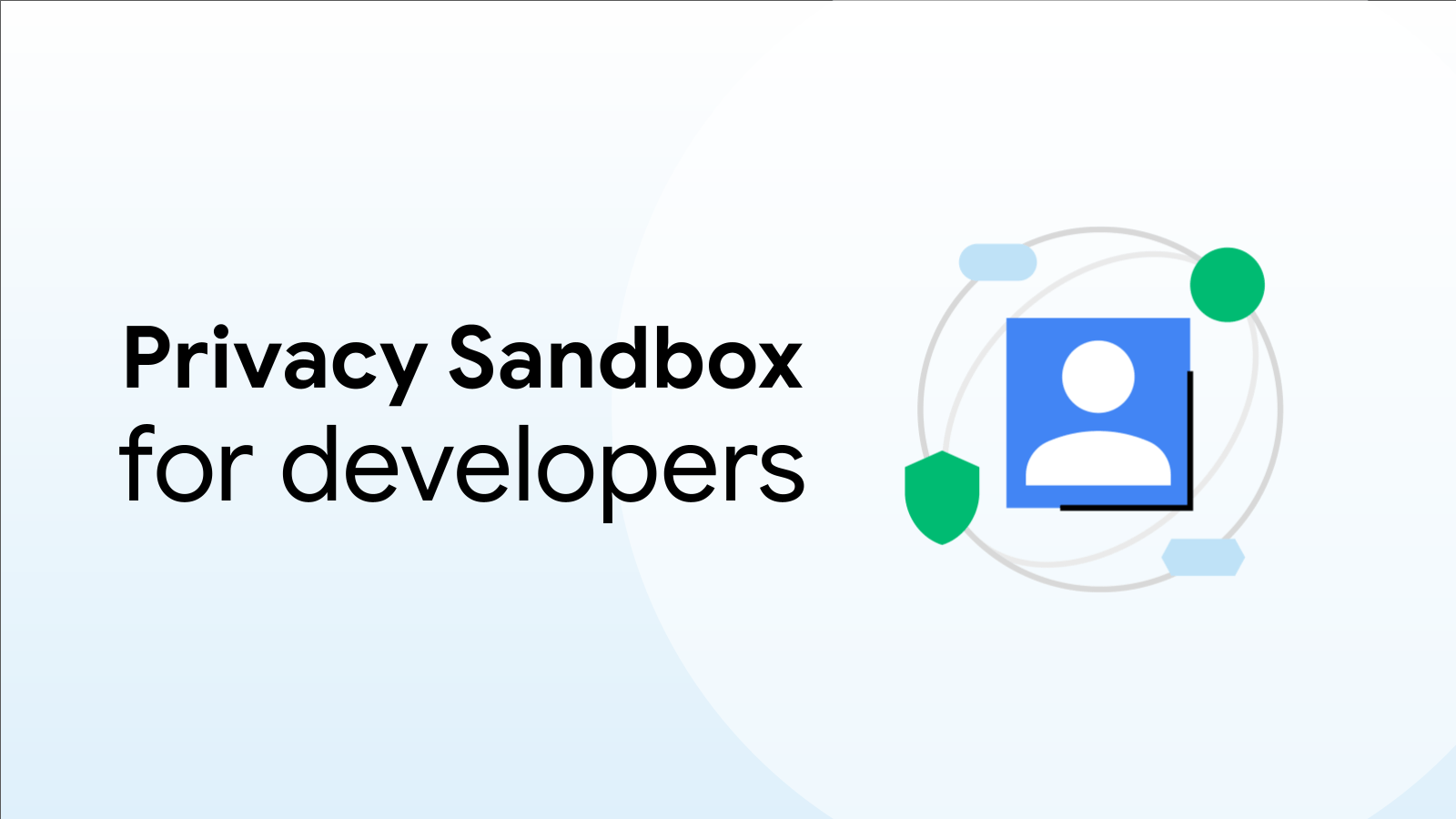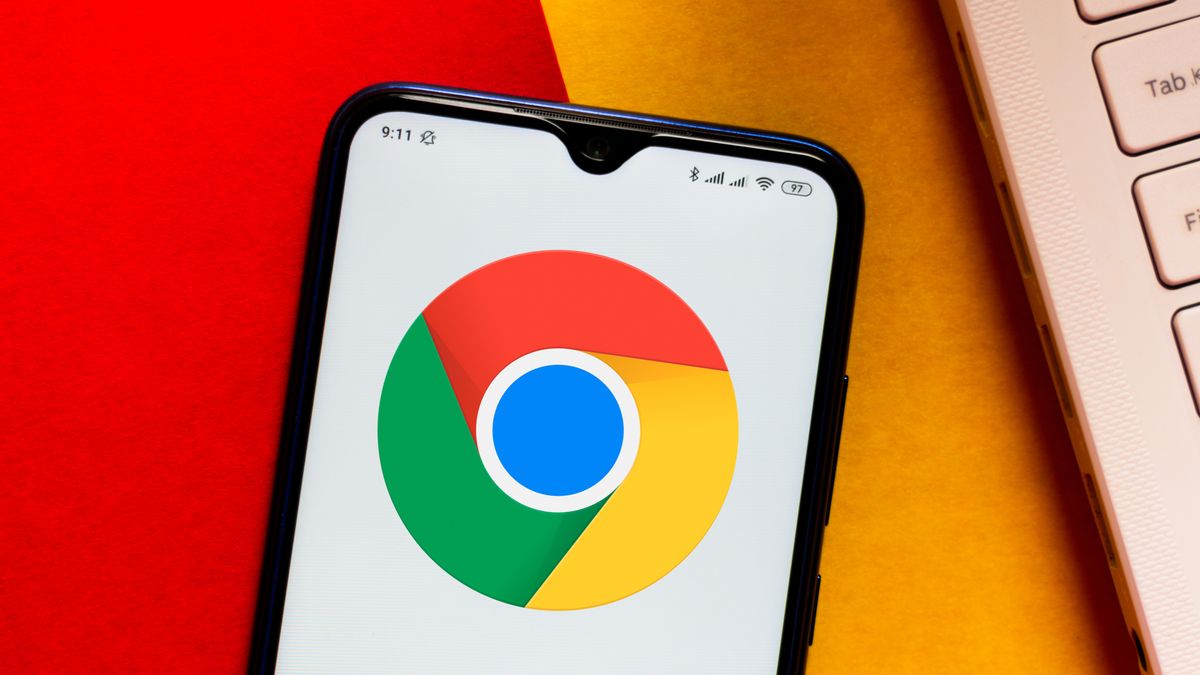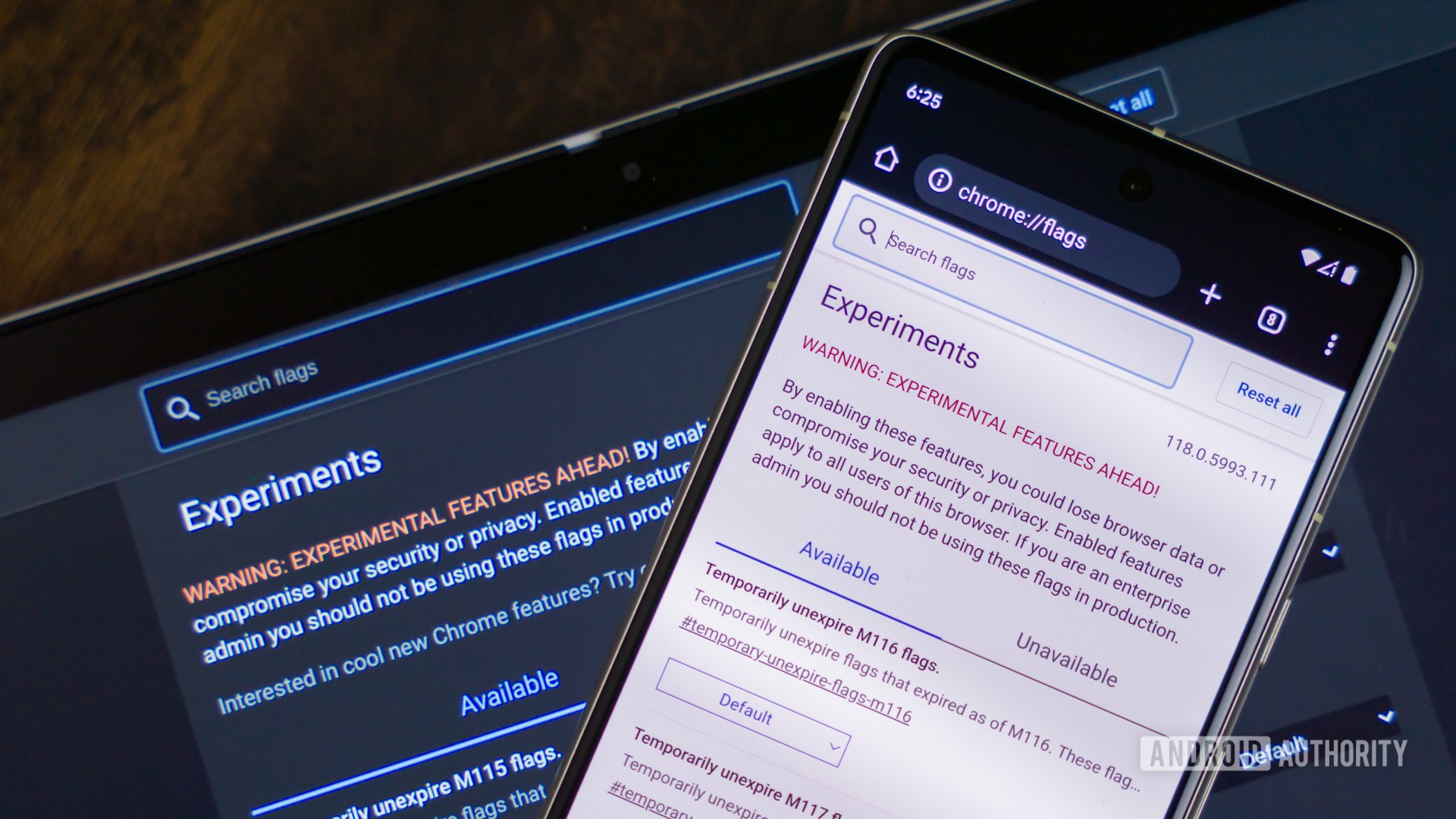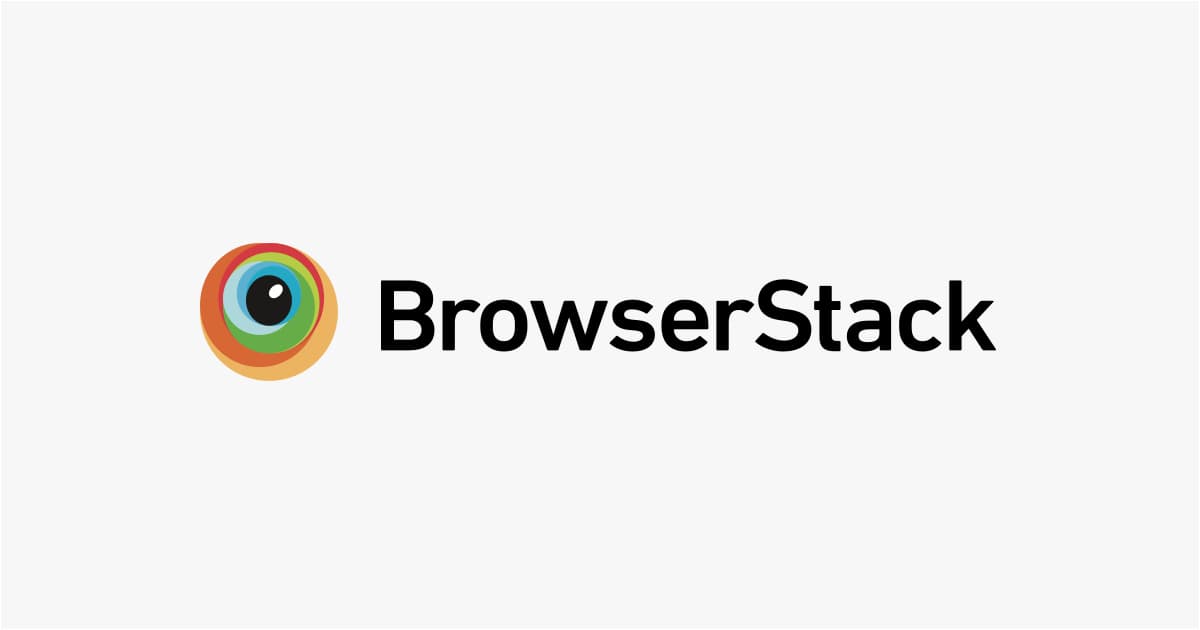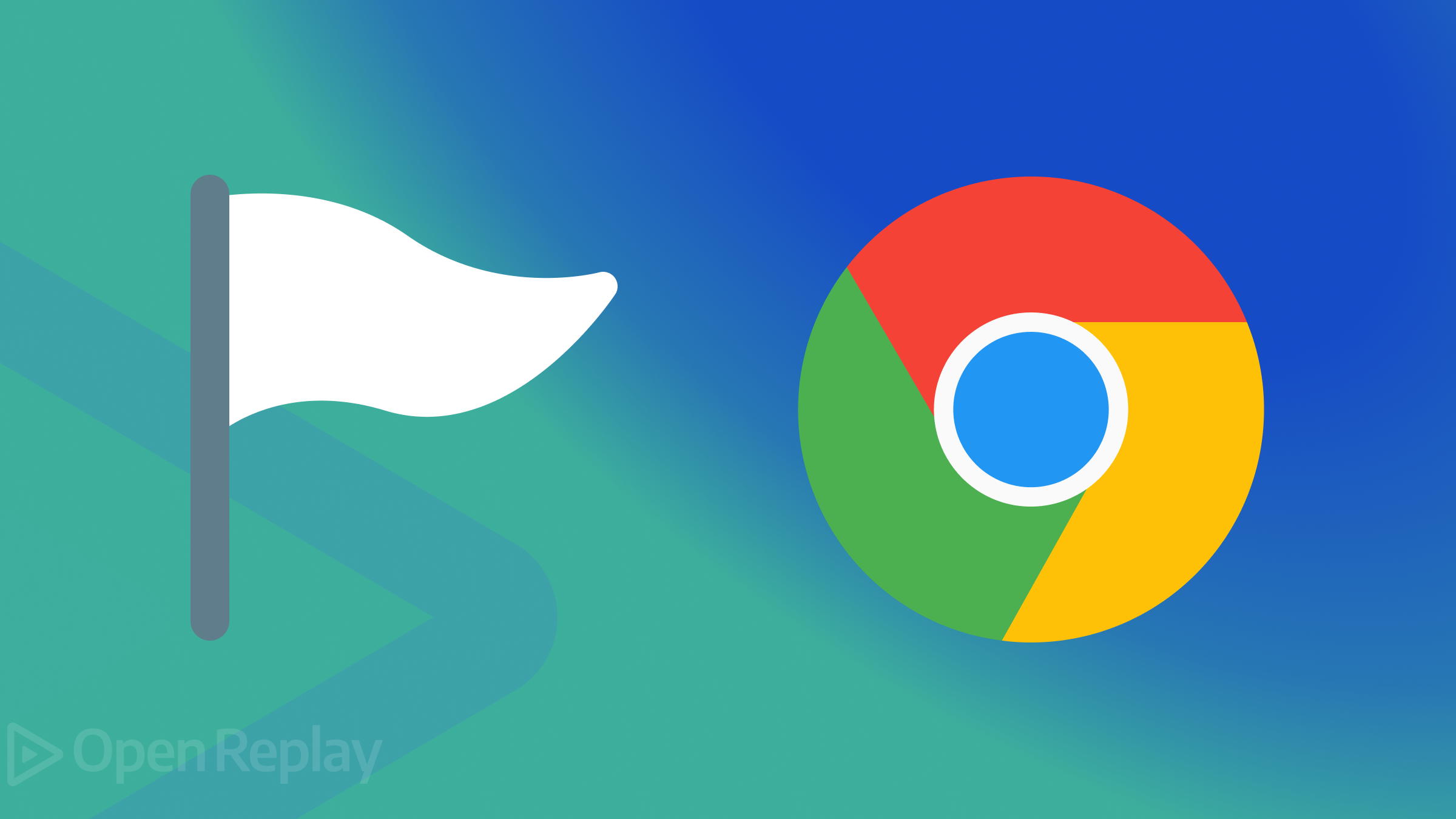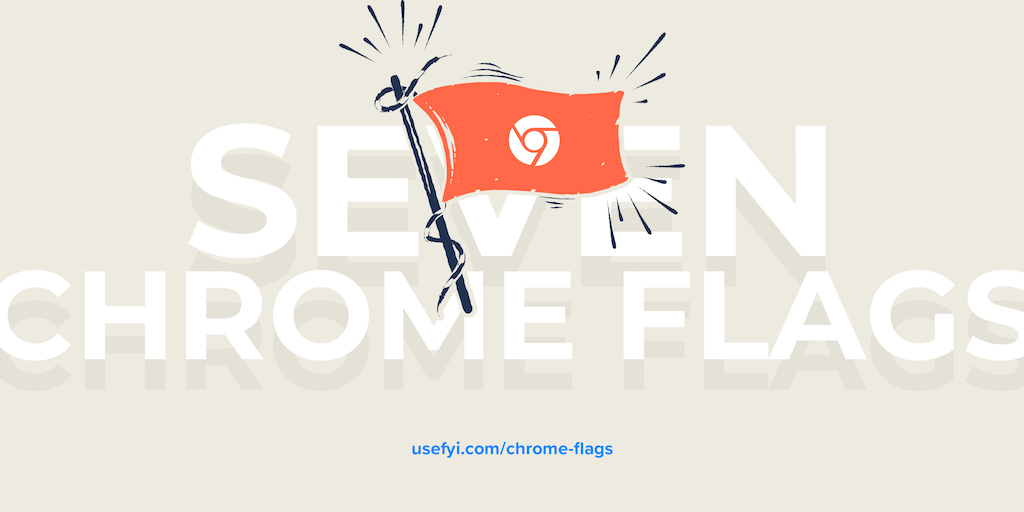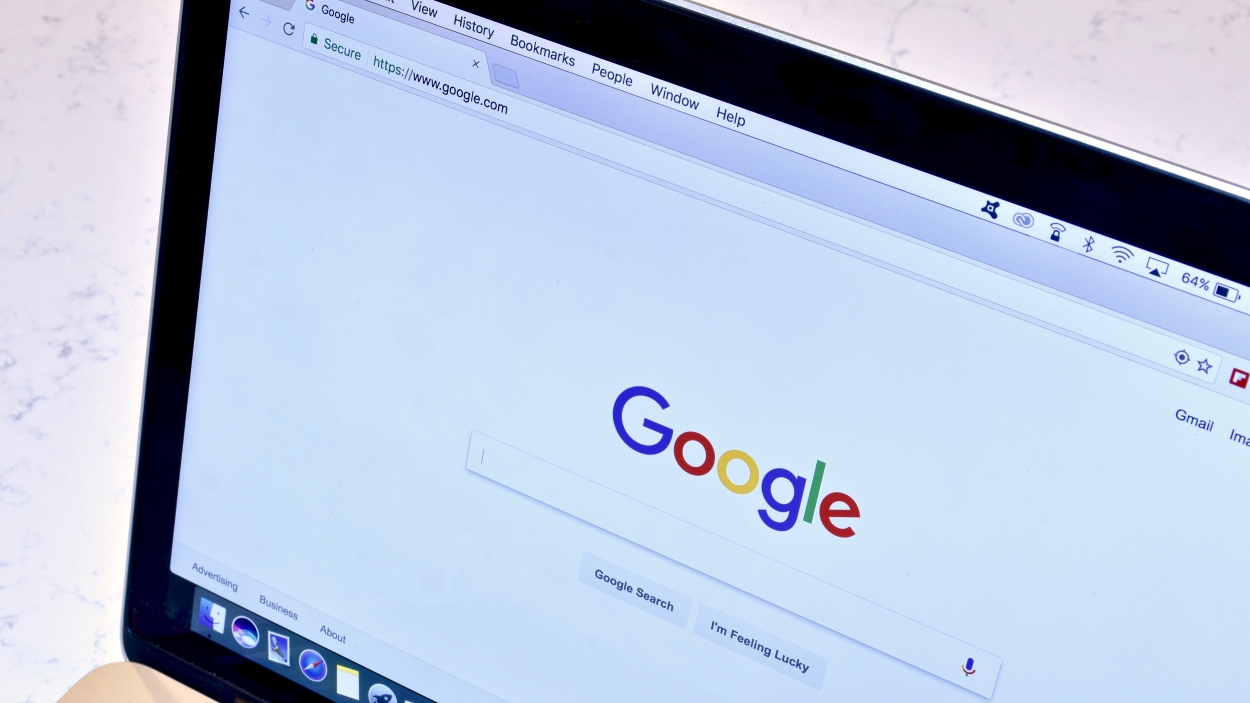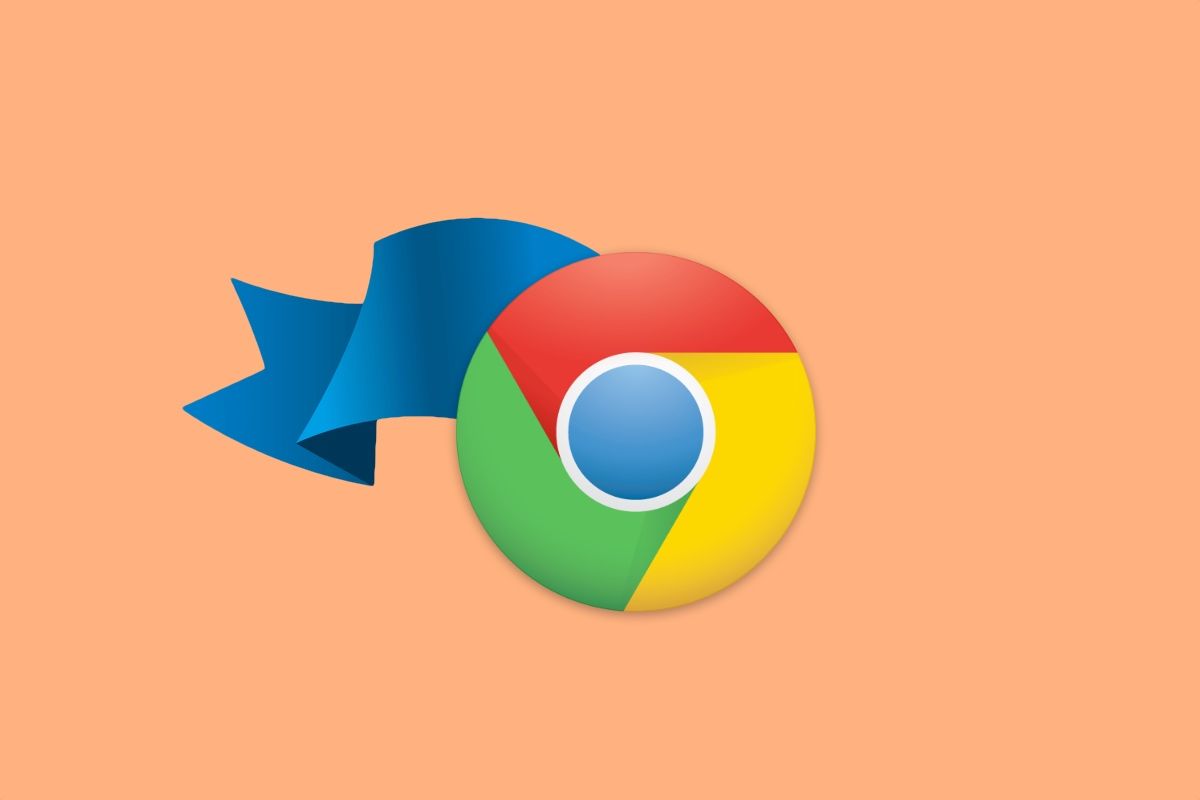Supercharge Your Chrome Browser: 14 Powerful Flags to Enable
Google Chrome is a powerhouse of a browser, but did you know you can unlock hidden features and boost its performance with Chrome flags? These experimental features, while not yet part of the main Chrome interface, offer a peek into the future of browsing and can significantly enhance your experience.
What are Chrome Flags?
Chrome flags are essentially experimental features that Google developers are testing. They can range from performance tweaks to completely new functionalities. Think of them as beta features that you can try out before they're officially released.
Important Warning: Because these are experimental features, proceed with caution. There's a small chance they could cause instability or unexpected behavior in your browser. While rare, data loss is a possibility. Use them at your own risk!
Accessing the Secret Lab: How to Enable Chrome Flags
Before diving into the best flags, here's how to access them:
- Method 1: The Flags Page: Type
chrome://flagsinto your address bar and press Enter. This will open the main Chrome Flags page, where you can search for specific flags. - Method 2: Direct URL: For each flag mentioned below, you'll find a direct URL. Simply copy and paste the URL into your address bar to go directly to that flag.
Once you find the flag you want, select "Enabled" from the dropdown menu. You'll then need to relaunch Chrome for the changes to take effect.
Now, let's explore 14 Chrome flags that can give you better browsing experience:
1. Block Intrusive Ads with Heavy Ad Intervention
Tired of resource-hogging ads? This flag takes Chrome's ad-blocking capabilities a step further by preventing heavy ads (like auto-playing videos or GIFs) from loading.
- Search Term: heavy ad
- URL:
chrome://flags/#enable-heavy-ad-intervention
2. Focus on Content with Reader Mode
Similar to Firefox's Reader View, this flag strips away distractions like sidebars and ads, presenting a clean, readable version of articles. A page icon will appear in the address bar once enabled, allowing you to activate reader mode.
- Search Term: reader mode
- URL:
chrome://flags/#enable-reader-mode
3. Unleash Download Speeds with Parallel Downloading
Boost your download speeds by up to 4x with this flag. It works by creating multiple connections to the download source, similar to how download manager software operates.
- Search term: parallel downloading
- URL:
chrome://flags/#enable-parallel-downloading
4. Get Tab Previews with Tab Hover Cards
Open a lot of tabs? This feature displays a pop-up card with the page title and URL when you hover over a tab, making it easier to identify the content without clicking.
- Search term: hover cards
- URL:
chrome://flags/#tab-hover-cards
5. Enhance Hover Cards with Tab Hover Card Images
Building on the previous flag, enabling this one adds a visual preview of the tab's content to the hover card. This lets you quickly see the last viewed state of the page.
- Search term: hover card images
- URL:
chrome://flags/#tab-hover-card-images
6. Embrace the Dark Side with Force Dark Mode
Reduce eye strain in low-light environments by forcing all web content to render in a dark theme. This inverts colors, making text lighter and backgrounds darker.
- Search term: dark mode
- URL:
chrome://flags/#enable-force-dark
7. Offload Processing to Your GPU with GPU Rasterization
Normally, Chrome uses your CPU to create images, rasterizing web content pixel by pixel. If you have a dedicated graphics card (GPU), enabling this flag can significantly improve performance by offloading this task to the GPU. This can substantially boost Chrome's speed.
- Search term: GPU rasterization
- URL:
chrome://flags/#enable-gpu-rasterization
8. Enjoy Smooth Scrolling
Increase the fluidity of your browsing with this flag. It eliminates the small stutters you may experience while scrolling, making it easier to skim content quickly.
- Search term: smooth scrolling
- URL:
chrome://flags/#smooth-scrolling
9. Experience the Future of Connections with Experimental QUIC Protocol
The QUIC (Quick UDP Internet Connection) protocol is a modern alternative to TCP and UDP, offering faster and more secure connections. Enabling this flag allows Chrome to use QUIC for connections to sites beyond Google services. You can read more about the QUIC protocol and the HTTP3 test on geekflare.com.
- Search for: quic
- URL:
chrome://flags/#enable-quic
10. Bolster Security with Prevent Risky Downloads
Add an extra layer of protection by preventing the download of executable files from insecure sources. This can help block malware that is spread through malicious downloads.
- Search term: risky downloads
- URL:
chrome://flags/#treat-unsafe-downloads-as-active-content
11. Quickly Find Tabs with Enable Tab Search
For tab hoarders, this flag adds a small button that allows you to search through your open tabs by page title or website name.
- Search term: tab search
- URL:
chrome://flags/#enable-tab-search
12. Optimize Loading with Enable Lazy Image Loading
Improve page load times and conserve bandwidth by only loading images when they are about to come into view. With this flag enabled, all the images on a webpage won't load at once.
- Search term: lazy image
- URL:
chrome://flags/#enable-lazy-image-loading
13. Speed Up Navigation with Back-forward Cache
Make navigating back and forth between pages instant by caching full webpages. This eliminates the need to reload pages when using the back and forward buttons.
- Search term: back forward cache
- URL:
chrome://flags/#back-forward-cache
14. Save Data with Enable LiteVideos
Conserve data by forcing videos to load in standard definition (SD) quality. This is ideal for users with limited bandwidth.
- Search term: litevideos
- URL:
chrome://flags/#enable-lite-video
Final Thoughts: Tweak Responsibly
Chrome flags offer a powerful way to customize and optimize your browsing experience. Remember that these are experimental features, so use them with caution! If you encounter any issues, simply revert the changes on the flags page to restore your browser to its previous state. Start experimenting with these flags today and unlock the full potential of your Chrome browser! Consider checking out other Chrome optimization tips, such as managing your Chrome extensions, to further enhance your browsing.