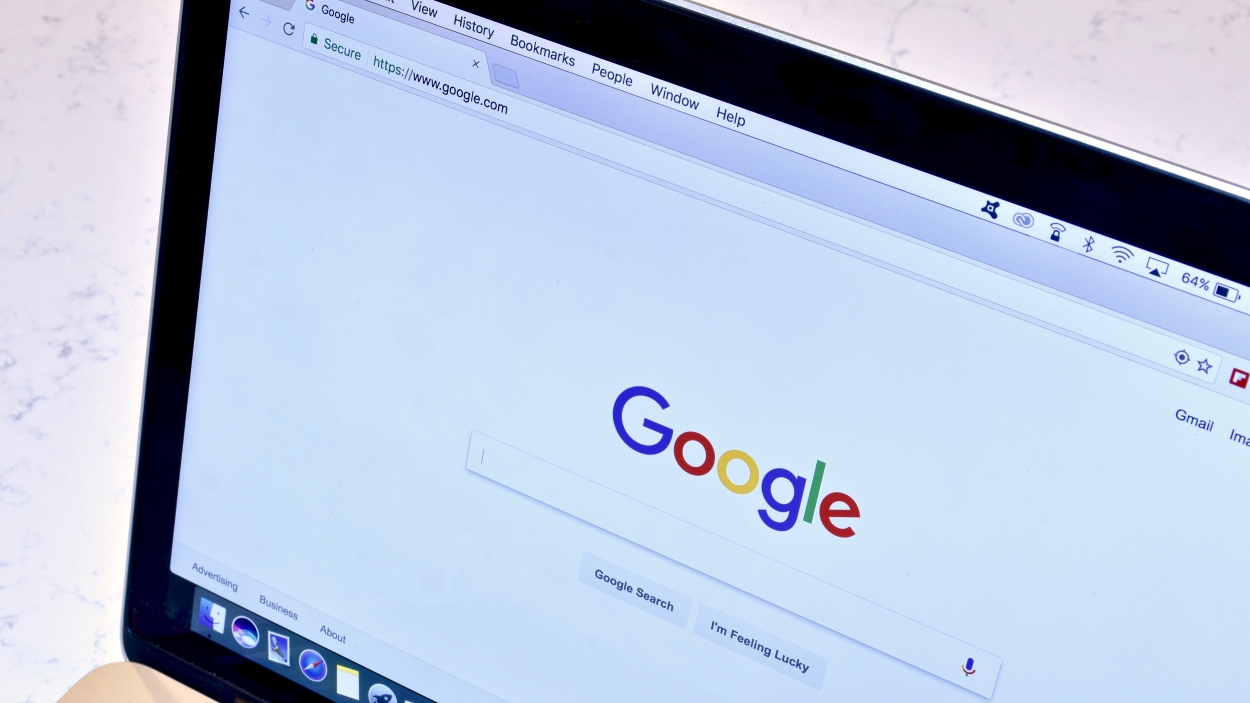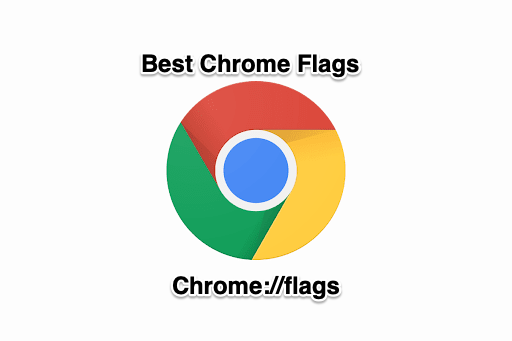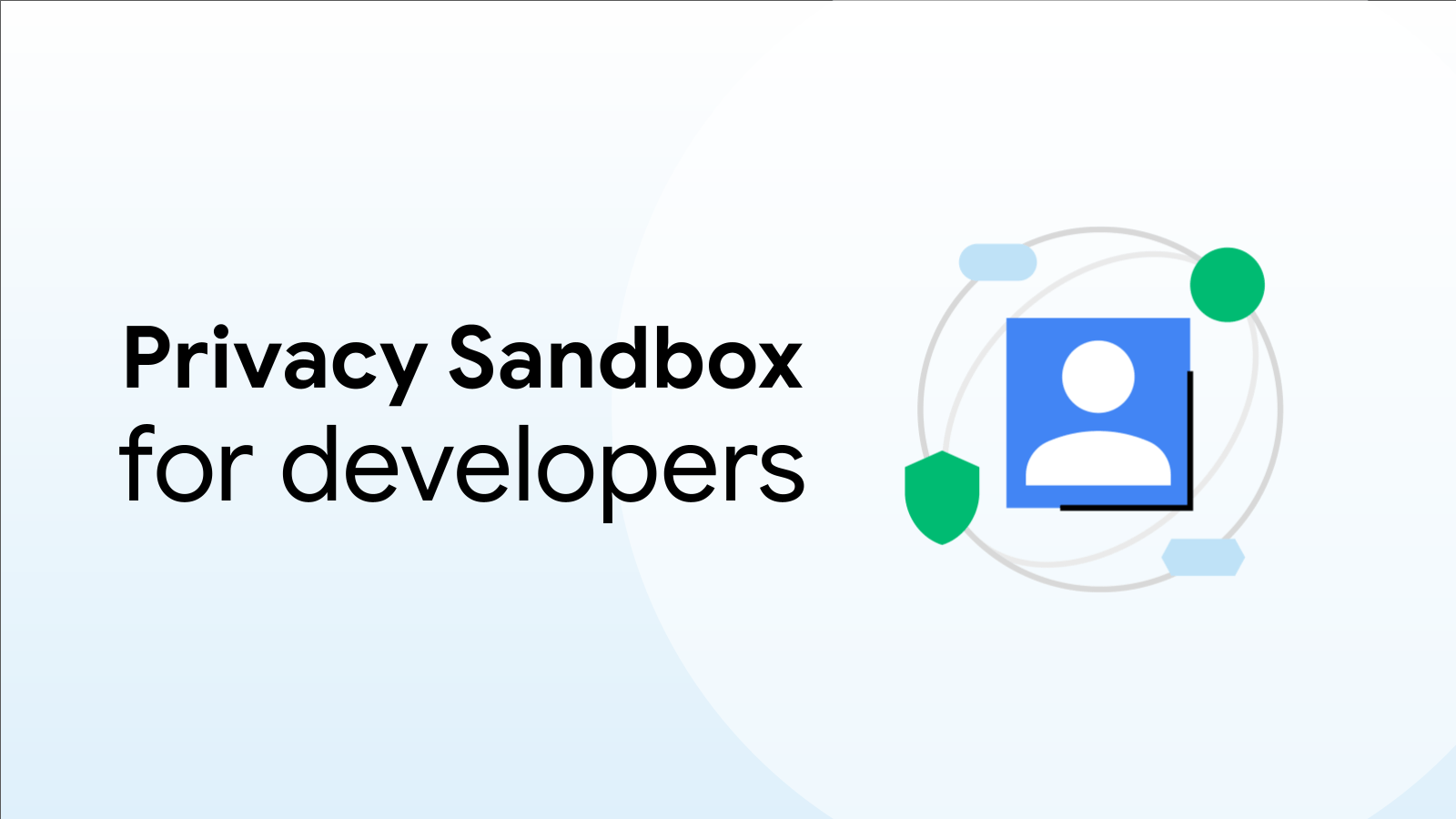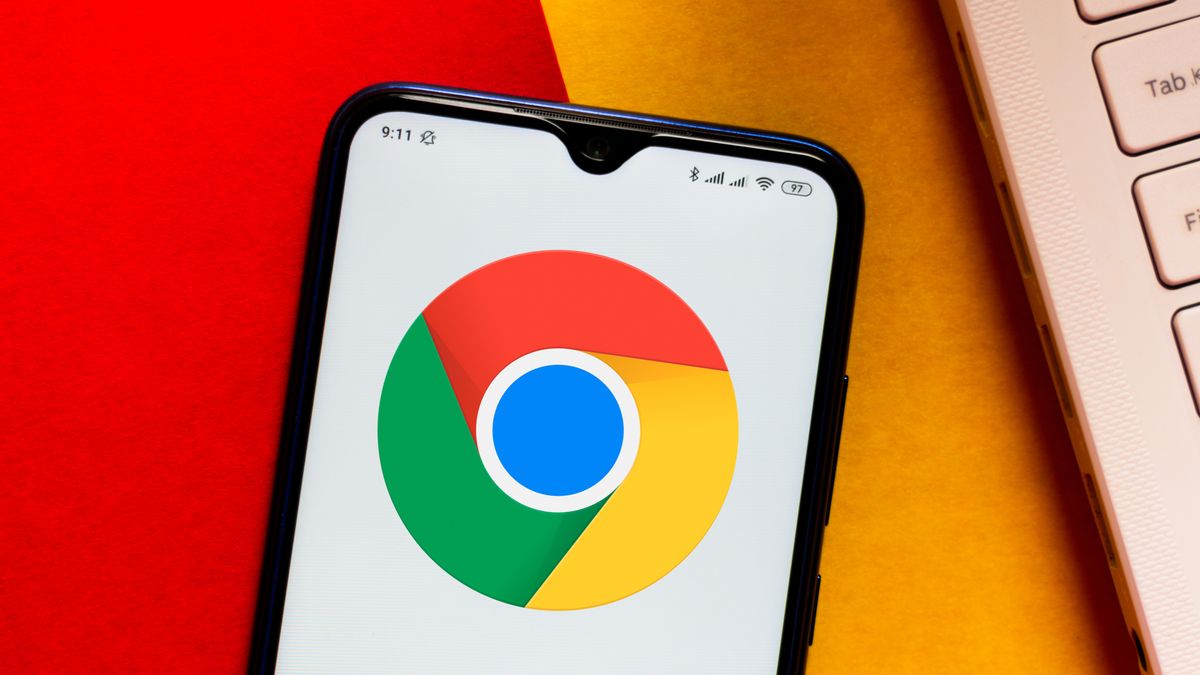Supercharge Your Chromebook: Must-Try Chrome Flags for Enhanced Performance and Customization
Chromebooks are known for their speed, simplicity, and security. But did you know you can unlock even more potential with hidden features within Chrome OS? These features, known as "Chrome Flags," are experimental tweaks that can significantly enhance your user experience.
Google often introduces new features and improvements that aren't quite ready for the mainstream. These features are hidden behind flags, allowing users to test them and provide feedback. Activating these flags is a straightforward process, and we've curated a list of safe and effective options to boost your Chromebook experience.
What are Chrome Flags and How Do I Access Them?
Chrome Flags are experimental features within the Chrome browser and Chrome OS. They offer a sneak peek at upcoming functionalities or provide advanced customization options. Keep in mind that these flags are still under development and may not always be stable.
Accessing Chrome Flags is simple:
- Open Chrome: Launch the Chrome browser on your Chromebook.
- Type the Address: In the address bar, type
chrome://flagsand press Enter. - Explore and Enable: You'll see a page listing all the available flags. Use the search bar to find specific flags.
- Restart Chrome: After enabling or disabling a flag, you'll need to restart Chrome for the changes to take effect.
Low-Risk Chrome Flags to Enhance Your Chromebook Experience
We've tested several Chrome Flags and compiled a list of recommendations to try out:
- Parallel downloading: This flag accelerates download speeds by splitting files into multiple segments. It can be a game-changer for downloading large files.
By experimenting with these Chrome Flags, you can tailor your Chromebook experience to suit your specific needs and preferences. Remember to proceed with caution, enabling only one or two flags at a time to monitor their impact. For more tips and tricks on maximizing your Chromebook's performance, check out related article on Chromebook optimization.
A Word of Caution:
While Chrome Flags offer exciting possibilities, it's essential to exercise caution. Some flags may cause instability or unexpected behavior. It's always recommended to research a flag before enabling it and to enable flags one at a time to isolate any potential issues. If you encounter problems, simply disable the flag and restart Chrome. Google Chrome Help.
With a bit of experimentation, you can unlock hidden potential and transform your Chromebook into a powerhouse of productivity and entertainment.