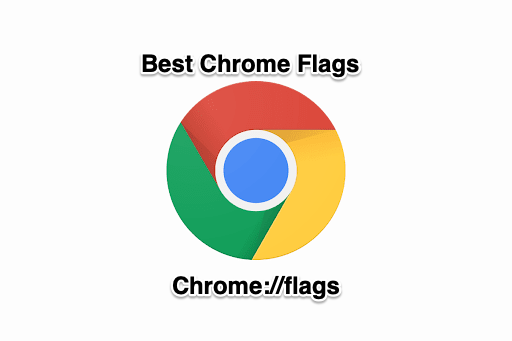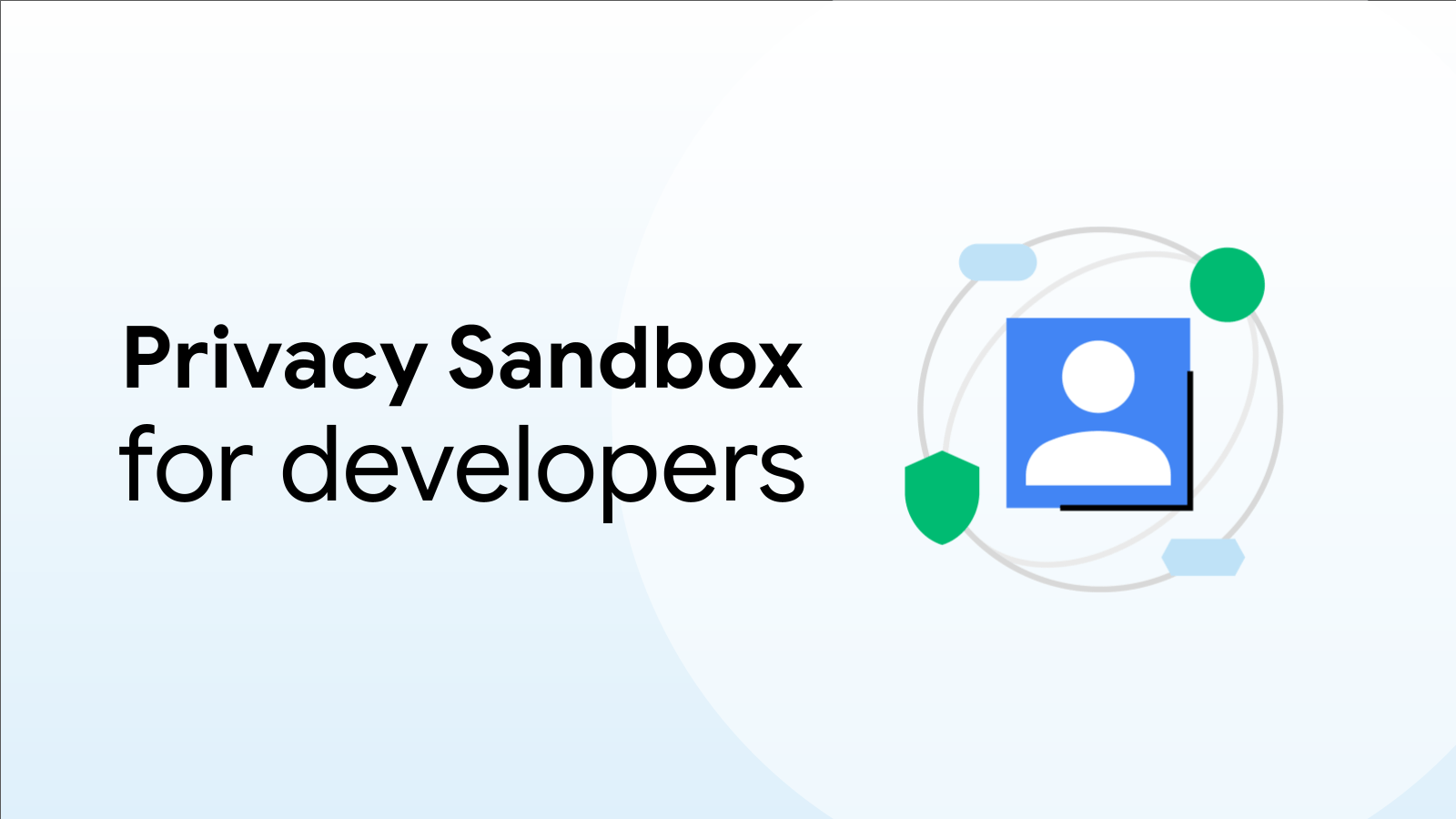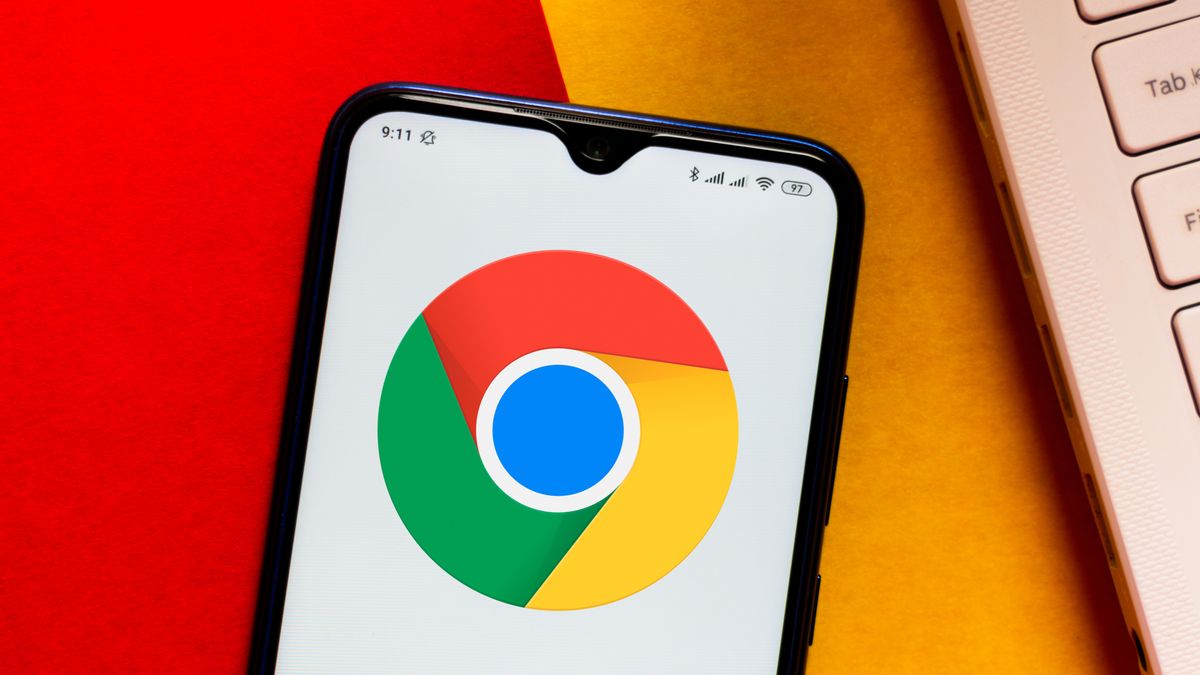Supercharge Your Chrome: 4 Essential Flags to Enable Now
Tired of sluggish browsing and slow downloads? Google Chrome offers a hidden arsenal of features called "flags" that can significantly enhance your online experience. These experimental features allow you to customize Chrome's performance, unlock new functionalities, and optimize your browser for speed and efficiency.
In this article, we'll dive into four Chrome flags you should enable right now to boost performance, improve productivity, and enjoy a smoother browsing experience.
1. Experience Buttery-Smooth Scrolling with the Smooth Scrolling Flag
Is your scrolling jerky and uneven? The Smooth Scrolling flag can fix that. Enabling this flag introduces a more fluid and natural scrolling experience across all web pages. This is particularly noticeable on long articles or pages with numerous images.
- How it works: The flag optimizes the way Chrome handles scrolling, creating a smoother transition between different parts of a webpage.
- How to enable: Type
chrome://flags/#smooth-scrollinginto your Chrome address bar, find the "Smooth Scrolling" flag, set it to "Enabled," and then relaunch Chrome.
2. Accelerate Your Downloads with Parallel Downloading
Download speeds consistently slow? The Parallel Downloading flag can dramatically improve download times by splitting files into smaller chunks and downloading them simultaneously. This is a game-changer for anyone who frequently downloads large files.
- How it works: Chrome usually downloads files in a single stream. Parallel Downloading breaks the file into multiple streams, utilizing your internet connection's bandwidth more effectively.
- How to enable: Type
chrome://flags/#enable-parallel-downloadinginto your Chrome address bar, find the "Parallel downloading" flag, set it to "Enabled," and relaunch Chrome. - Note: For more information on optimizing your download speeds, check out this resource on [speed optimization tips](example.com/speed-optimization-tips - This is a placeholder internal link).
3. Keep Chrome Running Smoothly with Automatic Tab Discarding
Do you tend to have a lot of tabs open at once? This can quickly eat up your computer's memory and slow down your browser. The Automatic Tab Discarding flag helps manage memory usage by automatically discarding inactive tabs.
- How it works: When a tab hasn't been used for a certain period, Chrome automatically "discards" it, freeing up memory. The tab remains visible in your tab bar, and when you click on it, it reloads.
- How to enable: Type
chrome://flags/#automatic-tab-discardinginto your Chrome address bar, find the "Automatic tab discarding" flag, set it to "Enabled," and relaunch Chrome.
4. Embrace the Future of Internet Protocol with QUIC
QUIC (Quick UDP Internet Connections) is a next-generation internet protocol designed to improve browsing speed and reduce latency. It offers several advantages over traditional TCP-based connections.
- How it works: QUIC uses a more efficient transport protocol, reducing connection setup time and improving performance, especially in environments with packet loss.
- How to enable: Type
chrome://flags/#enable-quicinto your Chrome address bar, find the "Experimental QUIC protocol" flag, set it to "Enabled," and relaunch Chrome. - Learn more: You can find more information about the QUIC protocol on [Google's Security Blog](https://security.googleblog.com/2018/11/quic-heals-internet.html - External link to authoritative source).
Enable Chrome Flags with Caution
While Chrome flags can significantly enhance your browsing experience, remember that they are experimental features. They may be unstable or cause unexpected behavior. It's always a good idea to back up your browser settings before enabling any flags. If you encounter any issues, simply disable the flag or reset Chrome to its default settings.
Conclusion
These four Chrome flags offer a simple yet effective way to supercharge your browsing experience. By enabling Smooth Scrolling, Parallel Downloading, Automatic Tab Discarding, and QUIC, you can enjoy a faster, smoother, and more efficient online experience. Experiment with these flags and discover the hidden potential of your Chrome browser. What are you waiting for? Give them a try today!