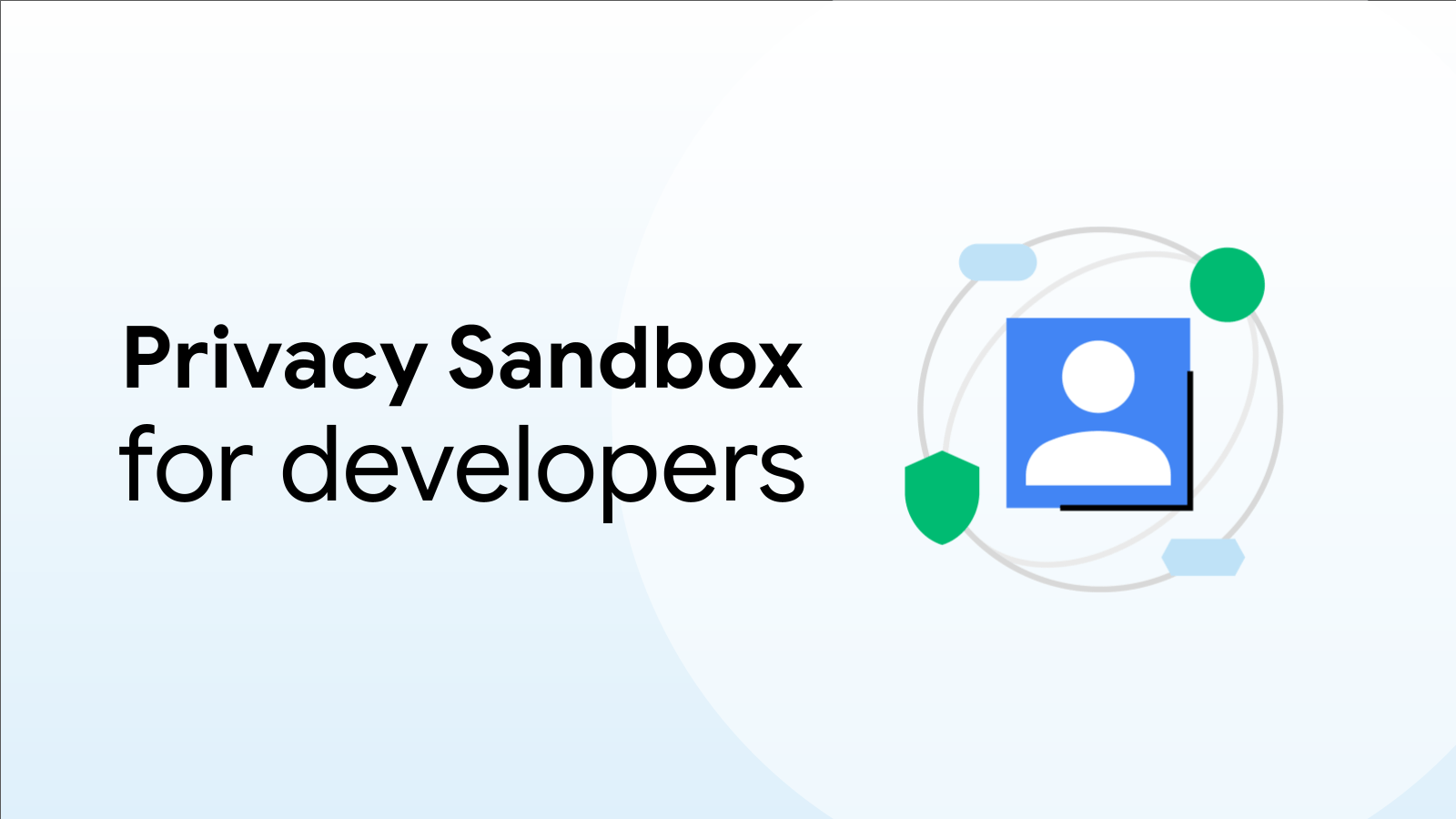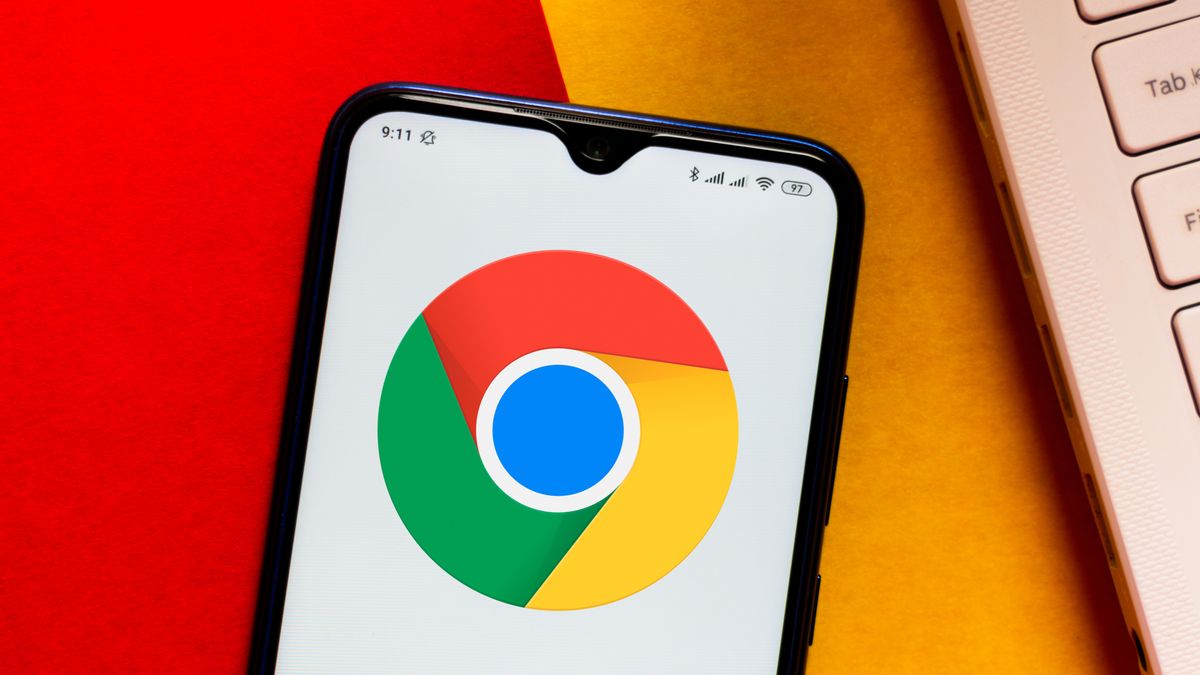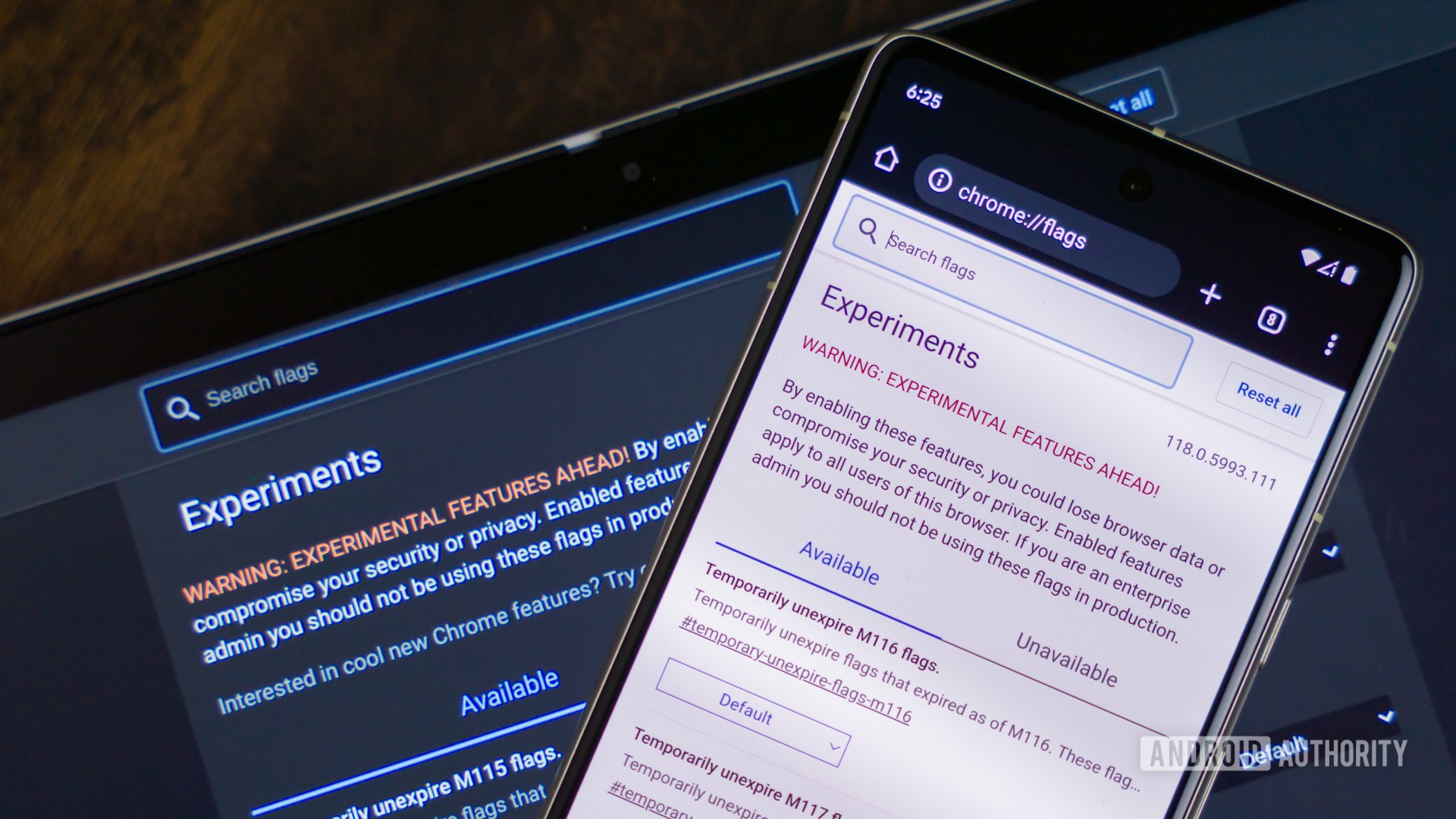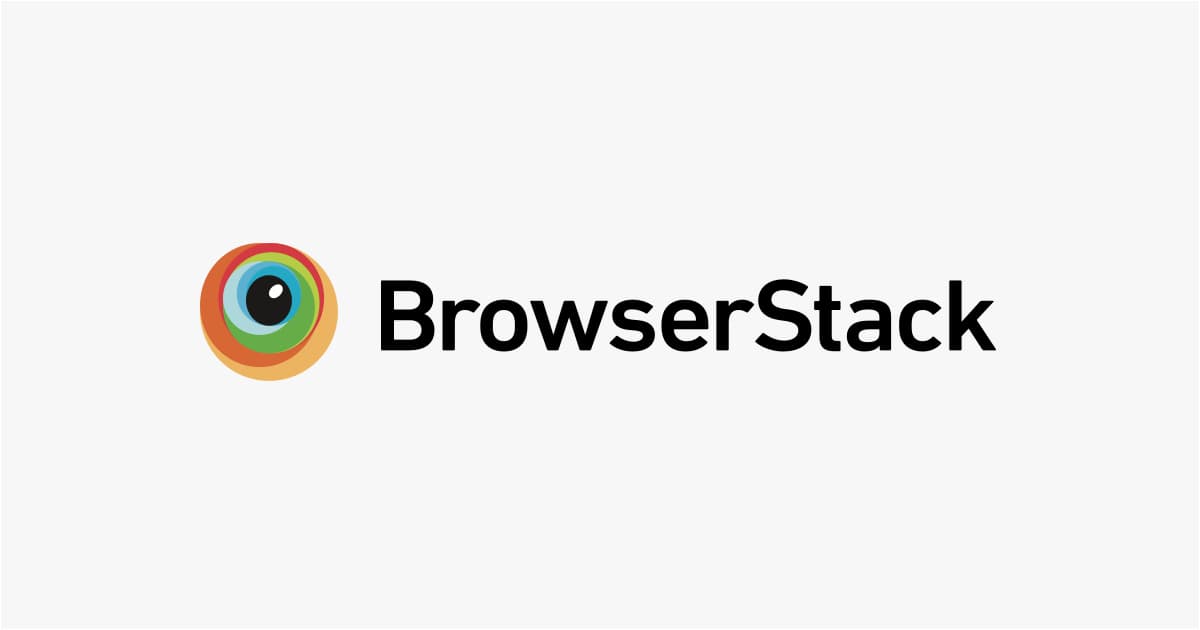![20 Best Chrome Flags to Enhance Browsing [ April 2025 ] - DigitBin](https://cdn.digitbin.com/wp-content/uploads/Chrome_Flags_Best.png)
Supercharge Your Browsing: 20 Must-Try Chrome Flags in April 2025
Google Chrome is a powerhouse of features, making it a favorite browser across platforms. But beneath the surface lies a treasure trove of experimental features called Chrome Flags. These flags can unlock a new level of customization and performance, but come with a word of caution: they're experimental and might cause instability. This article dives into the world of Chrome Flags, explaining what they are, how to enable them, associated risks, and showcasing 20 of the best flags to enhance your browsing experience on Android, Windows, Mac, Linux, and Chrome OS.
Important Note: Chrome Flags are experimental. Enabling them might lead to browser instability, and they may disappear in future updates. If you encounter issues, disable the flag immediately. This guide focuses on flags tested on stable Chrome versions for desktop and Android.
What are Chrome Flags?
Chrome Flags are experimental features hidden within the Chrome browser. They offer a glimpse into upcoming features, performance tweaks, and customization options that aren't yet ready for prime time. Think of them as beta features you can test and play with.
How to Enable Chrome Flags
Enabling Chrome Flags is a simple process:
- Open Chrome: Launch the Chrome browser on your device.
- Access the Flags Page: Type
chrome://flagsin the address bar and press Enter. - Search for a Flag: Use the search bar to find the desired flag. For example, type
#enable-force-darkto find the "Force Dark Mode for Web Contents" flag. - Enable the Flag: Change the flag's state from "Default" to "Enabled" using the dropdown menu.
- Relaunch Chrome: Click the "Relaunch" button that appears to restart Chrome and activate the flag.
20 Best Chrome Flags to Elevate Your Browsing
Here's a curated list of Chrome Flags that can significantly improve your Chrome experience:
-
Force Dark Mode for Web Contents (
#enable-force-dark)- Platforms: Android, Windows, Chrome OS, Mac, Linux
- Enable a dark mode for all web content, reducing eye strain in low-light environments.
-
Hardware-accelerated Video Decode/Encode (
#disable-accelerated-video-decode/#disable-accelerated-video-encode)- Platforms: Windows, Chrome OS, Mac, Linux, Android
- Offload video processing to your GPU, improving playback performance and reducing CPU usage. If encountering issues after enabling, disable to revert to sole CPU Video decode/encode processing.
- Learn how to enable PiP mode on Chrome (external link to a relevant tutorial).
-
Tab Groups Continuation (
#tab-groups-save)- Platform: Android
- Organize your open tabs into groups for easier multitasking, especially helpful if you often have dozens of tabs open.
-
Incognito Screenshot (
#incognito-screenshot)- Platform: Android
- Bypass restrictions and take screenshots within Incognito mode for convenience.
-
Live Caption (
#enable-accessibility-live-caption)- Platforms: Windows, Chrome OS, Mac, Linux, Fuchsia, Lacros
- Generate real-time captions for audio and video content playing in Chrome, aiding accessibility and understanding.
-
Parallel Downloading (
#enable-parallel-downloading)- Platforms: Android, Windows, Chrome OS, Mac, Linux
- Accelerate download speeds by breaking files into smaller chunks and downloading them simultaneously.
-
Autofill Suggestions as Keyboard Accessory View and Enable Autofill manual fallback for Addresses and Payments (Android)
- Platform: Android
- Experience a redesigned and more intuitive Autofill UI for quickly filling forms with saved information.
-
Smooth Scrolling (
#smooth-scrolling)- Platform: Android
- Enjoy a smoother and more fluid scrolling experience, especially on websites with heavy content or inefficient coding.
-
Reader Mode (
#enable-reader-mode)- Platform: Android
- Eliminate distractions like ads and pop-ups with Reader Mode, focusing solely on the article's content for a cleaner reading experience. Enable 'Reader Mode in CCT' for an even better experience.
-
Experimental QUIC protocol (
#enable-quic)- Platforms: Android, Windows, Chrome OS, Mac, Linux
- Enable the QUIC protocol for faster and more secure browsing by reducing the number of trips between client and server to establish connection.
-
Back-Forward Cache (
#enable-back-forward-cache)- Platforms: Mac, Windows, Linux, Chrome OS, Android
- Enable quick navigation on Android by storing cache build-up, that loads previously visited pages instantly.
-
Heavy Ad Intervention (
#enable-heavy-ad-intervention)- Platforms: Mac, Windows, Linux, Chrome OS, Android
- Blocks resource-intensive ads, leading to faster page loading times without the need for an ad blocker.
-
GPU rasterization (
#enable-gpu-rasterization)- Platforms: Android, Chrome OS, Linux, Mac, Windows
- Uses the GPU instead of the CPU to render the graphics on the webpage. It results in faster loading and rendering webpage.
-
Zero-copy rasterizer (
#enable-zero-copy)- Platforms: Android, Chrome OS, Linux, Mac, Windows
- It helps to utilize system memory to display webpage content at a faster rate.
-
Override software rendering list (
#ignore-gpu-blocklist)- Platforms: Mac, Windows, Linux, Chrome OS, Android
- Enables GPU hardware acceleration for unsupported hardware.
-
Enable AV1 video decoder (
#enable-av1-decoder)- Platforms: Android, Chrome OS, Linux, Mac, Windows
- Enable decoding videos using AV1 codec. Know more on AV1 Codec (external link)
-
Show Autofill predictions (
#show-autofill-type-predictions)- Platforms: Mac, Windows, Linux, Chrome OS, Android
- It shows autofill prediction (name, address, etc.) in grey.
-
Password import (
#password-import)- Platforms: Mac, Windows, Linux, Chrome OS, Android, iOS
- Helps to import all the passwords from a CSV file to Chrome
-
Enable lazy image loading (
#enable-lazy-image-loading)- Platforms: Mac, Windows, Linux, Chrome OS, Android
- Only loads images when they are visible to the user. It helps to reduce the time taken to fully load any webpage.
-
Cast Media Route Provider (
#cast-media-route-provider)- Platforms: Chrome OS, Linux, Mac, Windows
- Allows any browser or chromecast device to take streaming content, and helps to handle many devices easily.
Chrome Flags F.A.Q
- Are Chrome Flags Safe? Chrome Flags are generally safe, but can be unstable, so it's always best practice to disable any flag at once, if your browser starts lagging in performance.
- Do Chrome Flags Support Other Chromium-based Browsers? Yes, they do, but it all depends on developers whether or not they implement into their chromium version browsers. For example, Edge Browser has separate edge://flags, which supports a few of the Chrome flags while few are homegrown.
- What Chrome Flags Should I Avoid? Zero-copy rasterizer increases the chrome speed, but causes browser to crash, so it's better that you avoid enabling them.
Conclusion: Experiment and Enhance
Chrome Flags is a great tool to customize your browsing experience. The options outlined above are a great starting point that will push your performance to the limit. Remember to exercise caution when enabling flags and be ready revert, disable immediately, if problems happen. And don't forget to share your favorite Chrome Flags in the comments below! Stay tuned for more Chrome tips and tricks. For detailed video tutorials, subscribe to our YouTube channel (External Link - Example Youtube link).