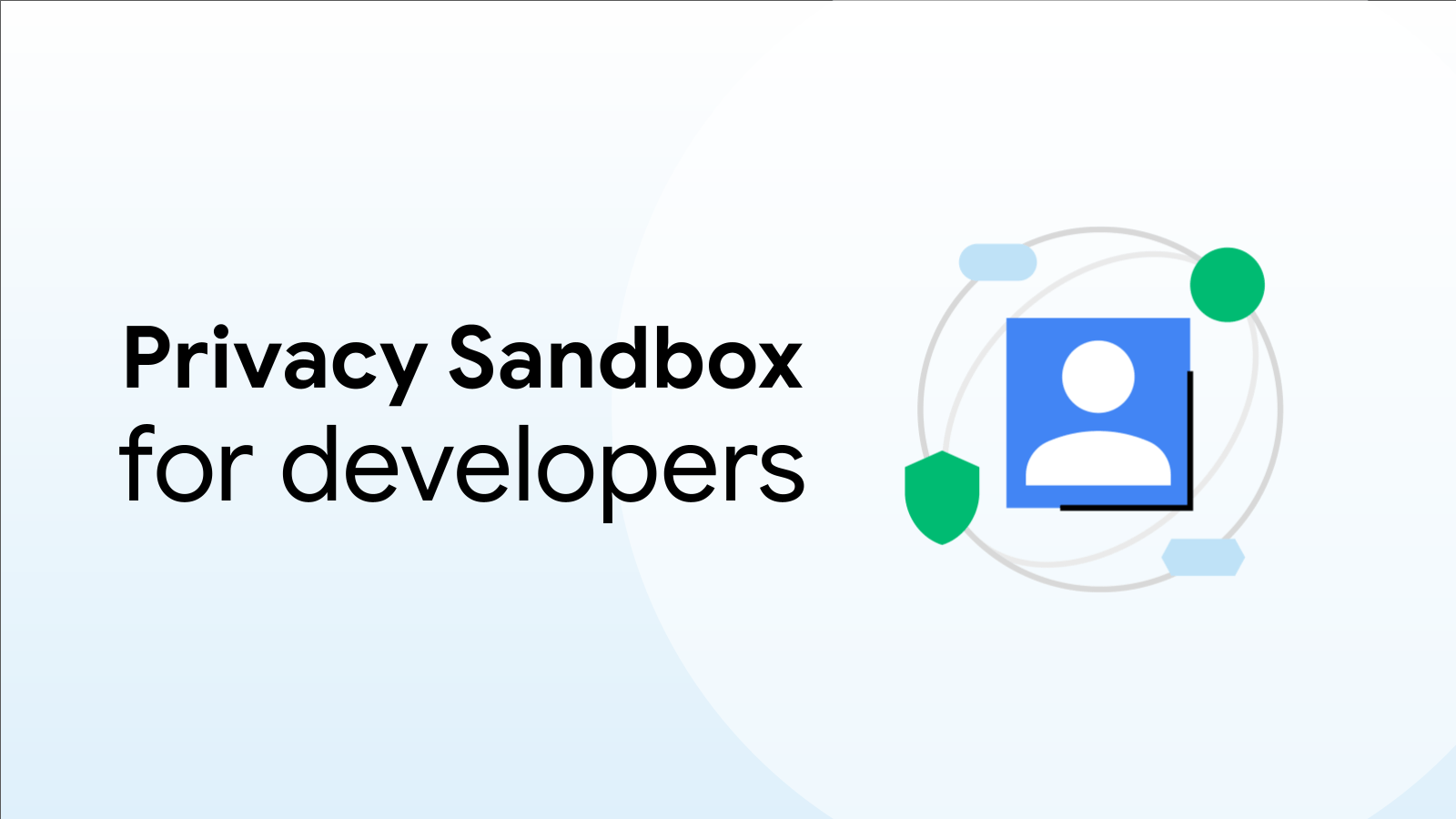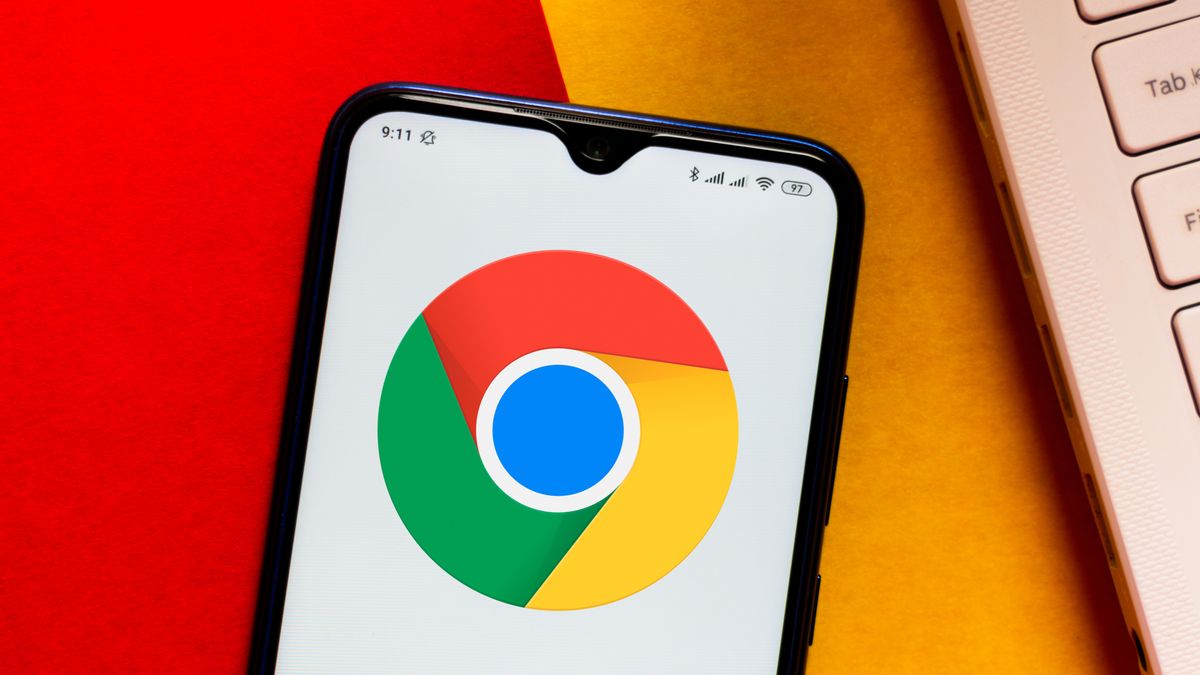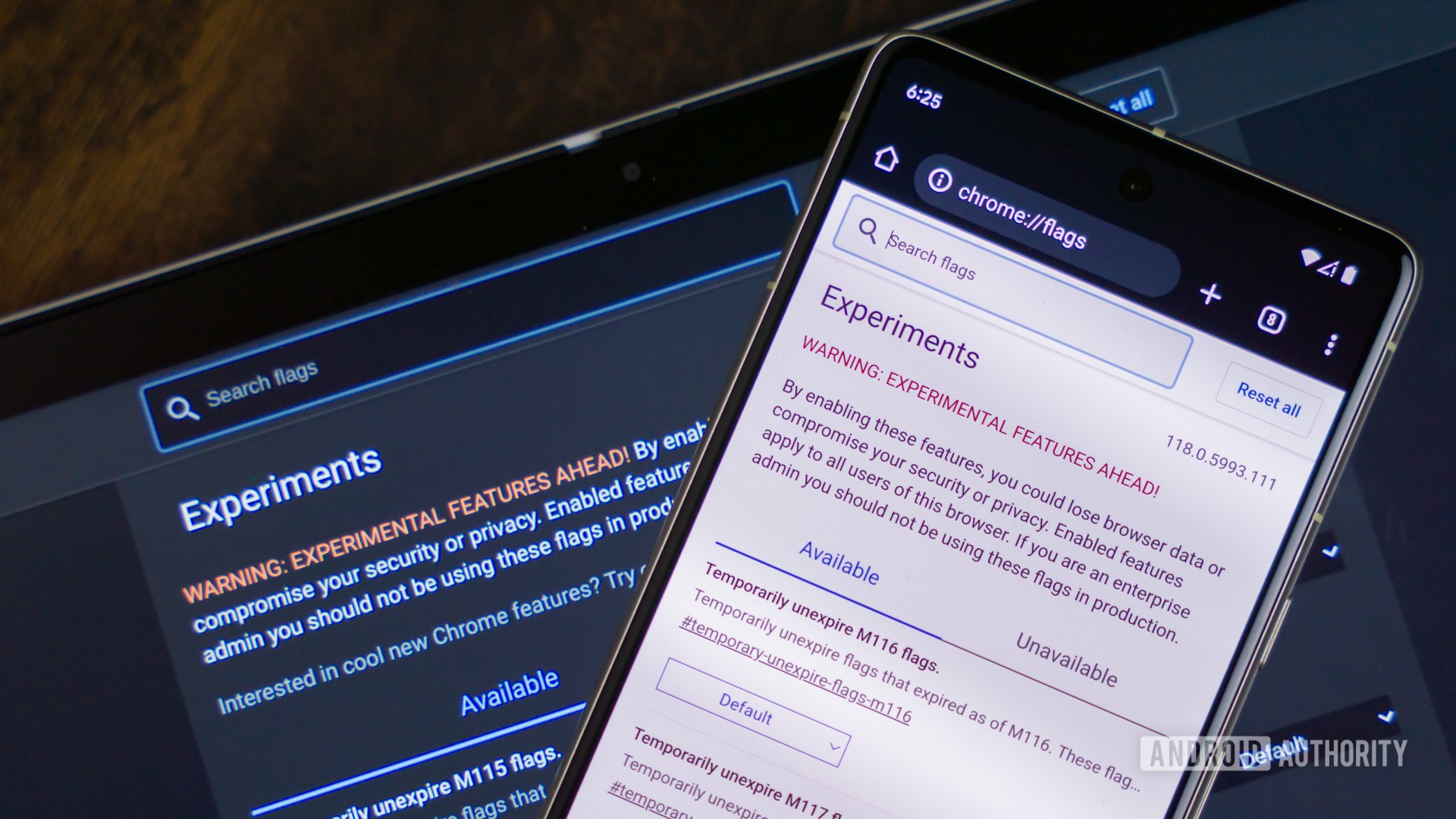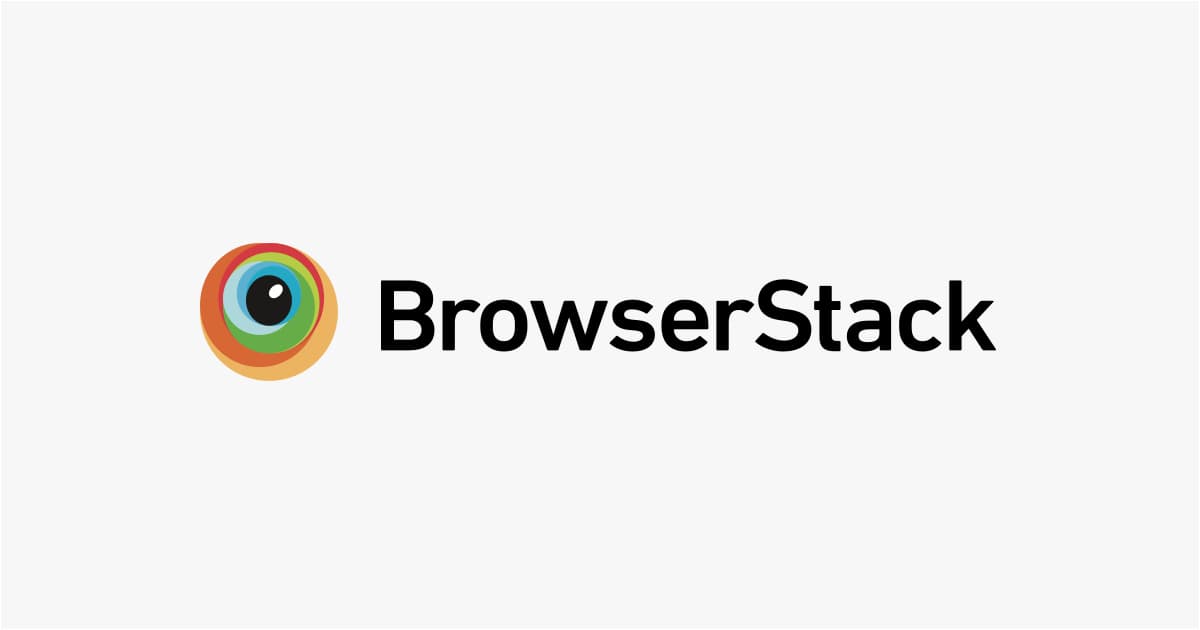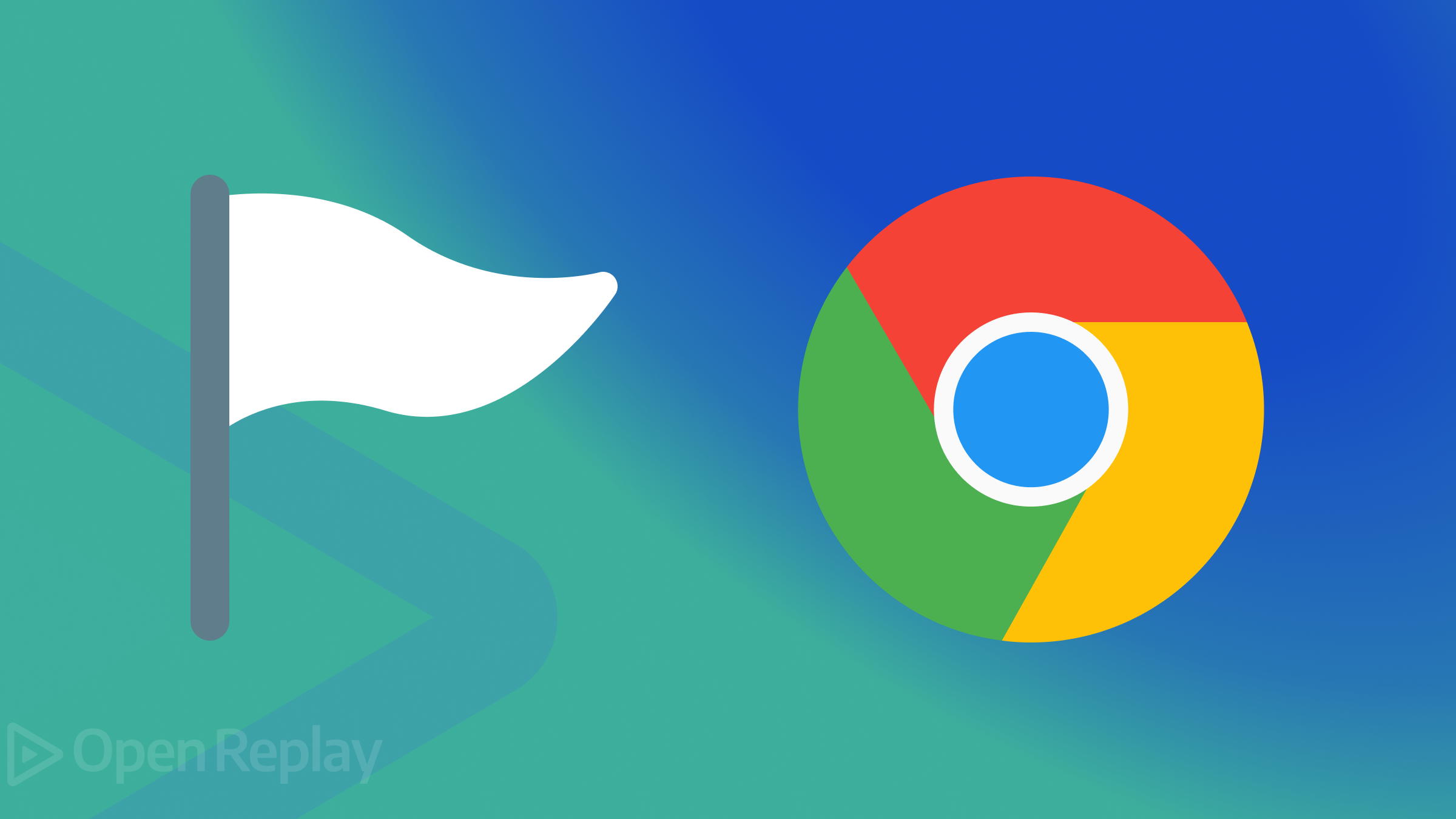Unlock Hidden Potential: Supercharge Your Android Chrome Browser with These Secret Flags
Chrome for Android is a powerful browser, but did you know it's hiding a treasure trove of experimental features just waiting to be unlocked? These "flags," as they're called, let you test features that aren't quite ready for the stable release, giving you a sneak peek at the future of Chrome and a way to customize your browsing experience.
Think of it as having a secret lab inside your browser! While they might be experimental and occasionally a bit buggy, these flags offer exciting possibilities for enhancing your Chrome experience on your Android device. Let's dive into how to access them and explore some of the most useful ones.
How to Access Chrome Flags on Android
Enabling Chrome Flags is a simple process, but remember that these are experimental features, so proceed with caution. Here is a step-by-step guide:
- Open Chrome: Launch the Chrome browser on your Android device.
- Navigate to the Flags Page: In the address bar, type
chrome://flagsand press enter. This will take you to the Chrome Flags page, which lists all available experimental features. - Search for a Specific Flag: Use the search bar at the top of the page to find the flag you want to enable.
- Enable the Flag: Tap the drop-down menu below the flag description and choose "Enabled" (or another relevant option if available).
- Relaunch Chrome: A "Relaunch" button will appear at the bottom of the screen. Tap it to restart Chrome and activate the flag.
Important Note: Since these features are experimental, enabling them may occasionally cause instability or unexpected behavior. If you encounter problems, simply disable the flag and relaunch Chrome.
Must-Try Chrome Flags to Enhance Your Android Browsing Experience
Now that you know how to access Chrome Flags let's peek at some of the most interesting and useful options available.
- Reading List: This is a great tool for saving articles for later reading. Once enabled, you can add pages to your "Reading List," which will be accessible from the Bookmarks Tab.
- Web Feed: Longing for the days of Google Reader? The Web Feed flag brings a similar feature to Chrome. Enable it to follow websites with RSS feeds and see new posts in the "Following" section of the new tab page.
- Auto Dark Mode for Web Contents: Protect your eyes with this handy flag. It intelligently inverts the colors of web pages, creating a dark mode effect even on sites that don't natively support it.
- Incognito Screenshot: Normally, Chrome blocks screenshots in Incognito mode for privacy reasons. This flag allows you to bypass that restriction.
- Show Query Tiles: Tired of the cluttered Google homepage? Disabling the "Show Query Tiles" flag removes content recommendations and ads.
- Google Lens Powered Image Search in the Context Menu: This adds Google Lens functionality to the long-press menu, allowing you to search for related images directly from the context menu.
- Smooth Scrolling: Laggy websites can be frustrating. The "Smooth Scrolling" flag can help improve the scrolling experience on resource-intensive pages.
- Parallel Downloading: Speed up your downloads with this flag. It splits large files into smaller chunks and downloads them simultaneously.
- Password Import: Easily import passwords from other platforms or services using a CSV file.
- Omnibox Assistant Voice Search: Trigger Google Assistant by pressing the microphone icon in the top toolbar.
Diving Deeper: Exploring the World of Chrome Flags
These are just a few examples of the many Chrome Flags available on Android. The Chrome Flags page is constantly evolving as Google experiments with new features. Exploring and experimenting with different flags can be a fun and rewarding way to customize your browsing experience and discover hidden features. Remember to proceed with caution but don't be afraid to try things out! You might be surprised at what you discover.