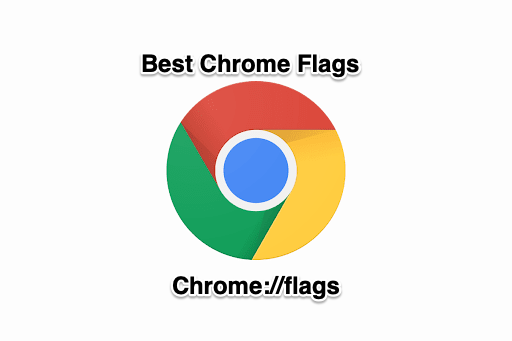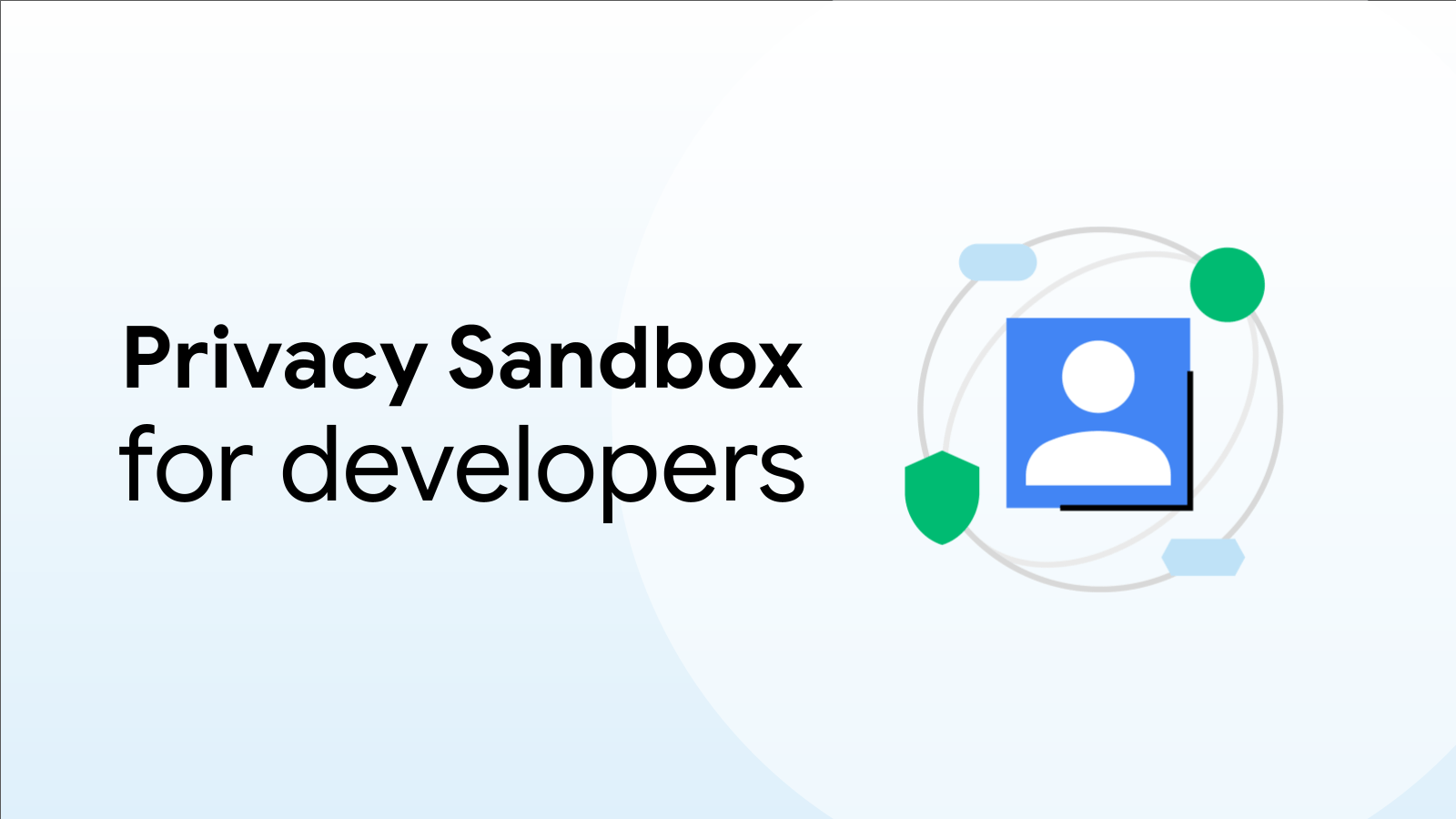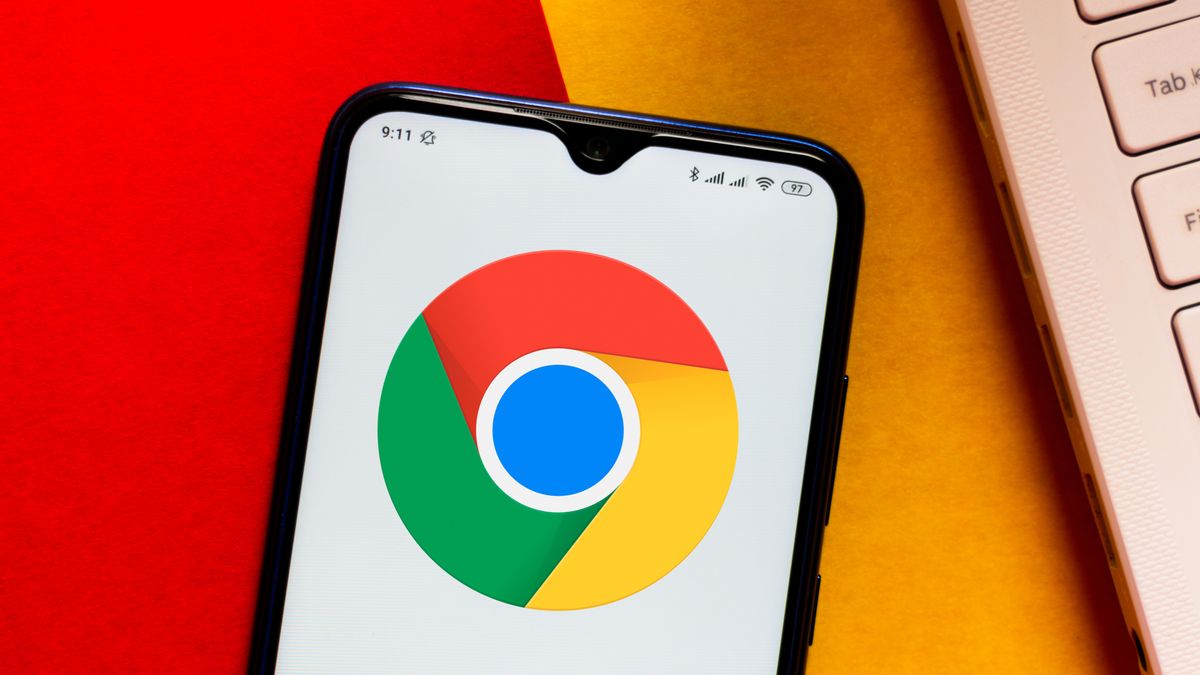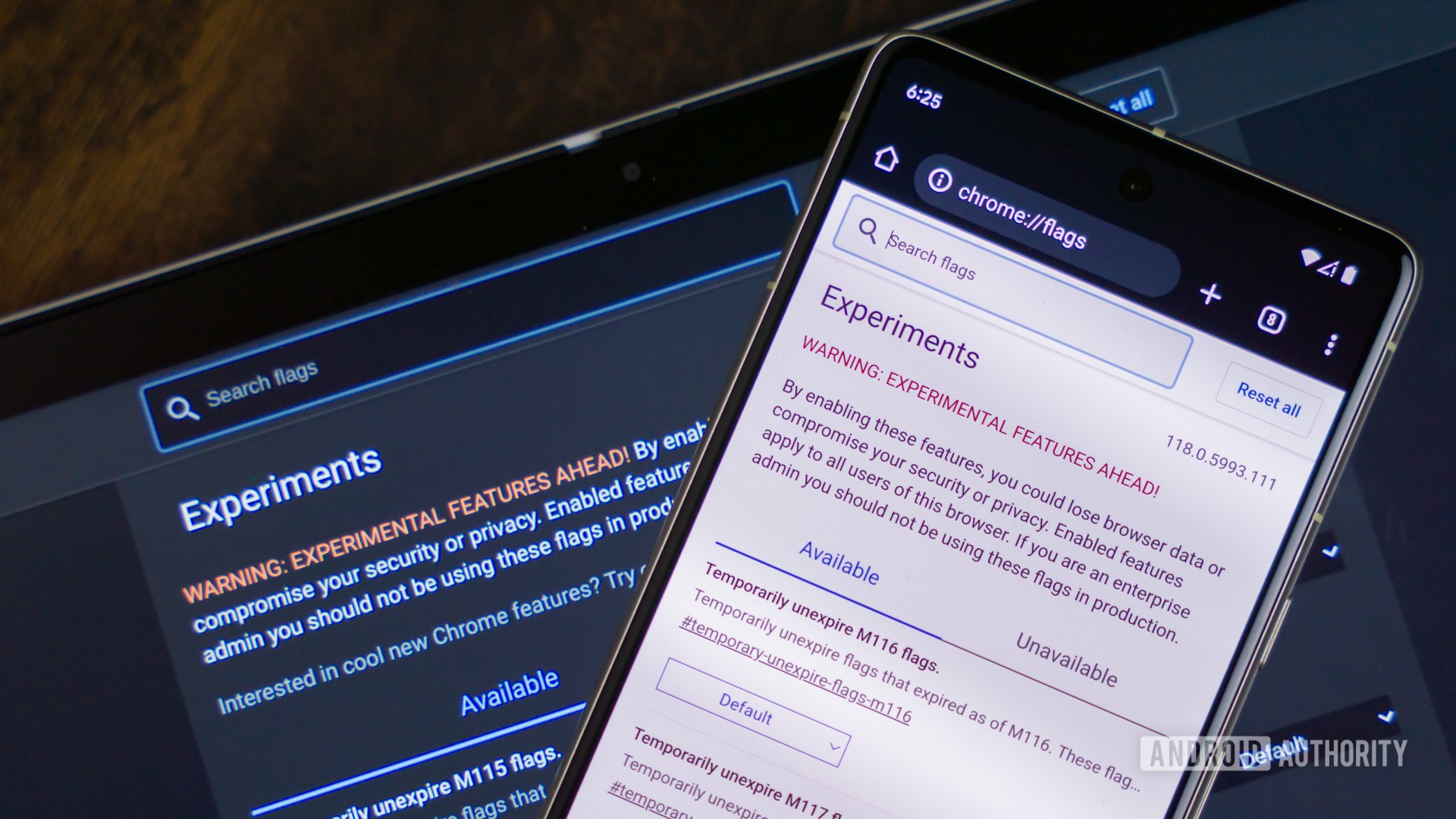Deep Dive into Google Flags: Unlock Hidden Chrome Features for Enhanced Browsing
Google Chrome is a ubiquitous browser known for its speed and simplicity. But beyond the standard interface lies a treasure trove of experimental features called Google Flags. These flags can significantly enhance your browsing experience, boost performance, and even provide access to cutting-edge functionalities before they're officially released. This comprehensive guide will explore what Google Flags are, how to access and use them, and what to consider before diving in.
What are Google Flags?
Google Flags are essentially hidden features that aren't enabled by default in Chrome. These are experimental functionalities still undergoing testing, offering users a sneak peek at upcoming changes and powerful customization options. Think of them as Chrome's secret lab, where you can tinker with settings to tailor your browsing experience to your specific needs.
Google's official documentation provides a deep dive into the technical aspects of these flags.
Accessing the Secret Lab: How to Find Google Flags
Accessing these experimental features is simple:
- Open Chrome: Launch your Google Chrome browser.
- Type
chrome://flags: Enter this command into the address bar and press Enter. - Explore: You'll be greeted with a page listing all available flags.
Enabling and Disabling: A Flag's Life Cycle
Activating or deactivating a flag is a breeze:
- Find Your Flag: Use the search bar at the top of the
chrome://flagspage to locate the flag you want to modify. - Change the Setting: Click the dropdown menu next to the flag. You'll typically see options like "Enabled," "Disabled," or "Default."
- Relaunch Chrome: Many flags require a browser relaunch to take effect. Chrome will prompt you with a button to relaunch.
- Test. Once Chrome is restarted, test the modified flag to ensure it is behaving as expected.
Popular Google Flags to Supercharge Your Chrome
Here are some popular Google Flags that can significantly improve your browsing experience:
- Smooth Scrolling: Tired of choppy scrolling? Enabling this flag can make scrolling through web pages a silky smooth experience.
- Parallel Downloading: Speed up your downloads by splitting files into smaller parts and downloading them simultaneously. This flag can significantly reduce download times.
- Lazy Image Loading: Improve page load times by delaying the loading of images until they're about to come into view.
- Experimental QUIC Protocol: Enhance browsing speed and security by utilizing the QUIC protocol, a modern alternative to the traditional TCP protocol.
- GPU rasterization: Enabling this flag allows the use of the GPU for rasterizing web content, which can improve rendering performance.
Google Flags for Developers: A Testing Playground
Developers can leverage Google Flags for testing new features, troubleshooting issues, and optimizing web applications:
- Developer Tools Experiments: Grant access to experimental features within Chrome's Developer Tools, facilitating in-depth debugging and analysis.
- Automatic Password Generation: Test Chrome's built-in strong password generation capabilities, ensuring your web application works seamlessly with this feature.
- Service Worker Navigation Preload: Improve the performance of Progressive Web Apps (PWAs) by preloading navigation requests.
Caveats and Considerations: Safety First
While Google Flags offer enticing possibilities, it's crucial to exercise caution:
- Experimental Nature: Remember that these features are still in testing and may be unstable or cause unexpected behavior.
- Security Risks: Enabling certain flags could potentially introduce security vulnerabilities. Research a flags impact before enabling.
- Browser Instability: Some flags might lead to browser crashes or performance issues.
- Compatibility with Extensions: Before enabling a flag that impacts core browser functionality, it is important to ensure that the flag's changes won't negatively impact installed extensions.
JavaScript Testing: Automating Flag Management
Automated JavaScript testing can streamline the process of testing web applications with different Chrome Flag configurations. By using APIs, developers can programmatically enable, disable, and reset flags, allowing for comprehensive testing under various conditions.
Diving Deeper: Advanced Google Flags
For experienced users looking to push Chrome to its limits, consider exploring these advanced flags:
- Zero-Copy Rasterizer: Reduces memory usage and improves performance by avoiding unnecessary copies of raster data.
- Override Software Rendering List: Forces Chrome to use GPU acceleration even on blacklisted GPUs, potentially improving performance on older or unsupported hardware.
- TCP Fast Open: Reduces latency in TCP connections, resulting in faster page load times.
The Impact on Performance: Balancing Speed and Stability
Enabling specific flags, like Parallel Downloading and GPU Rasterization, can significantly boost Chrome's performance. However, enabling too many flags can sometimes lead to instability or increased memory consumption. It's all about finding the right balance.
Resetting to Default: Reversing Changes
If you encounter problems after enabling a flag, resetting all flags to their default values is a simple solution:
- Navigate to
chrome://flags. - Click "Reset all to default" at the top of the page.
- Relaunch Chrome.
Common Issues and Troubleshooting
Here are some common issues you might encounter and how to resolve them:
- Browser Crashes: Disable the recently enabled flag or reset all flags to default.
- Performance Issues: Disable unnecessary flags to improve performance.
- Incompatibility with Extensions: Disable the flag that's conflicting with the extension.
Google Flags on Mobile: Customization on the Go
Google Flags aren't limited to desktop Chrome. You can also access and use them on Chrome for Android by typing chrome://flags in the address bar.
The Future of Google Flags
Google Flags offer a glimpse into the future of Chrome. As the browser evolves, we can anticipate new flags and refinements to existing ones, providing ongoing opportunities for customization and performance optimization.
Conclusion: Explore Responsibly
Google Flags are a powerful tool for customizing Chrome and accessing experimental features. Whether you're a casual user seeking performance enhancements or a developer testing cutting-edge functionalities, Google Flags provide a wealth of options to explore. Remember to use them with caution and be aware of the potential risks.
Key Takeaways
- Google Flags: Experimental Chrome features for enhanced browsing.
- Access: Type
chrome://flagsin the address bar. - Customization: Enable/disable flags for new functionalities.
- Performance: Flags like "Smooth Scrolling" and "Parallel Downloading" improve performance.
- Developers: Flags like "Developer Tools Experiments" are useful for testing.
- Security: Use caution as flags can be unstable and introduce risks.
- Mobile: Available on both desktop and mobile versions of Chrome.
- Reset: Easily reset all flags to default if issues arise.
For assistance with optimizing your software testing workflow, consider exploring advanced API testing tools.
FAQs
What are Google Flags?
Google Flags are experimental features and settings within the Chrome browser that can enhance or alter its behavior.
How do I access Google Flags?
Type chrome://flags into Chrome's address bar.
Can Google Flags improve performance?
Yes, some flags can enhance speed, responsiveness, and efficiency.
Are Google Flags safe to use?
They are experimental and may introduce security risks or instability. Use with caution.
How do I reset Google Flags?
Navigate to chrome://flags and click "Reset all to default".
Can I use Google Flags on mobile?
Yes, access them by typing chrome://flags in Chrome's mobile address bar.
Do Google Flags work on all devices?
Google Flags are generally available on devices supporting the Chrome browser, including desktops, laptops, and mobile devices.
What should I do if my browser crashes after enabling a flag?
Disable the flag or reset all flags to their default.