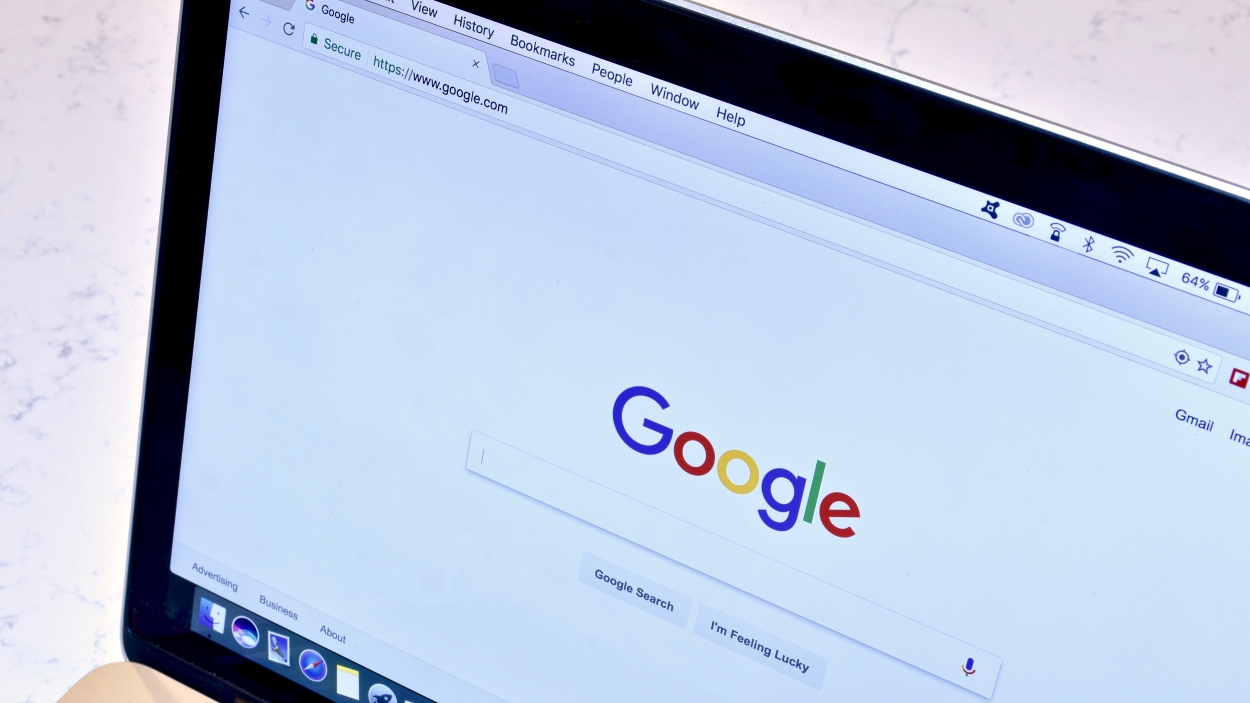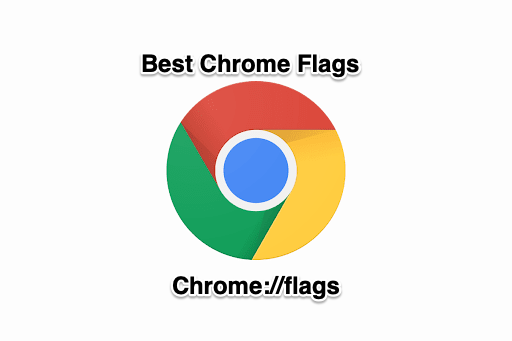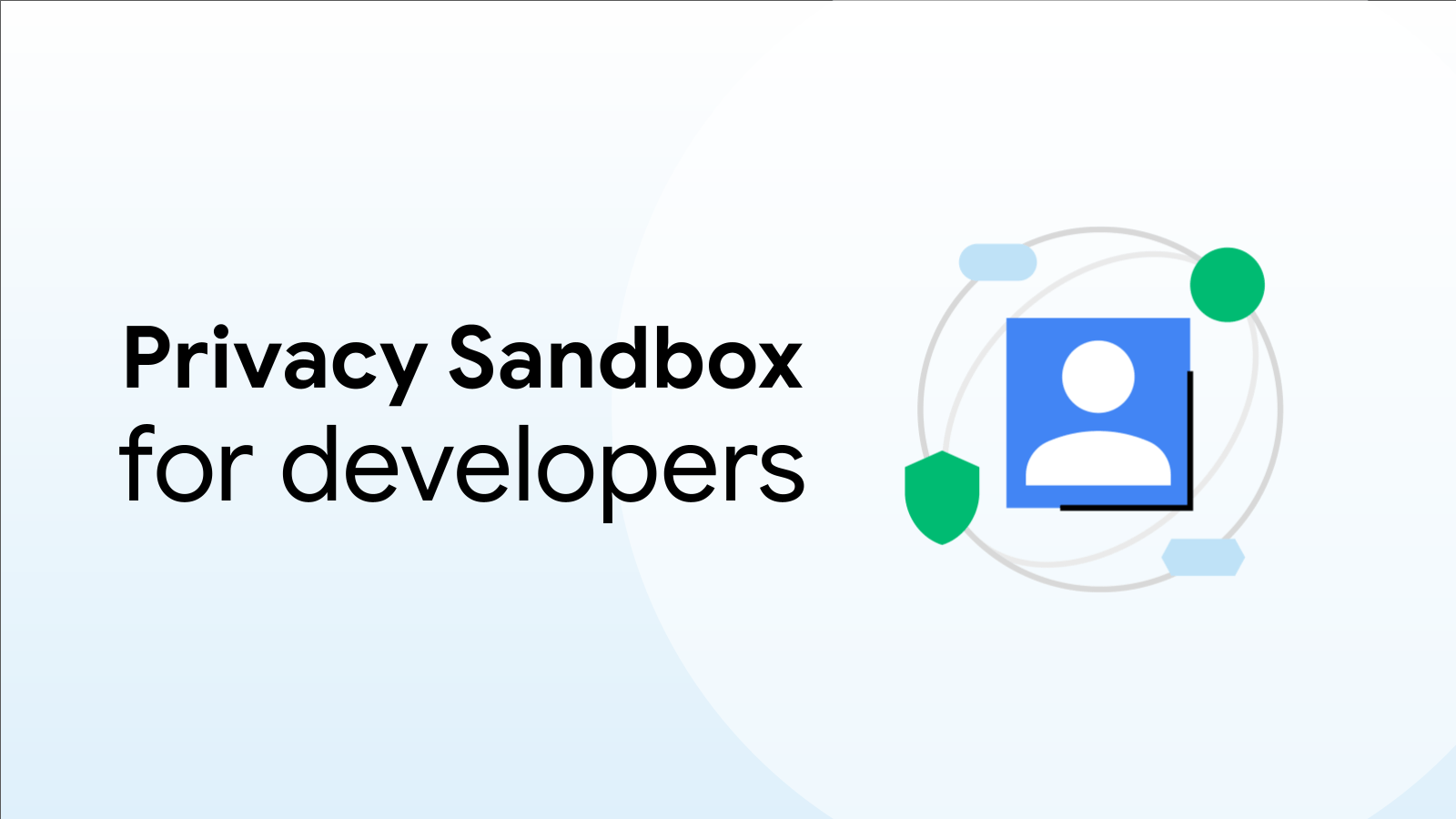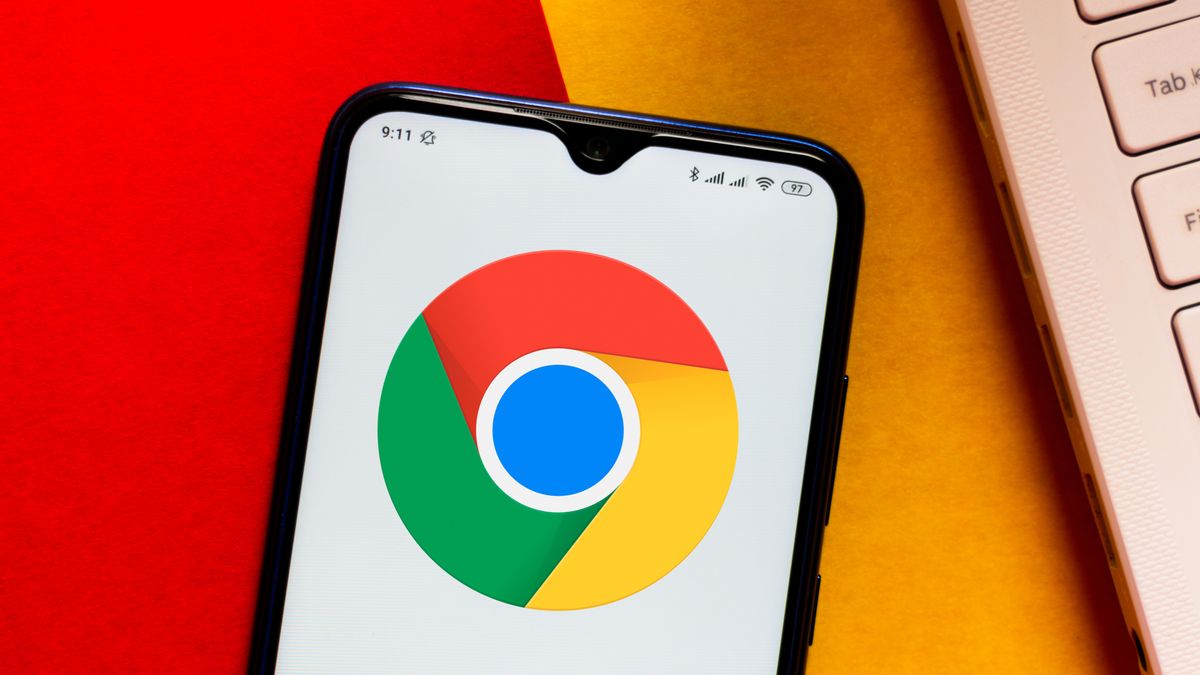![[ANDROID] Customize Google Chrome with Flags! - XDA Forums](https://xdaforums.com/data/assets/logo/header-forum.jpeg)
Unlock Hidden Features: A Guide to Chrome Flags on Android
Google Chrome is a widely used browser, but few users know about the hidden features accessible through Chrome Flags. These flags allow you to customize your browsing experience and unlock experimental features that aren't yet part of the stable Chrome release. This article serves as a comprehensive guide to understanding and utilizing Chrome Flags on your Android device.
What are Chrome Flags?
Chrome Flags are experimental features that Google developers are testing. They offer a sneak peek into upcoming functionalities and allow advanced users to tailor their browsing experience. These flags can modify Chrome's behavior, improve performance, or unlock new functionalities.
Important Note: Since these are experimental features, they might be unstable and could potentially affect your browser's performance or security. Use them with caution.
Accessing Chrome Flags on Android
Accessing Chrome Flags on your Android device is straightforward:
- Open the Chrome browser.
- In the address bar, type
chrome://flagsand press Enter. - You'll see a warning message about the experimental nature of these features. Proceed with caution.
Navigating the Chrome Flags Page
The chrome://flags page presents a long list of available flags. Here's how to navigate it effectively:
- Search Bar: Use the search bar at the top of the page to quickly find specific flags by name or functionality.
- Description: Each flag has a short description explaining its purpose. Read this carefully before enabling or disabling a flag.
- Default, Enabled, Disabled: Flags can be in one of three states:
- Default: The flag is in its default state, determined by Google.
- Enabled: The flag is turned on, activating its associated feature.
- Disabled: The flag is turned off, preventing its feature from functioning.
How to Enable or Disable a Chrome Flag
To change the state of a flag:
- Locate the flag you want to modify.
- Tap the dropdown menu below the flag's description.
- Select "Enabled" or "Disabled" as desired.
- At the bottom of the screen, a "Relaunch" button will appear. Tap it to restart Chrome and apply the changes.
Finding Updated and Active Flags
Many articles online suggest Chrome Flags tweaks; however, some of these flags may no longer be available or have been updated. One way to find active flags is to use Chrome Beta or Chrome Canary for Android as these versions often contain the newest flags.
Examples of Useful Chrome Flags
While the availability of specific flags may vary, here are some general categories of flags that you might find useful:
- Performance: Flags related to improving page loading speed, memory management, and overall browser responsiveness.
- User Interface: Flags that customize the appearance and behavior of the Chrome interface.
- Developer Tools: Flags that unlock advanced debugging and development features.
- Media: Flags for controlling audio and video playback, including codecs and experimental media features.
Troubleshooting Issues with Chrome Flags
If you encounter problems after enabling a flag:
- Disable the Flag: The first step is to disable the flag that you suspect is causing the issue.
- Reset All Flags: If you're unsure which flag is causing the problem, you can reset all flags to their default state. This option is available at the top of the
chrome://flagspage. - Clear Cache and Data: If disabling the flag doesn't resolve the issue, try clearing Chrome's cache and data from the settings menu.
- Reinstall Chrome: As a last resort, you can uninstall and reinstall Chrome.
Conclusion
Chrome Flags provides a powerful way to customize and enhance your browsing experience on Android. By understanding how to access, navigate, and manage these flags, you can unlock hidden features and optimize Chrome to your specific needs. Remember to use flags with caution, as they are experimental and may cause instability. Regularly check for updated resources to stay informed about the latest and greatest flags available.