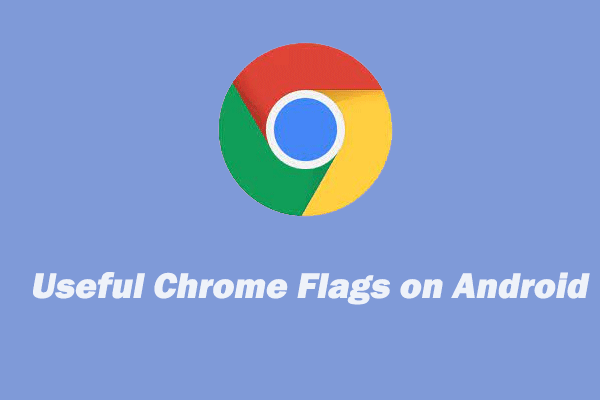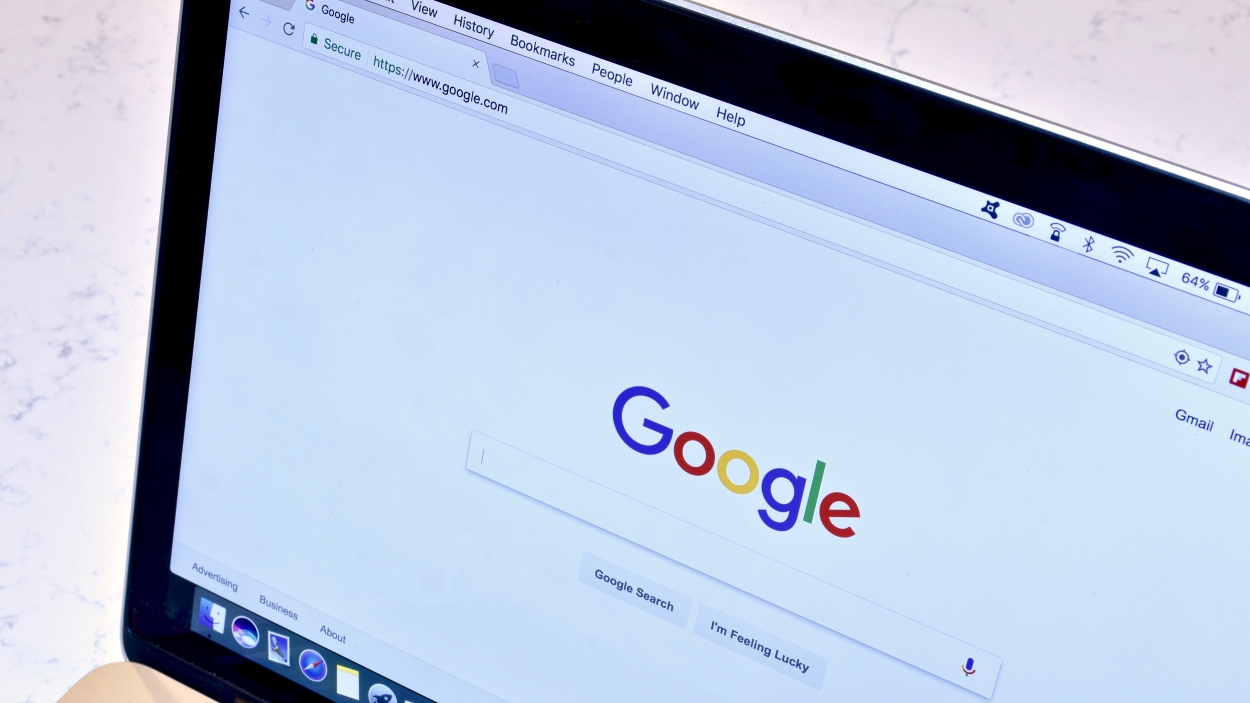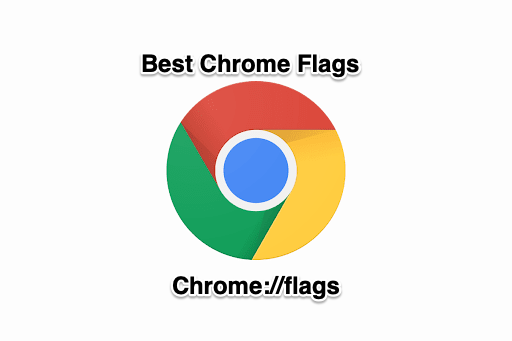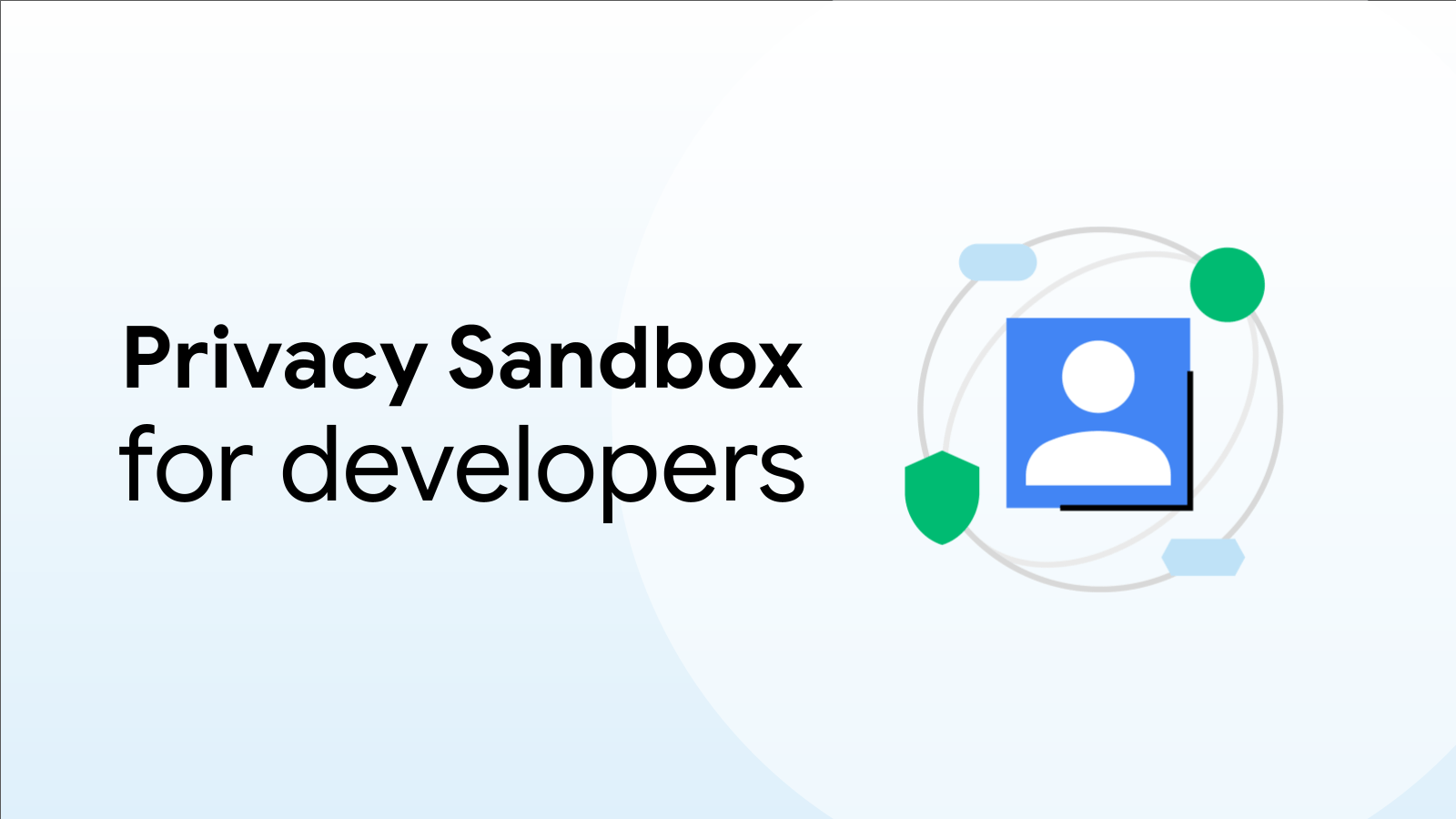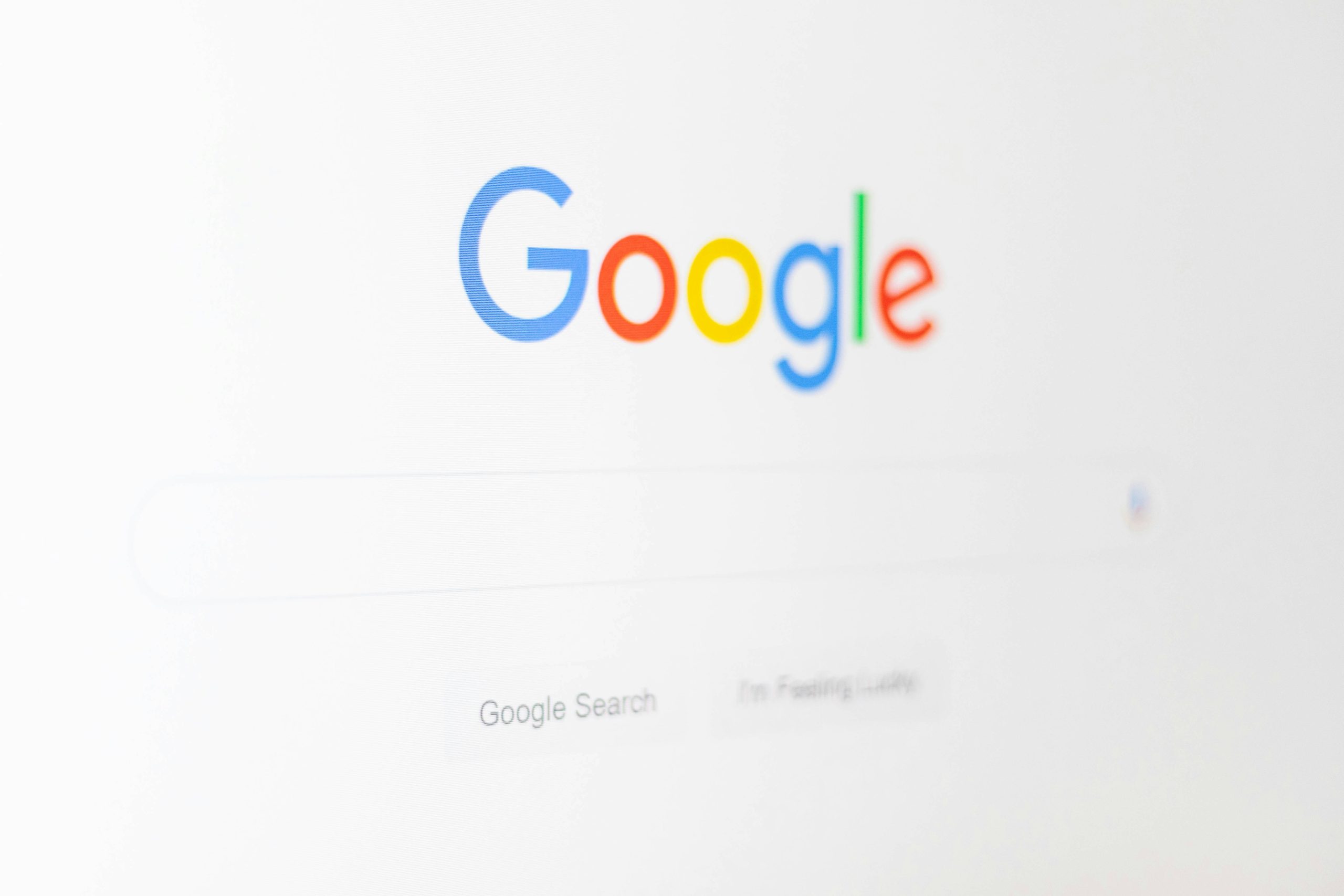
15 Must-Have Google Chrome Flags to Revolutionize Your Browsing in 2024
Google Chrome, a powerhouse in the digital realm, continuously evolves to enhance user experience. One way it achieves this is through Chrome Flags – experimental features that unlock exciting possibilities beyond the standard settings. In 2024, these flags will become essential tools for optimizing performance, personalizing the interface, and ultimately revolutionizing how you interact with the web.
What are Chrome Flags?
Chrome Flags are hidden settings within the Chrome browser that allow you to enable experimental features not yet fully released to the public. These features range from performance enhancements to UI customizations, offering a sneak peek into the future of Chrome.
Diving into the Top 15 Chrome Flags for 2024
Here are 15 Google Chrome flags that you should consider enabling in 2024 to elevate your browsing experience:
1. Incognito Screenshots:
- Benefit: Take screenshots in Incognito mode without leaving traces of your activity.
- Use case: Capture sensitive information from private browsing sessions discreetly.
- Privacy: This flag empowers you to control your digital footprint with added discretion.
2. Biometric Reauthentication for Password Filling:
- Benefit: Securely and seamlessly fill passwords using facial recognition or fingerprint scanning.
- Security: Biometric data is unique, making this exceptionally difficult to compromise.
- Future: This could lead to a password-less future, eliminating forgotten passwords and resets.
3. Autofill Predictions:
- Benefit: Chrome learns your browsing habits and anticipates your needs for quicker form filling and search queries.
- Personalization: Predictions are tailored to your personal preferences, making browsing more intuitive.
- Caution: Manage autofill settings carefully to protect sensitive information.
4. Force Dark Mode on Webpages:
- Benefit: Enjoy a consistent dark theme across all websites, even those without native dark mode support.
- Visual Comfort: Reduces eye strain, especially during prolonged browsing sessions.
- Customization: Tailor your online environment to your preferred aesthetic.
5. Enable Smooth Scrolling:
- Benefit: Experience fluid and responsive scrolling on web pages.
- Reduced Strain: Minimizes motion sickness and eye strain during long browsing sessions.
- Improved Focus: Effortlessly glide through content, enhancing focus and engagement.
- Related articles: You may also want to know these Chrome extensions to boost your productivity.
6. Enable QUIC Protocol for Faster Browsing:
- Benefit: Reduce latency and improve security with this innovative protocol developed by Google.
- Speed: Quicker loading times due to minimized connection establishment time.
- Stability: More stable connection, especially in high-latency or unreliable networks.
7. Show Tab Memory Usage:
- Benefit: Gain insights into how much memory each tab is consuming.
- Optimization: Prioritize resources efficiently for smoother performance.
- Mindful Browsing: Encourages awareness and optimized tab management.
8. Simplified View for Articles:
- Benefit: Present articles in a cleaner, distraction-free format.
- Enhanced Readability: Focus solely on the content without ads or cluttered layouts.
- Improved Comprehension: Isolates the main text for deeper engagement.
9. Touch UI Layout:
- Benefit: Optimize web browsing for touch-enabled devices with intuitive gestures.
- Accessibility: Improved experience for users with mobility impairments.
- Productivity: Use features like "Touch To Fill" to simplify tasks on tablets or hybrid devices.
10. Reader Mode:
- Benefit: Enjoy a distraction-free reading experience by stripping away ads and sidebars.
- Accessibility: Adjust text size, font style, and background color.
- Customization: Tailor the reading experience to your specific needs.
11. Simplified View:
- Benefit: Experience a clutter-free webpage display.
- Minimalist Interface: Improves readability for all users.
- Attention: Perfect for users who have problems with focusing on content.
12. Parallel Downloading:
- Benefit: Increase the efficiency of downloading multiple files simultaneously.
- Speed Boost: Chrome initiates several downloads at once, cutting down on wait times.
- Optimized Bandwidth: Maximizes available network resources for faster download speeds.
13. Enable QUIC:
- Benefit: Provides faster connection speeds and improved security.
- Seamless Performance: Secures a safer online environment.
- Related articles: You may also be interested in The most secure browsing tips.
14. Full URL Display:
- Benefit: Display the entire URL of a webpage in the address bar.
- Security: Aids identifying potential phishing attempts.
- Transparency: See what website you are visiting and engaging in.
15. Draw Webpages Edge to Edge:
- Benefit: Provides seamless browsing experience.
- Customization: Immersive webpages.
Activating Chrome Flags: A Step-by-Step Guide
Enabling Chrome Flags is a simple process. Here’s how:
- Type: In the Chrome address bar, type
chrome://flagsand press Enter. - Search: Use the search bar to find the flag you want to enable.
- Enable: Select "Enabled" from the dropdown menu.
- Relaunch: Click the "Relaunch" button at the bottom to restart Chrome and apply the changes.
Important Note: Since Chrome Flags are experimental features, they may cause instability or unexpected behavior. Enable them cautiously and be prepared to disable them if you encounter issues.
Conclusion: Embrace the Power of Chrome Flags
By exploring and utilizing these 15 Google Chrome flags in 2024, you can unlock a new level of customization, performance, and security. Take control of your browsing experience and tailor Chrome to your specific needs, making the web a more enjoyable and efficient place to navigate. As technology advances, embracing these hidden features will position you as a savvy user, ready to maximize the potential of your digital journey.