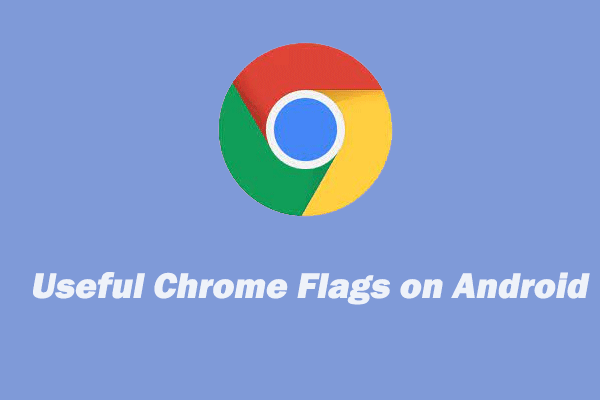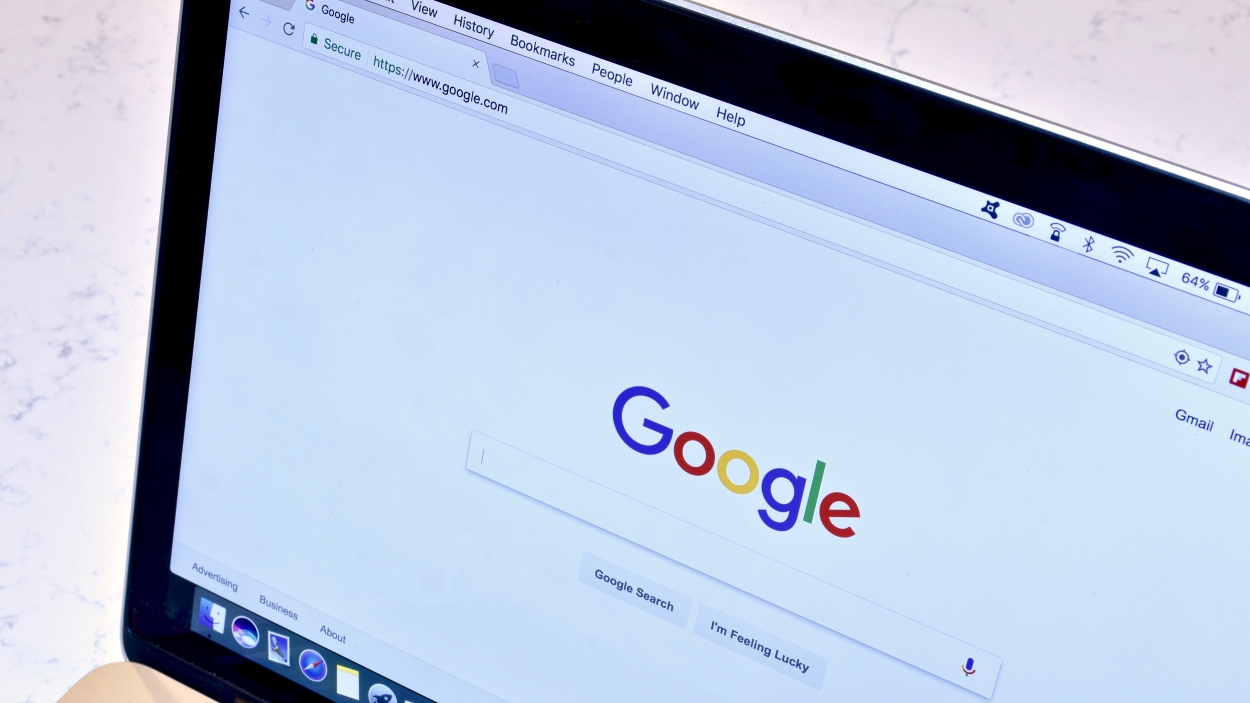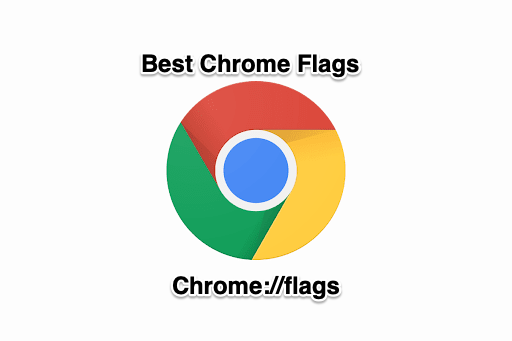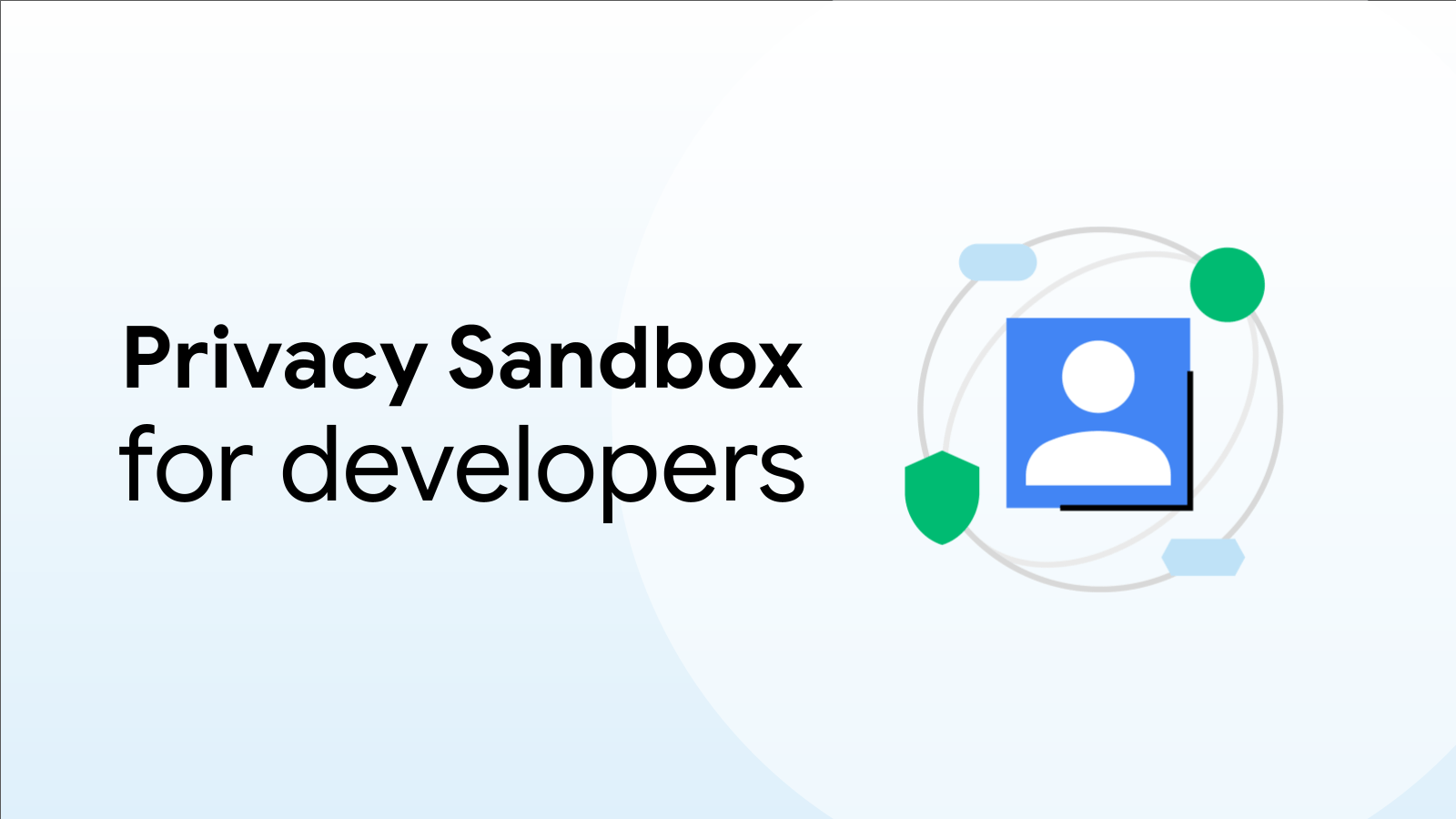Unleash the Power of Chrome: Must-Enable Flags for 2024
Google Chrome is a powerhouse of a browser, packed with features designed to enhance your online experience. But did you know there's a hidden layer of experimental settings, known as Chrome flags, that can take your browsing to the next level? These flags, while sometimes unstable (hence the "experimental" tag), can unlock performance improvements, new functionalities, and customization options you never knew existed. In this article, we'll explore some of the best Chrome flags you can enable in 2024 to supercharge your browsing.
What are Chrome Flags?
Chrome flags are experimental features that Google is testing before potentially rolling them out to the stable version of the browser. They are not officially supported, meaning they might be buggy or disappear without notice. However, many flags offer access to cutting-edge technology and granular control over Chrome's behavior, making them worth exploring for tech-savvy users.
Accessing Chrome Flags:
To access the Chrome flags page, simply type chrome://flags into your address bar and press Enter. You'll be greeted with a warning about the experimental nature of these features. Proceed with caution!
A Word of Caution:
Before experimenting with flags, it’s a good idea to back up your Chrome profile or create a new one. This will protect your settings and data in case anything goes wrong. Also, remember that some flags can cause instability, so enable them one at a time and test thoroughly.
Top Chrome Flags to Try in 2024:
Here's a curated list of Chrome flags that can significantly improve your Chrome experience:
-
Parallel downloading:
#enable-parallel-downloading- This flag splits downloads into multiple threads, potentially speeding up download times significantly. Ideal if you frequently download large files. -
GPU rasterization:
#enable-gpu-rasterization- This flag utilizes your computer's graphics processing unit (GPU) to render web pages, leading to smoother scrolling and faster page loading, especially on graphics-intensive websites. -
Scroll Prediction:
#scroll-prediction- This flag analyzes your scrolling behavior and predicts where you want to scroll next, resulting in more responsive and fluid scrolling. -
Calculate window occlusion:
#calculate-native-win-occlusion- This flag helps Chrome to more efficiently manage window visibility. When a window is fully hidden or occluded by another, Chrome can reduce its resource consumption, leading to improved performance and battery life, especially on laptops. -
Enable Reader Mode:
#enable-reader-mode- This neat flag strips away all the clutter from websites and presents only the article text and images for easy reading. -
Force Dark Mode for Web Contents:
#enable-force-dark- If you love dark mode, this flag attempts to force websites to use a dark theme, even if they don't officially support it. The results can vary.
How to Enable a Chrome Flag:
- Type
chrome://flagsinto the address bar and press Enter. - Search for the desired flag by typing its name in the search bar.
- Click the dropdown menu next to the flag and select "Enabled".
- Click the "Relaunch" button at the bottom of the page to restart Chrome and apply the changes.
Monitoring Your Flags
Keep track of the flags you've enabled by revisiting the chrome://flags page. Chrome will highlight enabled flags, making it easy to identify and disable them if needed. If Chrome becomes unstable after enabling a flag, disable it immediately.
Conclusion
Chrome flags offer a fascinating glimpse into the future of the browser. By exploring these experimental features, you can customize Chrome to perfectly suit your needs and potentially unlock significant performance gains. Remember to proceed with caution, test thoroughly, and enjoy the journey of discovery!