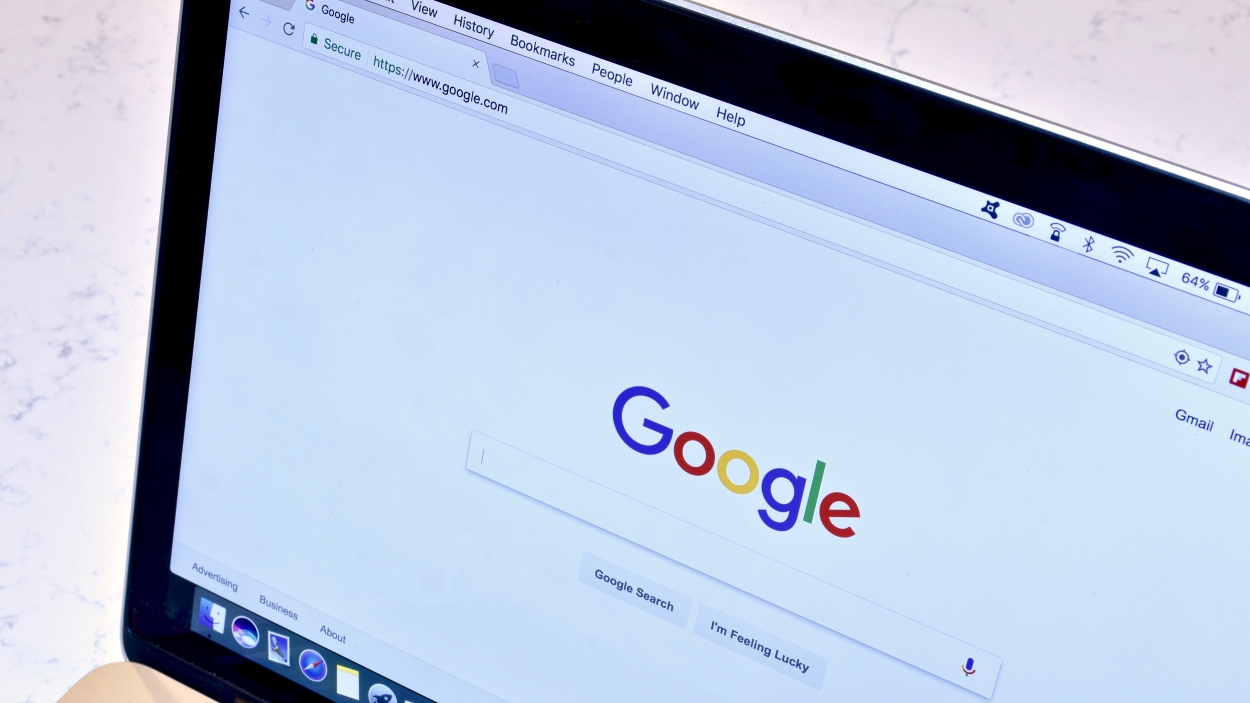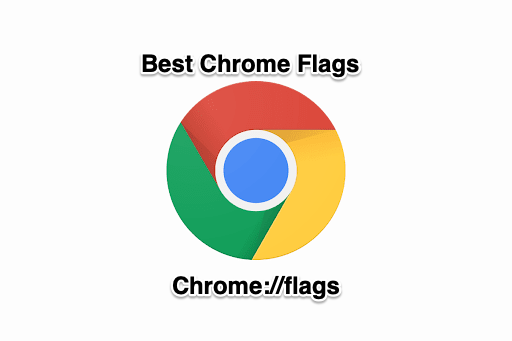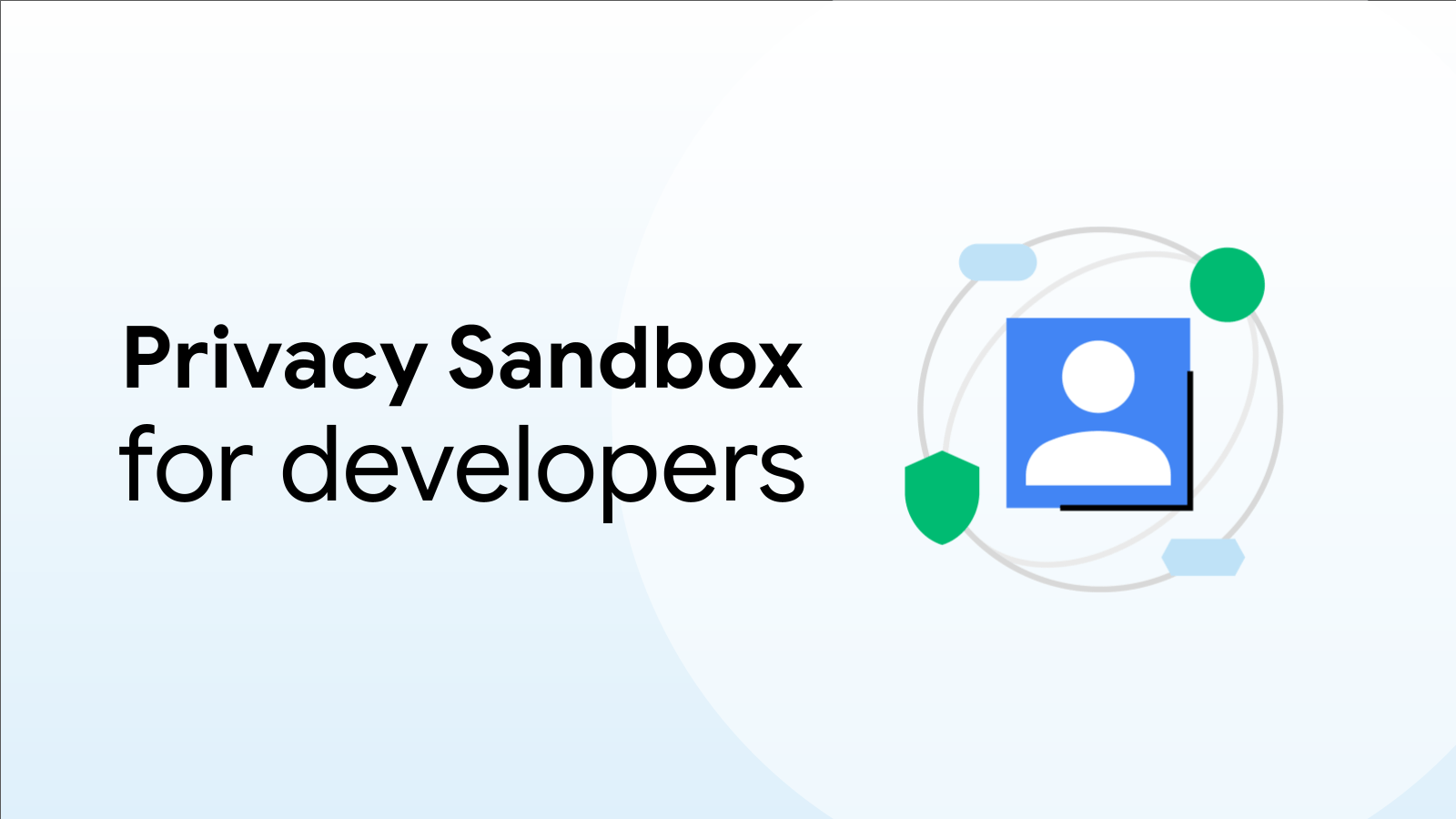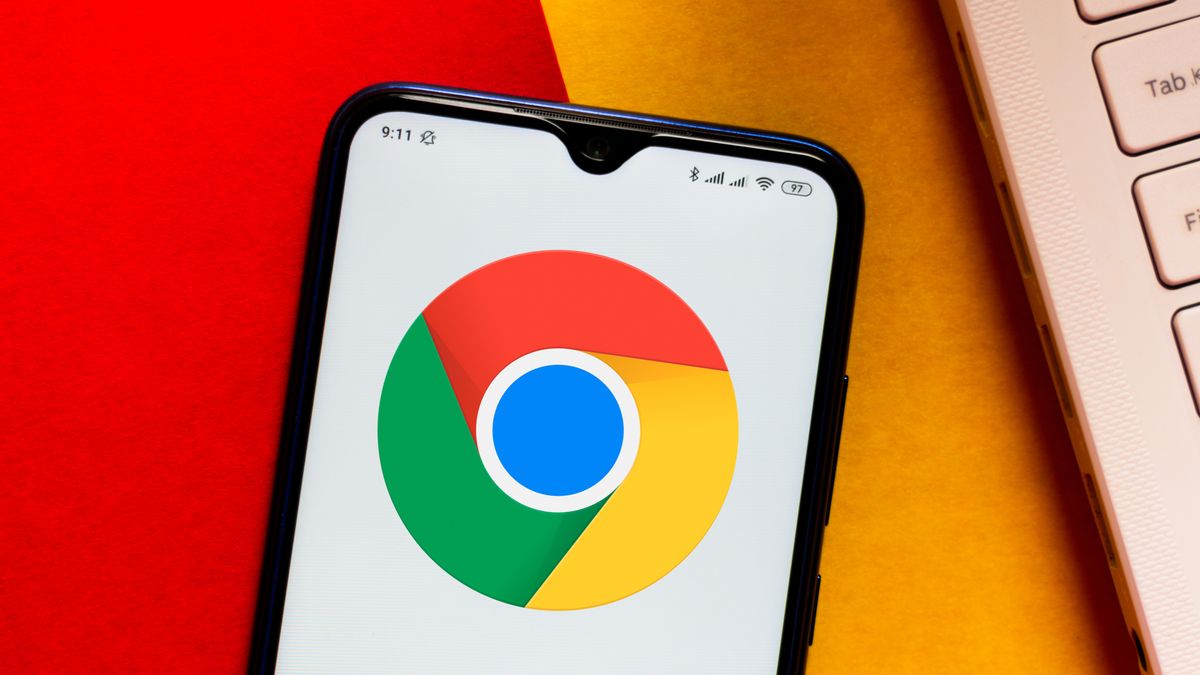Unleash Chrome's Hidden Potential: The Best Chrome Flags to Supercharge Your Browsing
Google Chrome is a powerhouse of a browser, but lurking beneath its polished surface lies a treasure trove of experimental features waiting to be unlocked. These hidden features, known as Chrome Flags, offer a glimpse into the future of the browser and allow you to customize your browsing experience in ways you never thought possible. But with hundreds of flags available, knowing where to start can be daunting. This guide highlights some of the best Chrome Flags to enable and how they can enhance your productivity and overall Chrome experience.
What are Chrome Flags, and Why Should You Use Them?
Chrome Flags are experimental features that Google developers are testing. They're not fully polished or guaranteed to be stable, but they offer a preview of upcoming functionalities and advanced customization options. Enabling flags allows you to:
- Access cutting-edge features: Experience new technologies before they're officially released.
- Optimize performance: Tweak settings to improve Chrome's speed and resource usage.
- Customize the user interface: Personalize the look and feel of your browser.
- Resolve specific issues: In some cases, flags can help fix compatibility problems or unlock features disabled by default.
Important Note: Because Chrome Flags are experimental, enabling them can sometimes lead to unexpected behavior or browser instability. It's crucial to proceed with caution, and remember that Google can remove or change flags at any time without notice. If you experience problems, simply disable the flag or reset all flags to their default settings.
Accessing Chrome Flags: A Step-by-Step Guide
Enabling Chrome Flags is a straightforward process:
- Type
chrome://flagsin your Chrome address bar and press Enter. This will take you to the "Experiments" page. - Search for the flag you want to enable. Use the search bar at the top of the page to quickly locate specific flags.
- Select the desired option from the dropdown menu. Most flags offer options like "Enabled," "Disabled," or "Default."
- Click the "Relaunch" button at the bottom of the page. This will restart Chrome and apply the changes.
Top Chrome Flags to Consider Enabling
Here are some of the most useful and exciting Chrome Flags to explore:
- Smooth Scrolling (
chrome://flags/#smooth-scrolling): This flag enables smoother, more fluid scrolling on web pages, improving the overall browsing experience. Enabling this can be particularly noticeable on long articles or websites with lots of images. - Parallel Downloading (
chrome://flags/#enable-parallel-downloading): This flag speeds up downloads by splitting files into multiple segments and downloading them simultaneously. This is especially helpful for large files. - Enable Reader Mode (
chrome://flags/#enable-reader-mode): This helpful flag declutters web pages for improved readability (already available on Chrome for Android). Activating this flag enables distraction-free view of the website. - Password Import (
chrome://flags/#password-import): Chrome flags also allows you to directly import your valuable passwords to avoid any unnecessary hassles.
By exploring the world of Chrome Flags, you can optimize your browsing experience, access cutting-edge features, and tailor Chrome to your specific needs. Remember to experiment responsibly and revert any changes that cause problems. So, dive in, explore the possibilities, and unlock the hidden potential of your favorite browser!