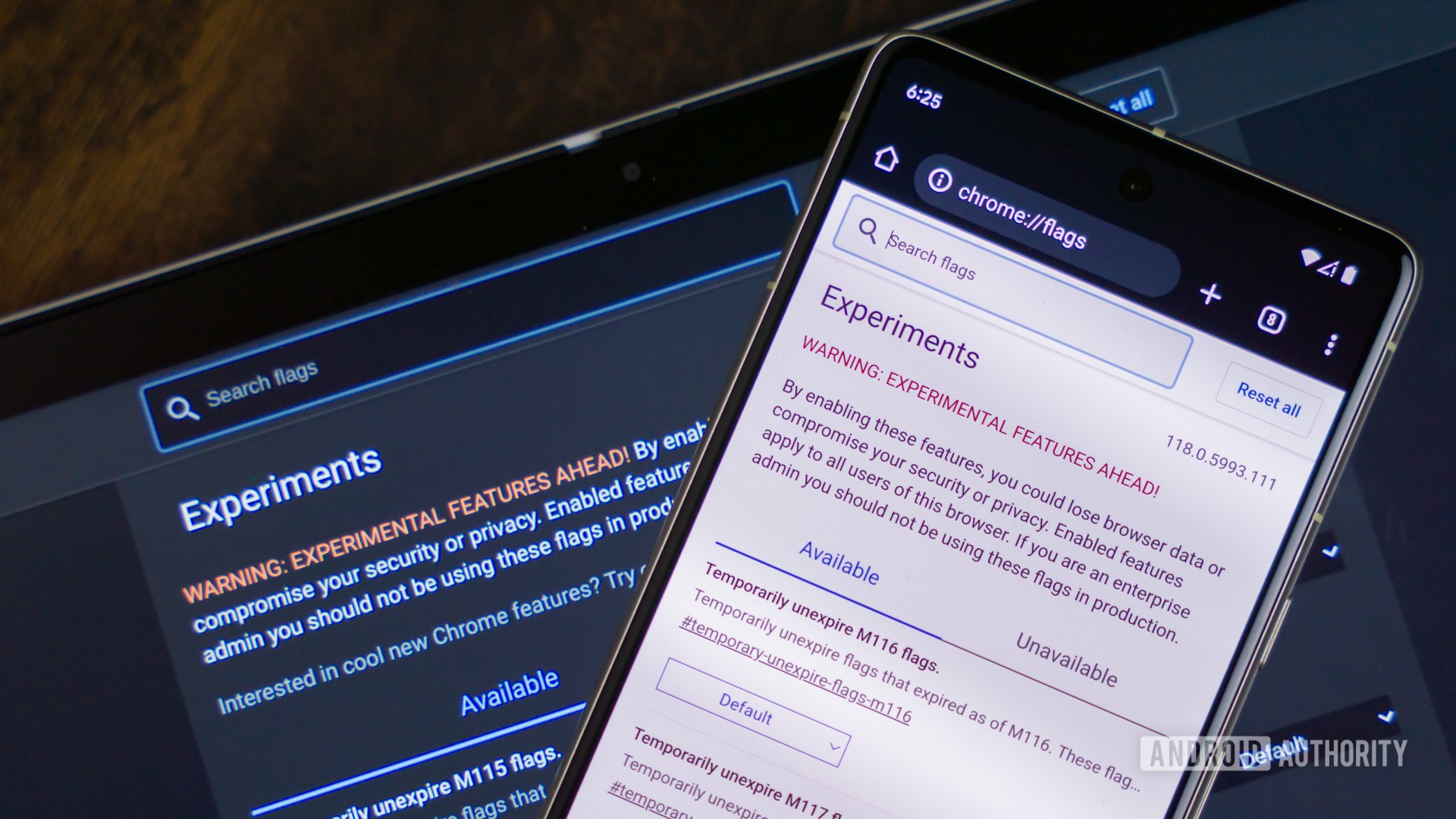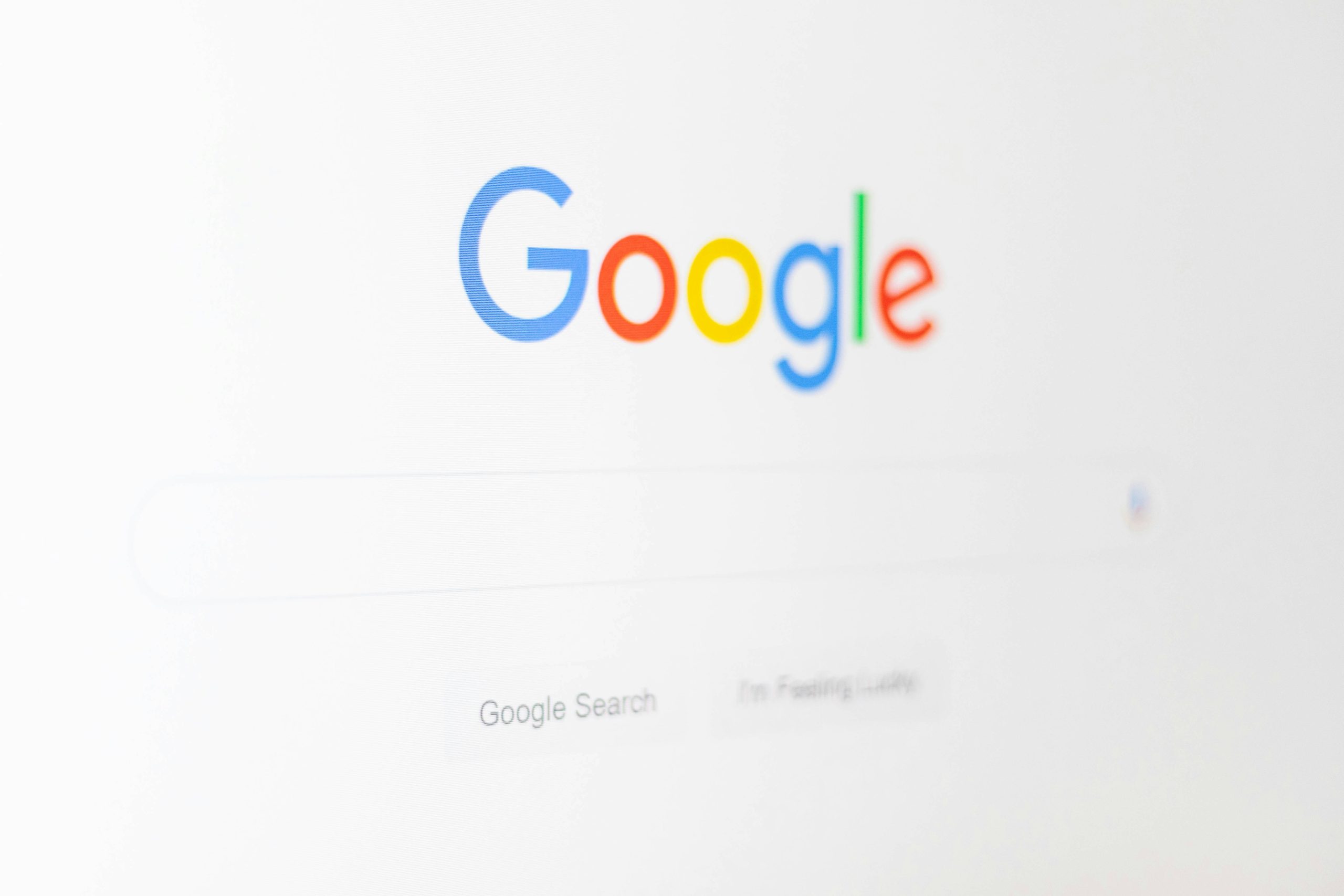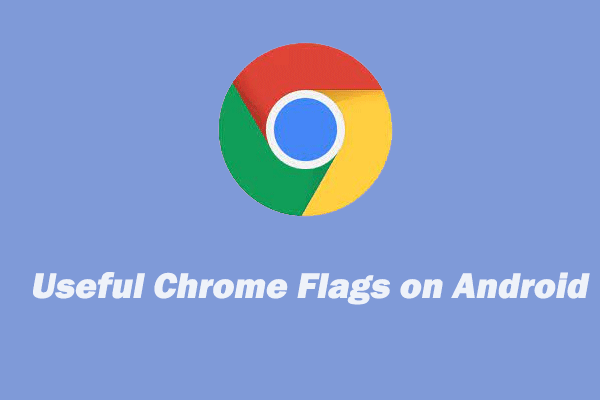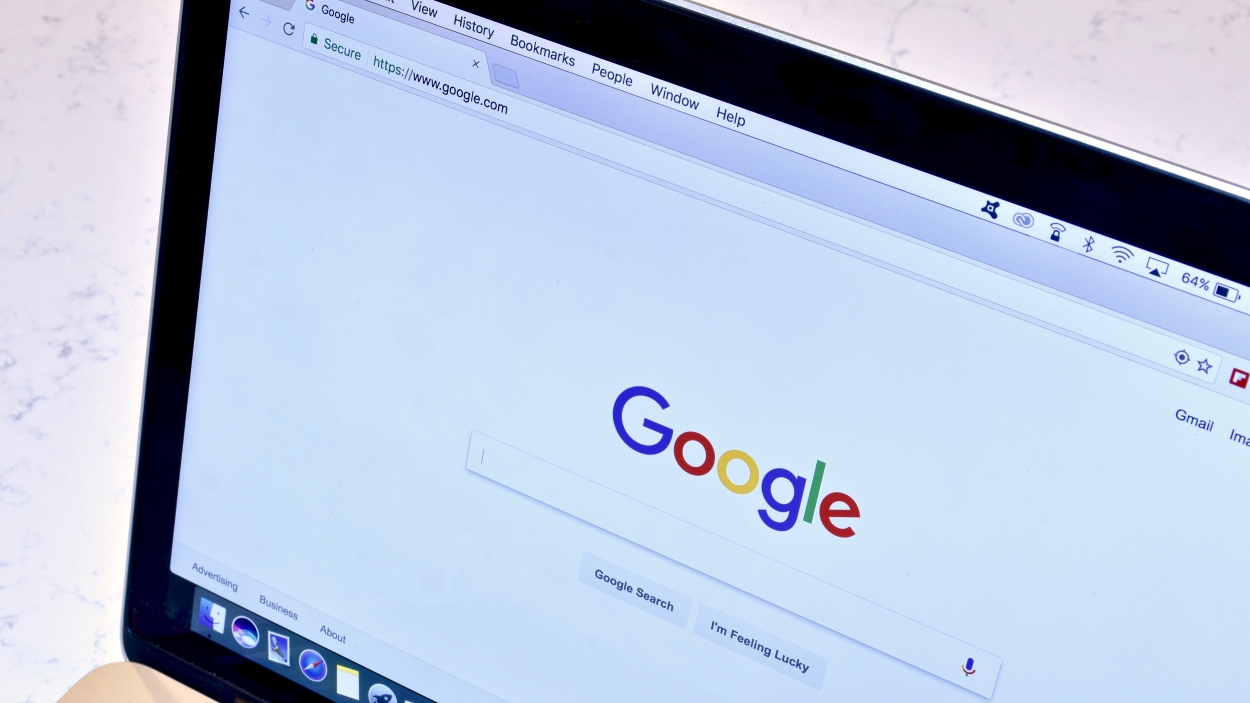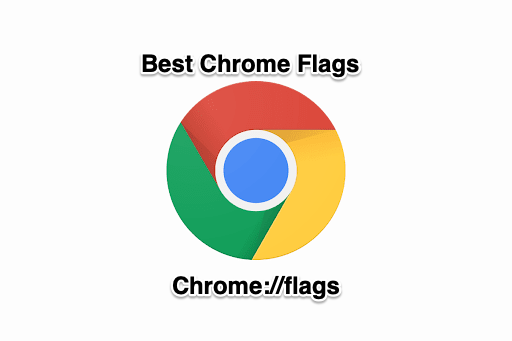Optimizing Your Chromebook's Performance: A Look at Chrome Flags
Chromebooks are known for their simplicity, speed, and security. But what if you want to push your device's performance even further? Chrome Flags, experimental features hidden within the Chrome browser, offer a tempting way to tweak settings and potentially boost speed and efficiency. However, proceed with caution. While some users have found success with specific flags, others warn of potential instability and data loss.
Understanding Chrome Flags and Their Risks
Chrome Flags are essentially experimental features that Google developers use to test new functionalities before they're fully integrated into the stable version of Chrome OS. Access them by typing chrome://flags into your address bar. These flags can modify various aspects of the browser's behavior, from rendering to networking.
The crucial warning is that Chrome Flags are not intended for general use. As JimDantin3 points out in a Reddit thread, they are primarily for developers. Enabling them can lead to:
- Instability: Unexpected crashes, freezes, and glitches.
- Data Loss: In the worst-case scenario, requiring a full system recovery, wiping all local data.
- Disappearing Flags: Flags are experimental, meaning they can be removed or changed without notice.
Backups are essential if you choose to experiment with Chrome Flags. Always back up your important files to Google Drive or an external storage device before enabling any flags.
Chrome Flags Mentioned and Their Potential Impact
Here's a breakdown of the flags mentioned in the original content and their purported functions:
#enable-zero-copy: Aims to improve graphics performance by allowing the GPU to directly access data, potentially reducing CPU usage.#crostini-gpu-support: Enhances GPU acceleration within the Crostini Linux environment, improving performance for Linux apps.#scheduler-configuration: (Enables Hyper-Threading) This flag allows for configuration of the system's scheduler, potentially unlocking hyper-threading capabilities for improved multitasking. Keep in mind that there are security concerns about it.#high-efficiency-mode-available: Enables a high-efficiency mode to conserve resources, potentially extending battery life but maybe sacrifyiing performance.#enable-gpu-rasterization: Utilizes the GPU for rasterizing web content, which can lead to smoother scrolling and faster page loading.
A Balanced Approach to Chrome Flags
While the risks are real, some users, like DrMxyztplk, have successfully used flags for years without major issues. The key is to proceed with caution and research thoroughly before enabling any flag.
Here's a more balanced approach:
- Research each flag: Understand what the flag does and potential side effects before enabling it. Look for reliable sources and user reviews.
- Enable flags one at a time: Avoid enabling multiple flags simultaneously. This makes it easier to identify the culprit if something goes wrong.
- Monitor performance: After enabling a flag, carefully monitor your Chromebook's performance and stability. If you notice any issues, disable the flag immediately.
- Regularly back up your data: This cannot be stressed enough. Backups are your safety net in case something goes wrong.
- Consider alternative solutions: before opting Chrome Flags, explore other performance optimization methods, such as closing unused tabs, clearing your browser cache, and disabling unnecessary extensions.
Examples of "Safer" Flags
Some flags are considered relatively safe and can offer tangible benefits. DrMxyztplk mentions a few examples:
#scrollable-tabstrip: Improves tab management by allowing you to scroll through a long list of open tabs.- Flags to customize UI elements: Disabling flags like
#top-chrome-touch-uion non-touchscreen devices can streamline the user experience. - Flags reverting UI changes: Reverting to the old downloads bar using flags can be more efficient for some users.
The Bottom Line
Chrome Flags can be a powerful tool for optimizing your Chromebook's performance, but they come with inherent risks. By understanding the potential downsides and proceeding with caution, you can experiment with flags safely and potentially unlock hidden performance improvements. Remember to back up your data, research thoroughly, and monitor your system closely. However for average users, sticking to stable Chrome OS updates is the best strategy for a reliable and secure experience.